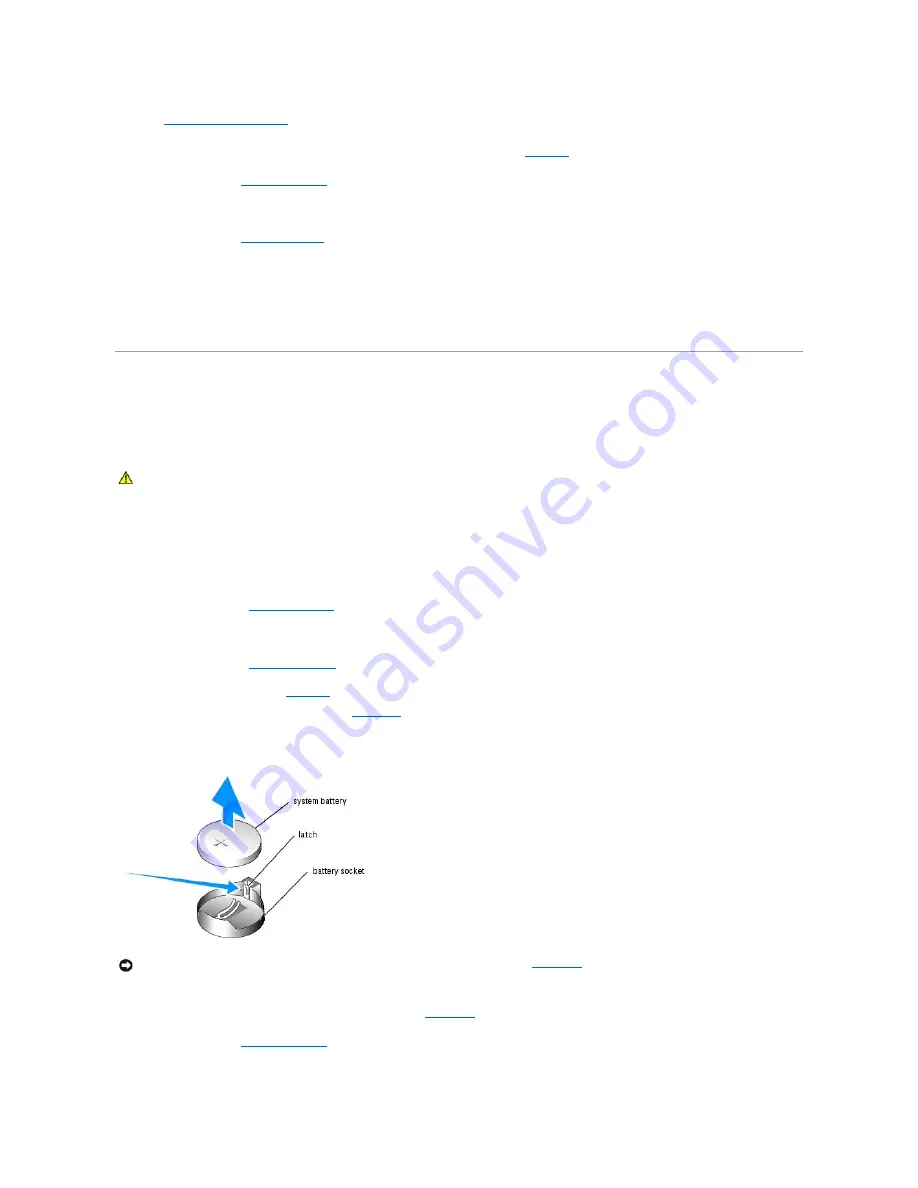
See "
Installing an Expansion Card
" for information on installing the card.
6.
Connect the cable from the RAC card to connector RAC_CONN on the system board. See
Figure A
-3
.
7.
Install the cover. See "
Replacing the Cover
" in "Troubleshooting Your System."
8.
Stand the system upright.
9.
Install the bezel. See "
Installing the Bezel
" in "Troubleshooting Your System."
10.
Reconnect the system to its electrical outlet and turn the system on, including any attached peripherals.
11.
Enter the System Setup program and verify that the setting for the RAC card has changed to reflect the presence of the card. See "Using the System
Setup Program" in your
User's Guide
.
See the RAC card documentation for information on configuring and using the RAC card.
System Battery
Replacing the System Battery
1.
Enter the System Setup program and record the option settings on the System Setup screens.
See "Using the System Setup Program" in the
User's Guide
.
2.
Turn off the system, including any attached peripherals, and disconnect the system from the electrical outlet.
3.
Remove the bezel. See "
Removing the Bezel
" in "Troubleshooting Your System."
4.
Lay the system on its right side.
5.
Remove the cover. See "
Removing the Cover
" in "Troubleshooting Your System."
6.
Remove the system battery. See
Figure A
-3
for the battery socket location on the system board.
a.
Pull the latch away from the battery. See
Figure 6
-11
b.
Lift the battery out of the battery socket.
Figure 6-11. Removing the System Battery
7.
To install the new system battery, hold the battery with the side labeled "+" facing up, and then press the battery straight down into the battery socket
until the latch snaps into place over the edge of the battery. See
Figure 6
-11
.
8.
Install the cover. See "
Replacing the Cover
" in "Troubleshooting Your System."
9.
Stand the system upright.
CAUTION:
See your
Product Information Guide
for complete information about safety precautions, working inside the computer, and protecting
against electrostatic discharge.
NOTICE:
You must install the new system battery with the side labeled "+" facing up. See
Figure 6
-11
.
Summary of Contents for PowerEdge 850
Page 90: ......
Page 132: ...Back to Contents Page ...
















































