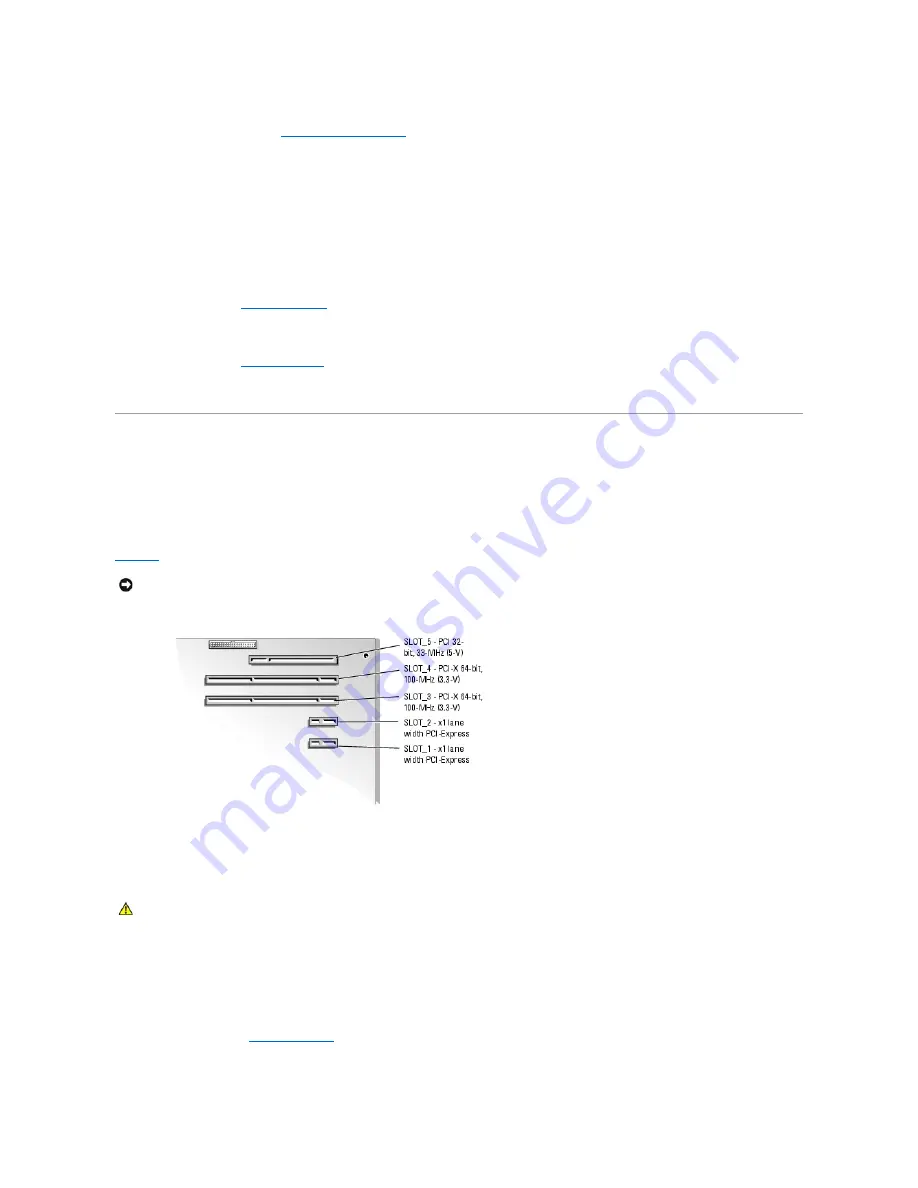
3.
Install the cooling shroud. See "
Installing the Cooling Shroud
."
4.
Connect the DC power cables to the following components:
l
POWER CONN connector on the backplane board (if applicable)
l
PWR CONN and 12V connectors on the system board
l
Hard drives or SCSI backplane.
l
Diskette drive (if applicable)
l
Optical drive (if applicable)
l
Tape backup drive (if applicable)
5.
Install the cover. See "
Replacing the Cover
" in "Troubleshooting Your System."
6.
Stand the system upright.
7.
Install the bezel. See "
Installing the Bezel
" in "Troubleshooting Your System."
8.
Reconnect the system to its electrical outlet and turn the system on, including any attached peripherals.
Expansion Cards
Your system supports up to five full-length expansion cards, installed in connectors on a riser card. The expansion slots are configured as follows:
¡
Slots 1 and 2 are x1 lane-width PCI-Express expansion slots.
¡
Slots 3 and 4 are 3.3-V, 64-bit, 100-MHz PCI-X expansion slots. 133-MHz cards installed in these slots will run at 100 MHz.
¡
Slot 5 is a 5-V, 32-bit, 33-MHz legacy PCI expansion slot.
Figure 6
-6
shows the relative locations of the expansion-card slots.
Figure 6-6. Expansion Slots
Installing an Expansion Card
1.
Unpack the expansion card, and prepare it for installation.
For instructions, see the documentation that accompanied the card.
2.
Turn off the system, including any attached peripherals, and disconnect the system from the electrical outlet.
3.
Remove the bezel. See "
Removing the Bezel
" in "Troubleshooting Your System."
4.
Lay the system on its right side.
NOTICE:
If you install a RAC card, it must be installed in PCI slot SLOT_5.
CAUTION:
See your
Product Information Guide
for complete information about safety precautions, working inside the computer, and protecting
against electrostatic discharge.
Summary of Contents for PowerEdge 850
Page 90: ......
Page 132: ...Back to Contents Page ...






























