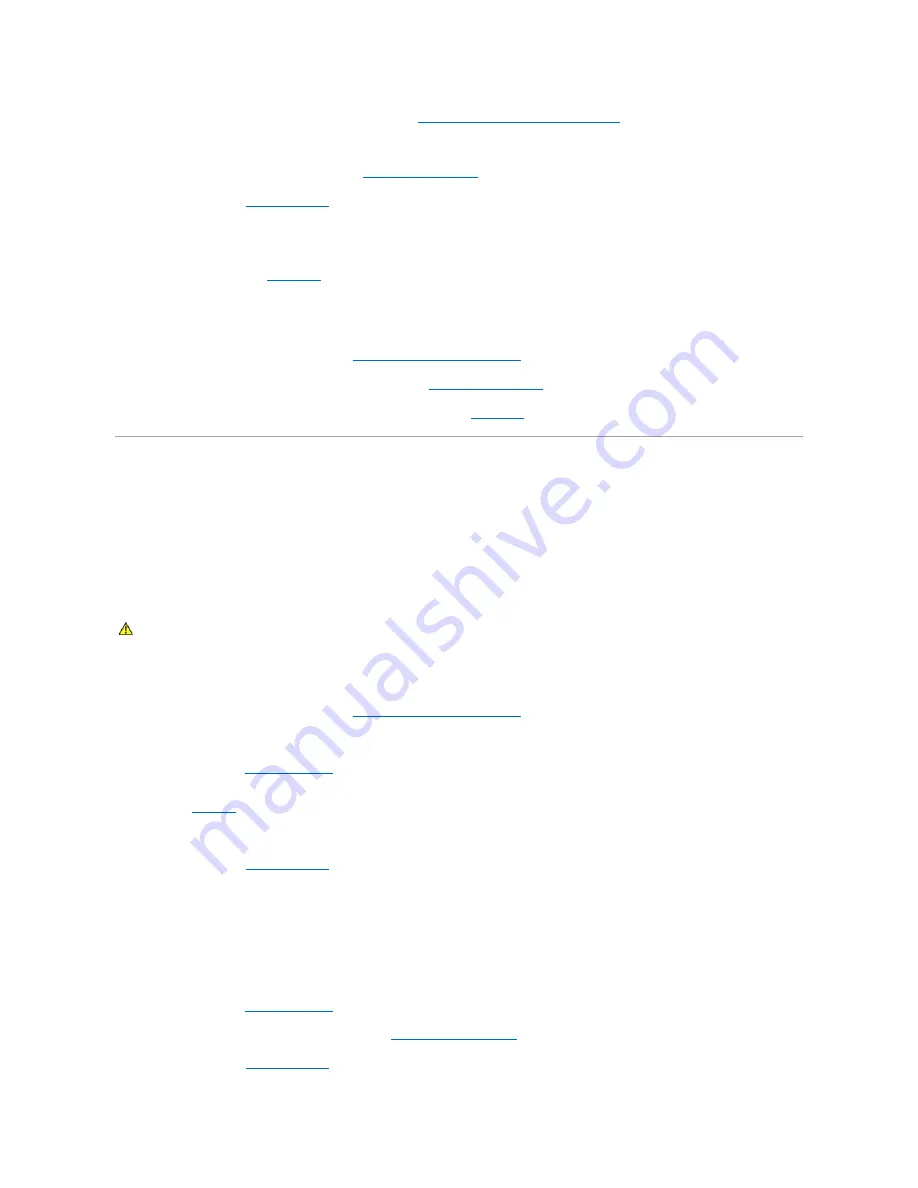
3.
Ensure that the memory modules are populated correctly. See "
General Memory Module Installation Guidelines
" in "Installing System Components."
If the memory modules are populated correctly, continue to the next step.
4.
Reseat the memory modules in their sockets. See "
Installing Memory Modules
" in "Installing System Components."
5.
Close the system. See "
Closing the System
."
6.
Reconnect the system to the electrical outlet, and turn on the system and attached peripherals.
If there is no memory-related error message, the problem is resolved.
If the problem persists, see "
Getting Help
."
There are memory-related error messages in the SEL.
1.
Run the appropriate online diagnostic test. See "
Using Server Administrator Diagnostics
" in "Running System Diagnostics."
2.
Replace the memory module(s) identified by the diagnostics. See "
Installing Memory Modules
" in "Installing System Components."
3.
Restart the system. If there are still memory-related errors in the SEL, see "
Getting Help
."
Troubleshooting a Diskette Drive
Problem
l
Error message indicates a problem with the optional diskette drive.
Action
1.
Enter the System Setup program and verify that the diskette controller is enabled and the diskette drive is configured correctly. See "Using the System
Setup Program" in your
User's Guide
.
2.
Run the appropriate online diagnostic test. See "
Using Server Administrator Diagnostics
" in "Running System Diagnostics."
3.
Turn off the system and attached peripherals, and disconnect the system from the electrical outlet.
4.
Open the system. See "
Opening the System
."
5.
Ensure that the diskette drive interface cable is securely connected to the diskette drive and the system board. To identify the connector on the system
board, see
Figure A
-3
.
6.
Ensure that a power cable is securely connected to the drive.
7.
Close the system. See "
Closing the System
."
8.
Reconnect the system to the electrical outlet, and turn on the system and attached peripherals.
9.
Run the appropriate online diagnostic test to see whether the diskette drive works correctly.
If the tests fail, continue to the following step.
10.
Turn off the system and attached peripherals, and disconnect the system from its electrical outlet.
11.
Open the system. See "
Opening the System
."
12.
Remove all expansion cards installed in the system. See "
Removing an Expansion Card
" in "Installing System Components."
13.
Close the system. See "
Closing the System
."
CAUTION:
See your
Product Information Guide
for complete information about safety precautions, working inside the computer, and protecting
against electrostatic discharge.
Summary of Contents for PowerEdge 850
Page 90: ......
Page 132: ...Back to Contents Page ...






























