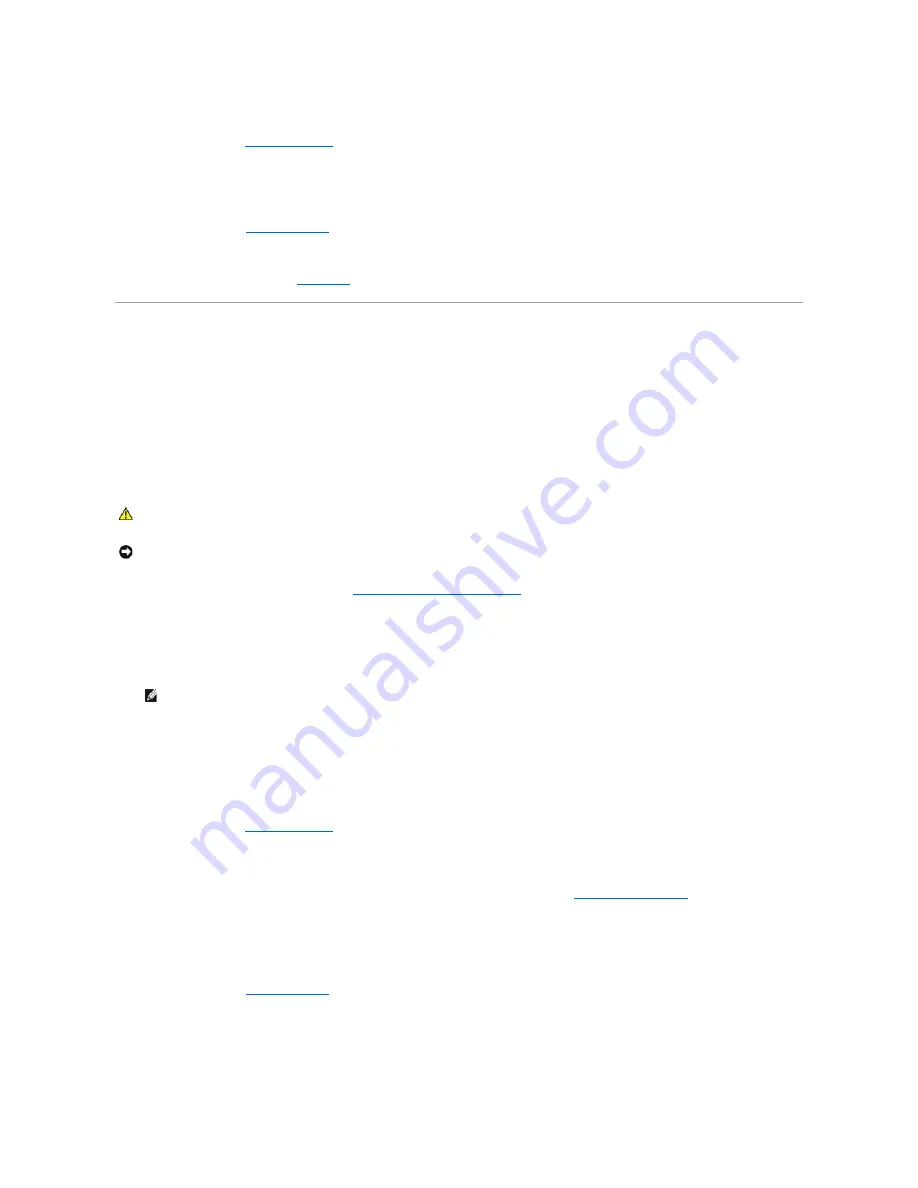
4.
Turn off the system and attached peripherals, and disconnect the system from the electrical outlet.
5.
Open the system. See "
Opening the System
."
6.
Ensure that the interface cable is securely connected to the optical drive and to the controller.
7.
Ensure that a power cable is properly connected to the drive.
8.
Close the system. See "
Closing the System
."
9.
Reconnect the system to the electrical outlet, and turn on the system and attached peripherals.
If the problem is not resolved, see "
Getting Help
."
Troubleshooting SCSI Hard Drives
Problem
l
Device driver error.
l
Hard drive not recognized by the system.
Action
1.
Run the appropriate online diagnostic test. See "
Using Server Administrator Diagnostics
" in "Running System Diagnostics."
For information about testing the controller, see the SCSI or RAID controller's documentation.
If the tests fail, continue to the next step.
2.
Restart the system and enter the SCSI configuration utility.
3.
Ensure that the primary SCSI channel is enabled, and restart the system.
4.
Ensure that the required device drivers are installed and configured correctly.
5.
Turn off the system and attached peripherals, and disconnect the system from the electrical outlet.
6.
Open the system. See "
Opening the System
."
7.
Ensure that the hard-drive interface cable is properly connected between the drive and the controller card. See the documentation supplied with the
controller card.
8.
If the hard drive is the boot drive, ensure that the drive is configured and connected properly. See "
Configuring the Boot Drive
" in "Installing Drives."
9.
Ensure that a power cable is properly connected to the drive.
10.
Ensure that the hard drive is configured with a unique SCSI ID number and that the drive is terminated or not terminated as appropriate. See the
documentation for the hard drive.
11.
Close the system. See "
Closing the System
."
12.
Reconnect the system to the electrical outlet, and turn on the system and attached peripherals.
If the problem persists, continue to the next step.
13.
Format and partition the hard drive. See the operating system documentation.
CAUTION:
Only trained service technicians are authorized to remove the system cover and access any of the components inside the system.
Before performing any procedure, see your
Product Information Guide
for complete information about safety precautions, working inside the
computer and protecting against electrostatic discharge.
NOTICE:
This procedure can destroy data stored on the hard drive. Before you continue, back up all files on the hard drive.
NOTE:
To enter the utility, press <Ctrl><a> or <Ctrl><m>, depending on the utility. See the documentation supplied with the controller for
information about the configuration utility.
Summary of Contents for PowerEdge 850
Page 90: ......
Page 132: ...Back to Contents Page ...






























