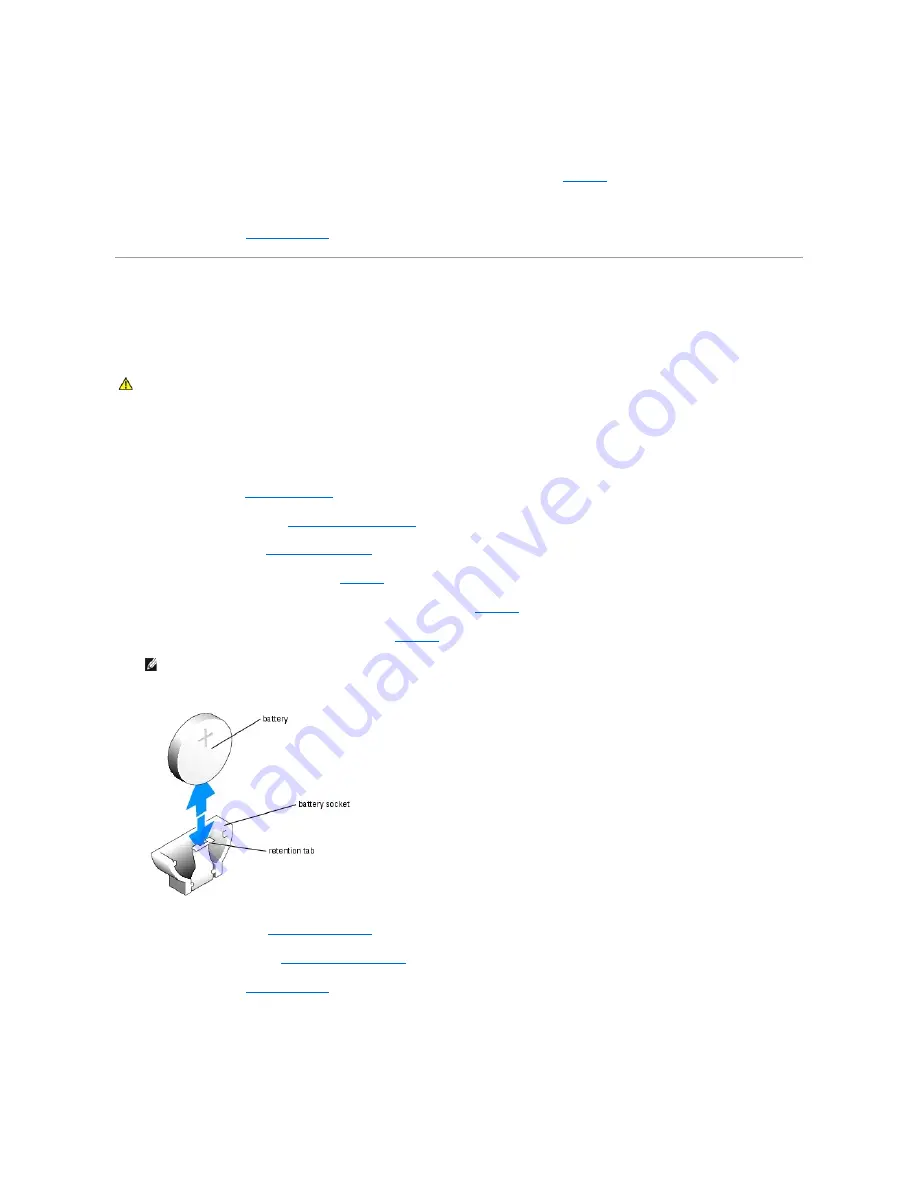
Installing the Cooling Shroud
1.
Insert the tab on the side of the cooling shroud and the release latch into the fan assembly. See
Figure 5
-1
.
2.
Push the cooling shroud down until the release latch snaps into place, securing the shroud to the fan assembly.
3.
Close the system. See "
Closing the System
" in "Troubleshooting Your System."
System Battery
Replacing the System Battery
1.
Enter the System Setup program and, if possible, make a printed copy of the System Setup screens.
See "Using the System Setup Program" in the
User's Guide
.
2.
Open the system. See "
Opening the System
" in "Troubleshooting Your System."
3.
Remove the cooling shroud. See "
Removing the Cooling Shroud
."
4.
Remove the riser card. See "
Removing the Riser Card
."
5.
Locate the battery on the system board. See
Figure A
-3
for the battery location.
6.
Grasp the battery with your fingers and pull it out of the battery socket. See
Figure 5
-2
.
7.
Push the new battery into the battery socket as shown in
Figure 5
-2
.
Figure 5-2. Replacing the Battery
8.
Reinstall the riser card. See "
Installing the Riser Card
."
9.
Install the cooling shroud. See "
Installing the Cooling Shroud
."
10.
Close the system. See "
Closing the System
" in "Troubleshooting Your System."
11.
Enter the System Setup program to confirm that the battery operates properly.
12.
From the main screen, select
System Time
to enter the correct time and date.
Also, re-enter any system configuration information that is no longer displayed on the System Setup screens, and then exit the System Setup program.
CAUTION:
Only trained service technicians are authorized to remove the system cover and access any of the components inside the system.
Before performing any procedure, see your
Product Information Guide
for complete information about safety precautions, working inside the
computer and protecting against electrostatic discharge.
NOTE:
The side of the battery labeled "+" must face toward the open side of the battery socket.
Summary of Contents for PowerEdge 850
Page 90: ......
Page 132: ...Back to Contents Page ...
















































