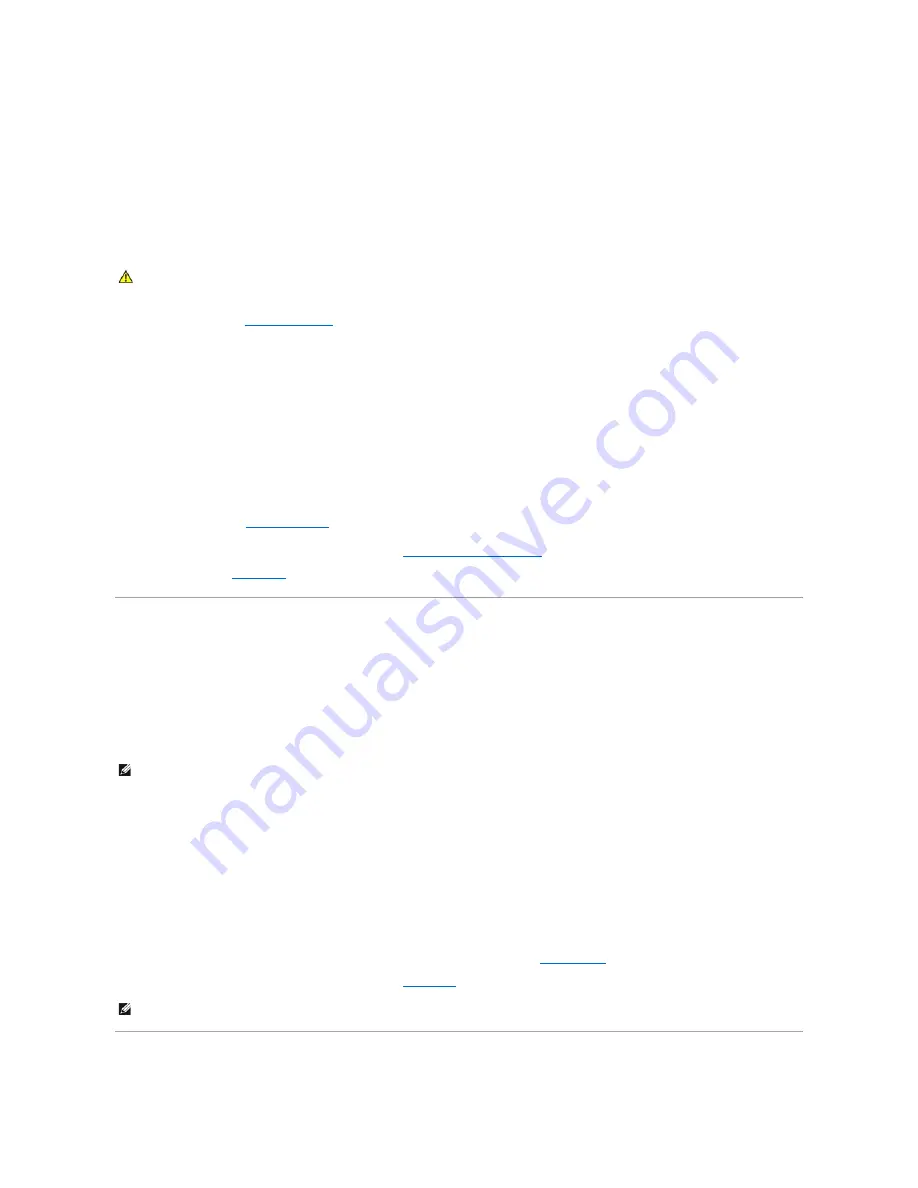
Troubleshooting a Damaged System
Problem
l
System was dropped or damaged.
Action
1.
Open the system. See "
Opening the System
."
2.
Ensure that the following components are properly installed:
l
Expansion cards
l
Memory modules
l
Processor
l
Power supplies
l
Fans
l
Hard drives
3.
Ensure that all cables are properly connected.
4.
Close the system. See "
Closing the System
."
5.
Run the system board tests in the system diagnostics. See "
Running the System Diagnostics
."
If the tests fail, see "
Getting Help
."
Troubleshooting the System Battery
Problem
l
System message indicates a problem with the battery.
l
System Setup program loses system configuration information.
l
System date and time do not remain current.
Action
1.
Re-enter the time and date through the System Setup program. See "Using the System Setup Program" in your
User's Guide
.
2.
Turn off the system and disconnect it from the electrical outlet for at least one hour.
3.
Reconnect the system to the electrical outlet and turn on the system.
4.
Enter the System Setup program.
If the date and time are not correct in the System Setup program, replace the battery. See "
System Battery
" in "Installing System Components."
If the problem is not resolved by replacing the battery, see "
Getting Help
."
Troubleshooting a Power Supply
CAUTION:
See your
Product Information Guide
for complete information about safety precautions, working inside the computer, and protecting
against electrostatic discharge.
NOTE:
If the system is turned off for long periods of time (for weeks or months), the NVRAM may lose its system configuration information. This situation
is caused by a defective battery.
NOTE:
Some software may cause the system time to speed up or slow down. If the system seems to operate normally except for the time kept in the
System Setup program, the problem may be caused by software rather than by a defective battery.
Summary of Contents for PowerEdge 850
Page 90: ......
Page 132: ...Back to Contents Page ...






























