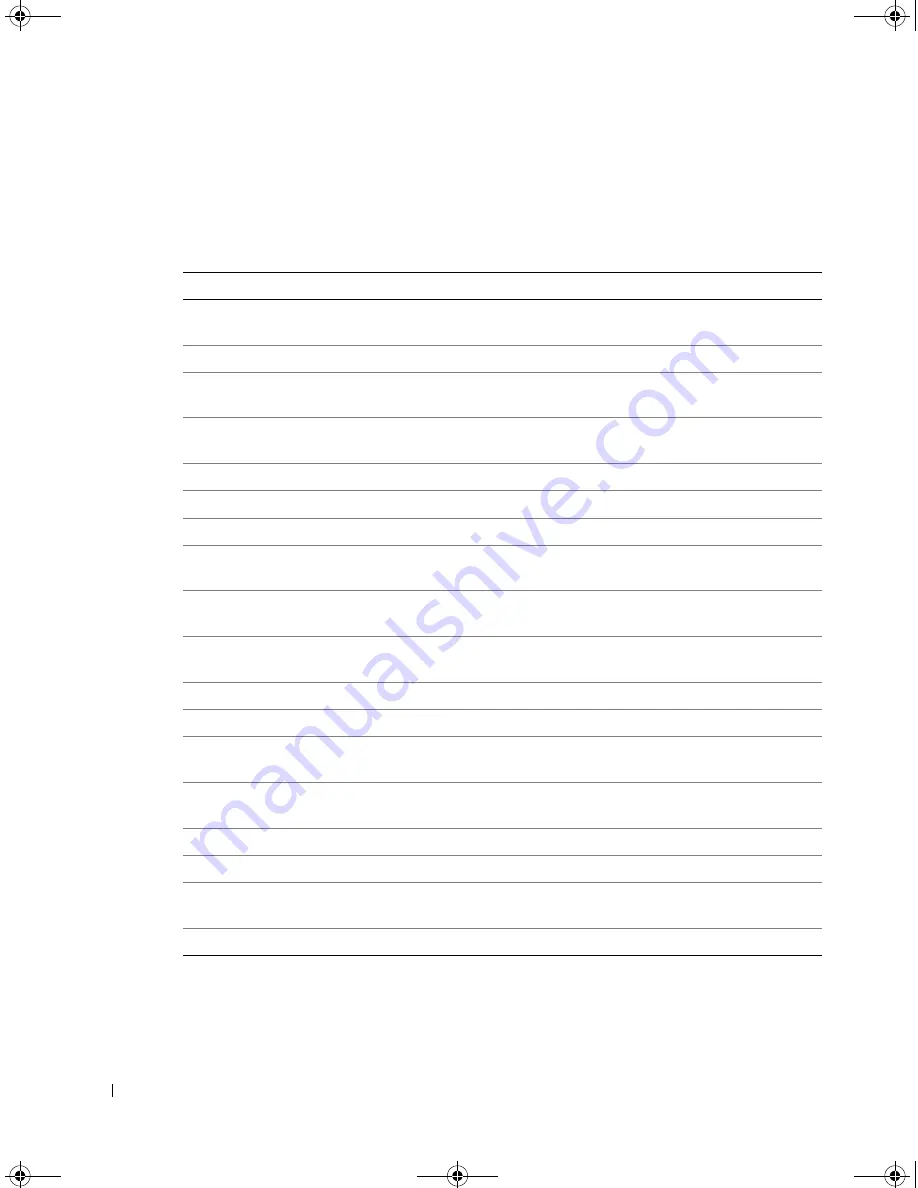
1-18
S y s t e m C o n f i g u r a t i o n G u i d e
www
.dell.com | support.dell.com
OSCAR Navigation Basics
Table 1-4 describes how to use the keyboard and mouse to navigate OSCAR.
Ta b l e 1 - 4 .
O S C A R N a v i g a t i o n K e y s
Keystroke
Functions
<Print Screen>
Opens OSCAR. Press <Print Screen> twice to print the screen of the
currently selected module.
<F1>
Opens the Help for the current dialog box.
<Esc>
Closes the dialog box without saving changes. From the
Main
screen,
<Esc> closes OSCAR.
<Alt>
Opens dialog boxes, selects or checks options, and executes actions when
used in combination with the underlined letters.
<Alt><x>
Closes the dialog box and returns to the previous dialog box.
<Alt><o>
Selects the
OK
button and returns to the previous dialog box.
<Enter>
Completes the switch operation in the
Main
screen and closes OSCAR.
Single-click <Enter> Enables left- and right-arrow keys to move the cursor. Press <Enter> to
disable.
<Print Screen>
<Backspace>
Selects previous selection if no other keystrokes have been typed.
<Print Screen>
<Pause>
Enables the screen saver.
Up- and down-arrows Moves the cursor up and down.
Left- and right-arrows Moves the cursor between columns.
<Page Up>
<Page Down>
Pages up and down through the
Names
and
Slot
lists.
<Home>
<End>
Moves the cursor to the top or bottom of the list.
<Backspace>
Erases characters in the text box.
<Delete>
Deletes the current selection in the scan list or characters in a text box.
<Shift>
<Delete>
Deletes the current selection and all lines below it from the scan list.
<CapsLock>
Disabled. Use <Shift> to change case.
0w440eb1.fm Page 18 Monday, October 28, 2002 2:23 PM






























