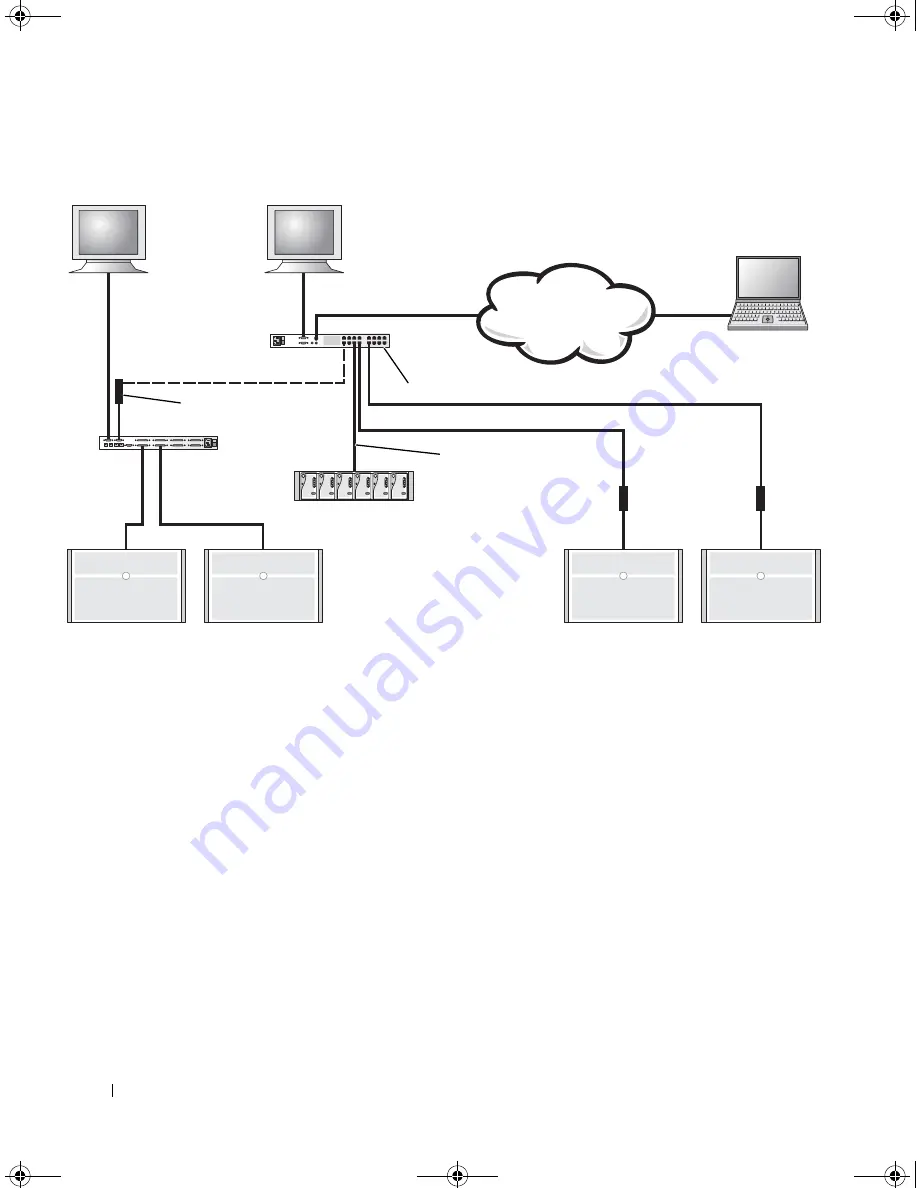
1-16
S y s t e m C o n f i g u r a t i o n G u i d e
www
.dell.com | support.dell.com
F i g u r e 1 - 9 .
M a n a g i n g t h e S y s t e m W i t h a K V M - O v e r - I P S w i t c h
The KVM uses the On-Screen Configuration and Activity Reporting (OSCAR) interface,
which has menus to configure your system and select server modules. OSCAR has online
help to assist you in configuration.
Viewing and Selecting Ports and Servers
Use the
Main
dialog box to view, configure, and control server modules. You can view each
module by name, port, or by the unique electronic identification number (EID). An
OSCAR-generated name list displays by default when you initially launch OSCAR.
To access the
Main
dialog box:
1
Press <Print Screen> to launch OSCAR.
The
Main
dialog box appears.
2
If a password has been assigned, the
Password
dialog box appears.
CAT 5 cable
remote user
digital KVM-over-IP switch
CAT 5 direct connects to
the system for analog or
digital KVM control
KVM cables
PowerEdge
1655MC
CAT 5 to PS/2
HD/15 converter
analog KVM switch
KVM cable
KVM GUI
PowerEdge systems
PowerEdge systems
0w440eb1.fm Page 16 Monday, October 28, 2002 2:23 PM






























