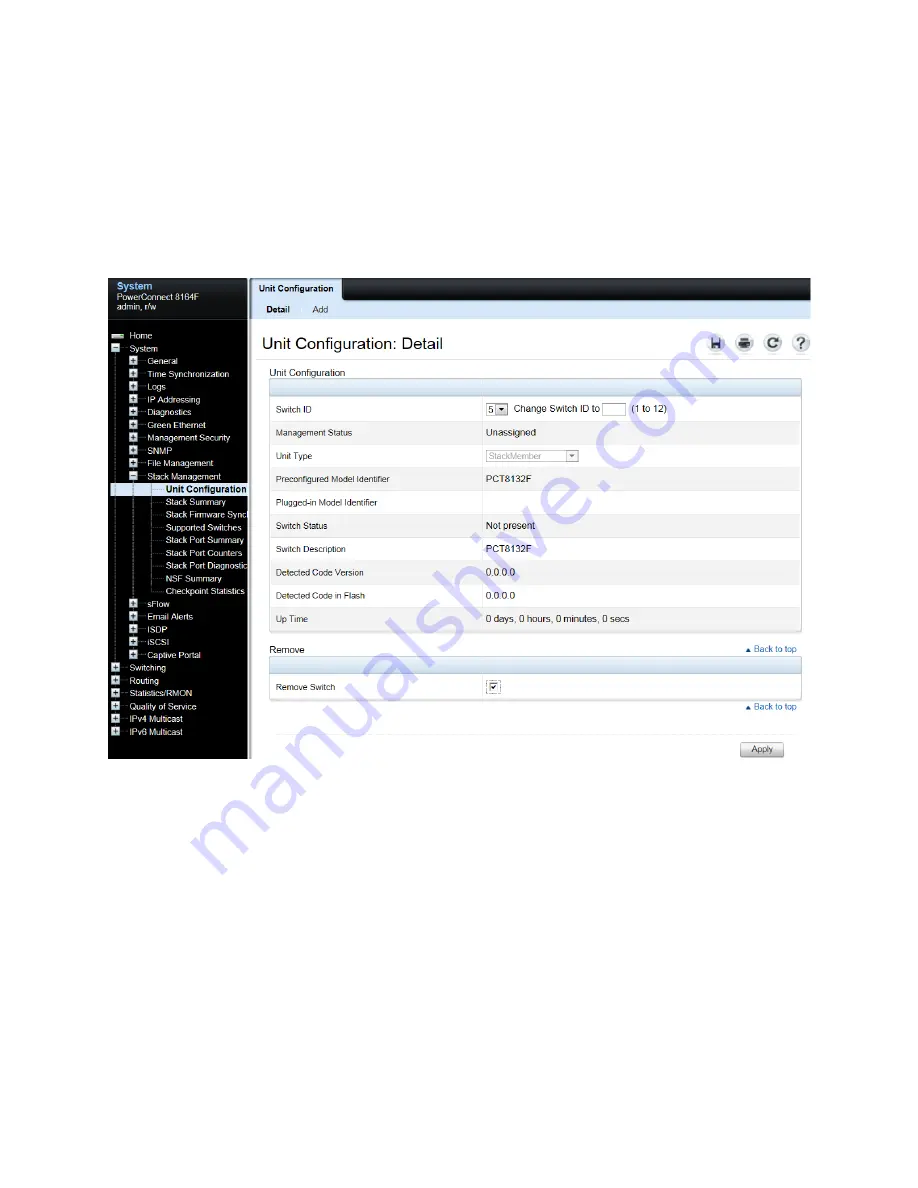
Stacking Dell PowerConnect Switches: 8132, 8132F, 8164, 8164F
47
Removing units from the stack configuration
Once a unit has been physically removed, it may be desired to remove it from the configuration as
well, if there are no plans on restoring it later. For the above example Unit 5 was removed; however,
the Stack Summary
screen continues to show the removed switch in the configuration.
To remove the switch from the configuration, go to the System > Stack Management > Unit
Configuration screen. Select the Switch ID of the switch to be removed, and then check the
Remove
Switch
check box at the bottom of the bottom of the screen.
Clicking
Apply
deletes the removed switch from the stack configuration on the running-configuration.
Go back to the Stack Summary screen to verify the switch was removed. A backup of the configuration
(copying the
running-configuration
to the
startup-configuration
) in System > File Management > Copy
Files is required to make the change persist after a reload.
Renumbering stack units
It may be desired to renumber switches in the stack. While this feature may be used at any time, it is
most commonly preferred after a switch has been removed and the remaining unit numbers are no
longer consecutive. While inconsecutive numbers or numbers out of order do not impact traffic in any
way, keeping an order can help quickly identify individual units and ports.
A switch may be any number between 1 and 6 as long as it is not already taken by another switch. If it
is desired to renumber the switch units to show units 1-2-3, instead of 1-2-4, it requires a brief reset of
the stack and clear the configuration of the interfaces on the switch receiving the new number. View
the System > Stack Management > Stack Summary to see the current numbering of each unit.























