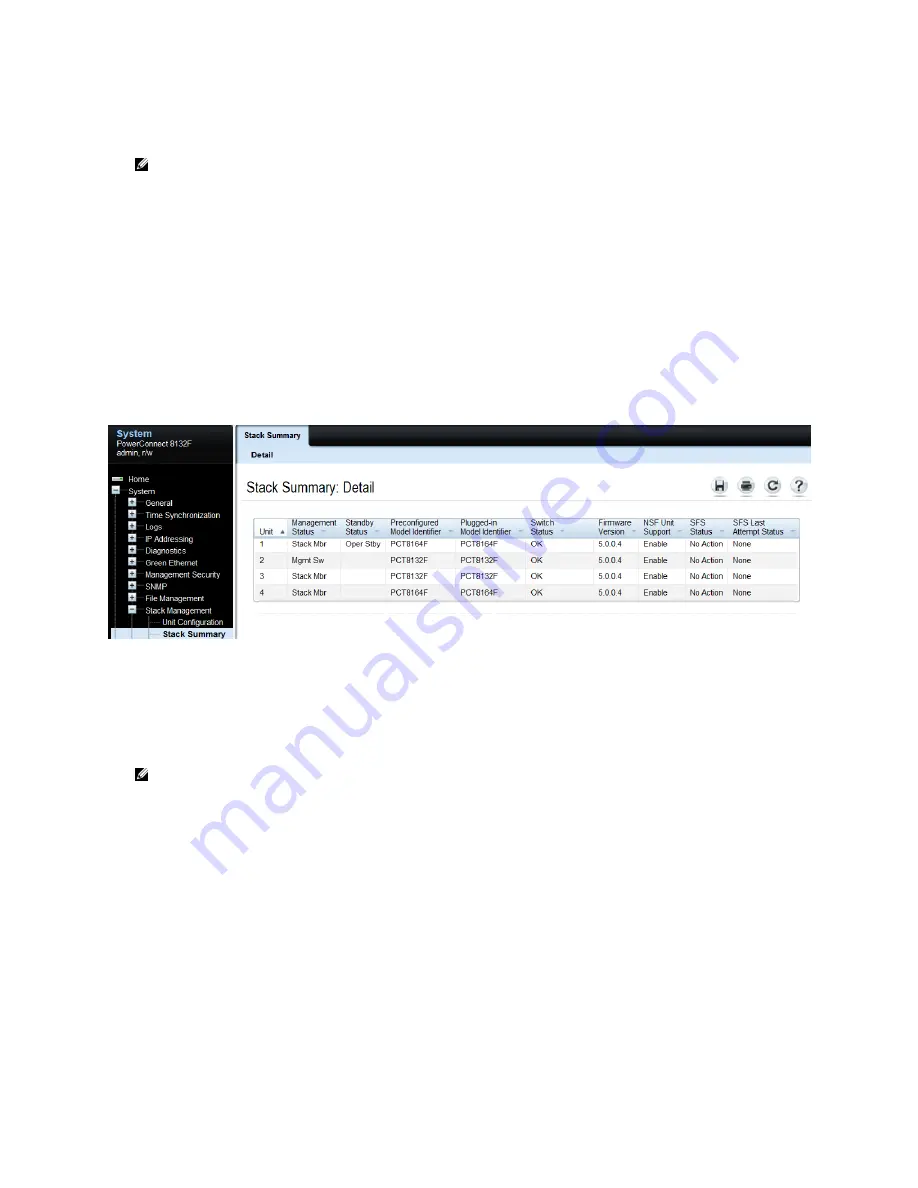
Stacking Dell PowerConnect Switches: 8132, 8132F, 8164, 8164F
29
2.
Unplug the stacking cables from any existing member going to another existing member in the
stack. Only unplug the cables from one end, leaving them plugged into the other member.
Note
: Only half of the stack cables in this member will be unplugged. The cables going in the
other direction to a third existing member will not be removed.
3.
Plug the other end of the new cables of the switch being added into the stack ports that were
unplugged in step 2.
4.
Plug the remaining cable ends (removed in step 2) into the remaining stack ports configured on
the new switch unit.
5.
Power up the new switch. The switch will be added to the stack.
Allow a few
minutes for the new switch to boot up completely.
Validation
After the entire stack is created, validate it with the
show switch
command from the Master switch:
The example above shows a new stack member (Unit 4) was added.
If a switch (SW) number is configured prior to adding it to the stack and there are no other devices
using that number, then the switch continues to use the same number. Otherwise, the switch sets its
number to the lowest unassigned number upon joining the stack.
Note:
Once added to a stack, a switch’s out-of-band IP address and console port are no longer
accessible to the user. Use the IP address and console port of the Master unit for management
access, since the stack now acts as a single large switch.
Repeat the above steps to add more new members to the stack.
















































