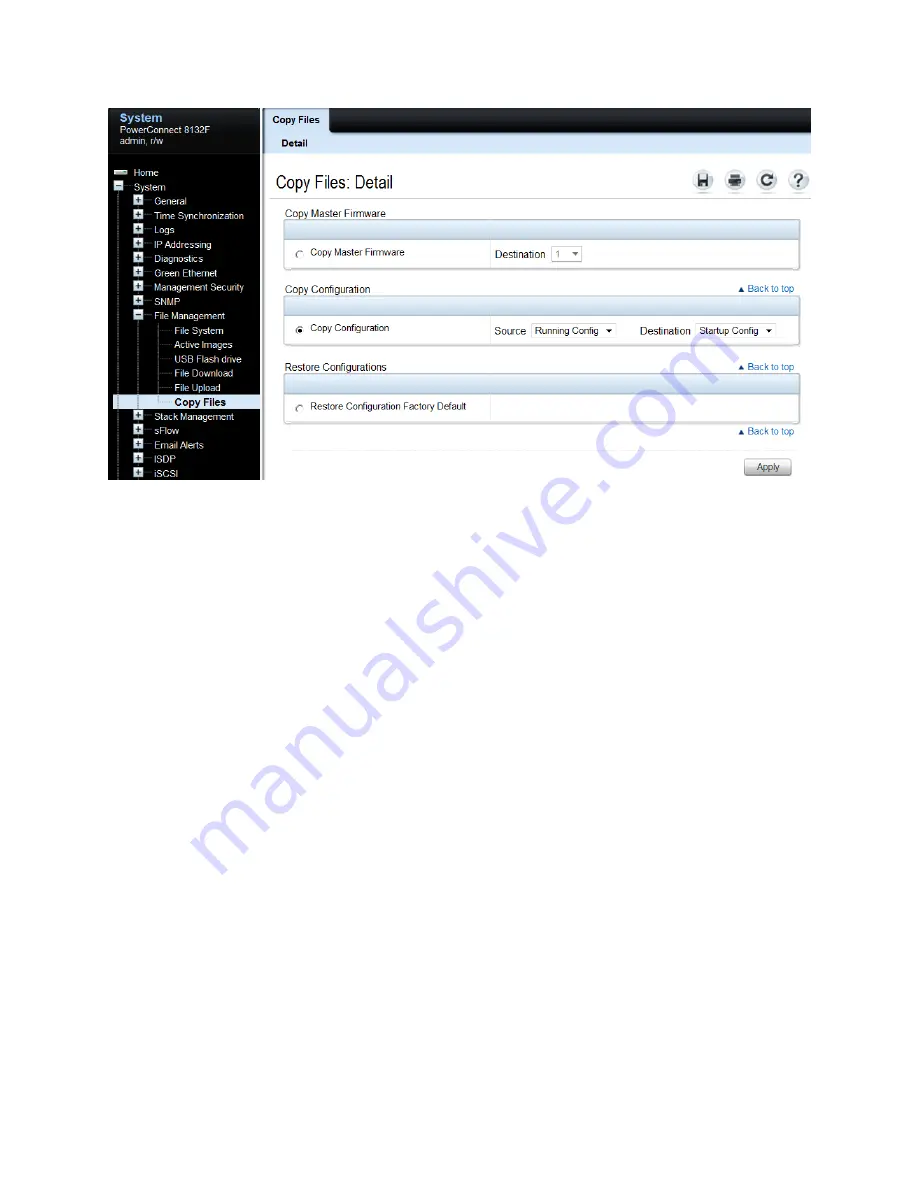
Stacking Dell PowerConnect Switches: 8132, 8132F, 8164, 8164F
20
Perform the same steps for the remaining switches. Don’t forget to configure stacking ports on the last
and first switch to create a ring topology if desired. Once every switch has been configured, remove
power from all switches.
While powered off, cable all of the switches together using the stack ports that were configured.
Select the switch that is desired to be the Master switch and power up that switch only, allowing a few
minutes to boot up completely. Verify the switch is up by logging into the CLI.
Once the Master is up, power up the next switch in line. Allow the second switch 30 seconds to boot
up, then power up the third switch. Continue to power up each switch allowing 30 seconds between
powering switches. This allows each adjacent switch to be active before the next one. Failure to wait
may result in another switch becoming the Master. All subsequent switches enter the stack as Member
Units.
Stack Member units serial ports and management IP addresses are not accessible for managing those
devices. Only the Master’s management ports can be used to monitor and configure ports in the stack.
Validation
After the entire stack is created, it can be validated from the Master switch Web UI by going to System
> Stack Management > Stack Summary.






























