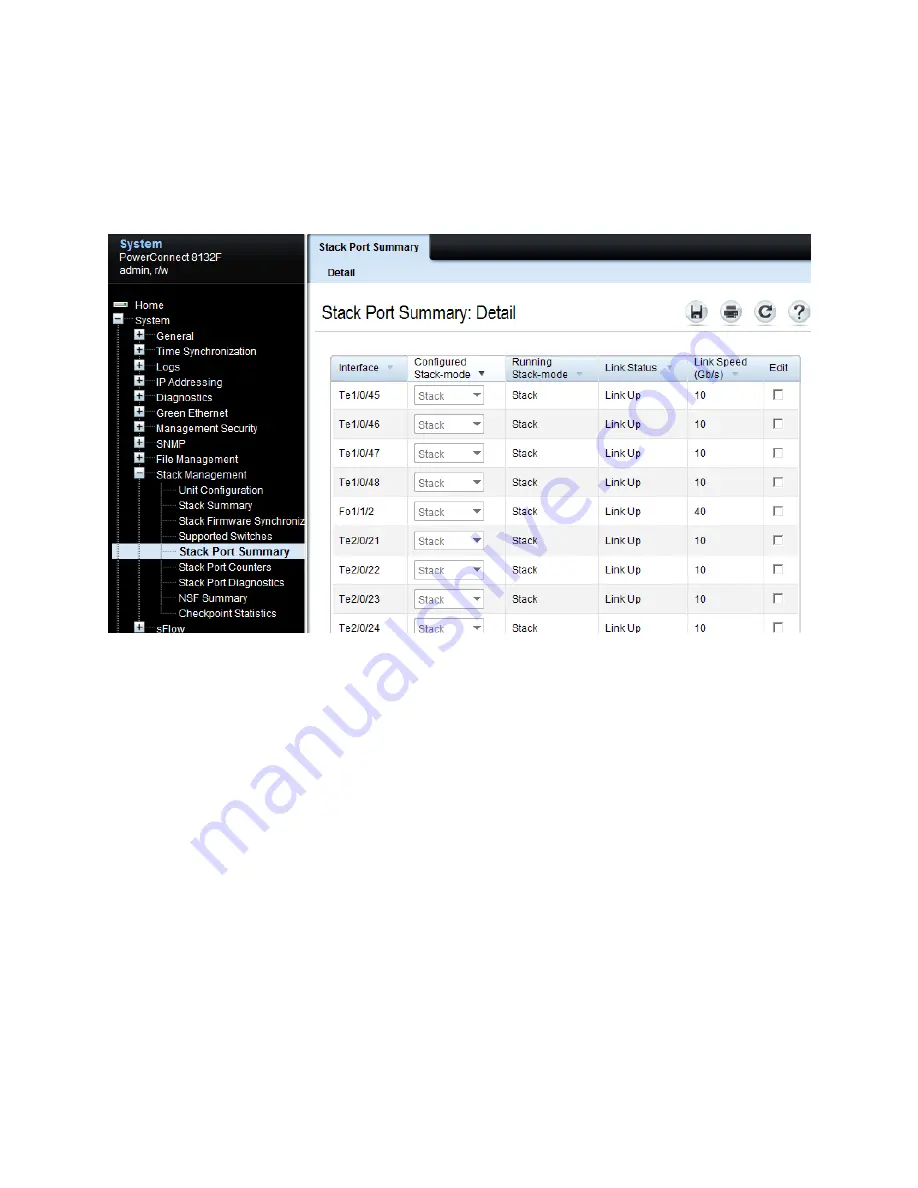
Stacking Dell PowerConnect Switches: 8132, 8132F, 8164, 8164F
44
Web interface method
Since any interface on the 8100 series switches can be used for stacking, make sure to verify exactly
which ports are being used for stacking so they are un-cabled and re-routed last, after the normal
traffic-passing cables have been re-routed. This information is found at System > Stack Management >
Stack Port Summary.
Note:
Clicking the
Configured Stack-mode
column header brings all Stack ports to the top of the list.
Look for interfaces shown to be in Stack mode. The logical stack unit number is represented in each
interface name. The first number in the interface name is the logical stack unit. For example,
interface Te
2
/0/21 is in logical unit number 2.
A blinking LED light is generated on the
back
of each Dell PowerConnect 81xx to locate each physical
unit. This blinking LED is useful when identifying physical units and ports for running diags, sniffing,
mirroring ports, and other basic troubleshooting. It is also helpful when needing to add, remove,
replace or trace cables associated with these interfaces. Use the
locate switch
CLI command to
blink the blue “Locator” LED on the switch unit you are trying to locate.
console#
locate switch 2
The LED locator light on switch 2 blinks for 20 seconds. The length of time the LED continues to blink
can be changed using the
locate time <ssss>
command, where
ssss
is the time in seconds for the
LED to blink.
Removing the physical switch unit from the stack
Before removing a physical unit from a stack, prepare the ports on the other stack member units to
receive the cables and traffic that will be redirected to them from the member unit being removed.


























