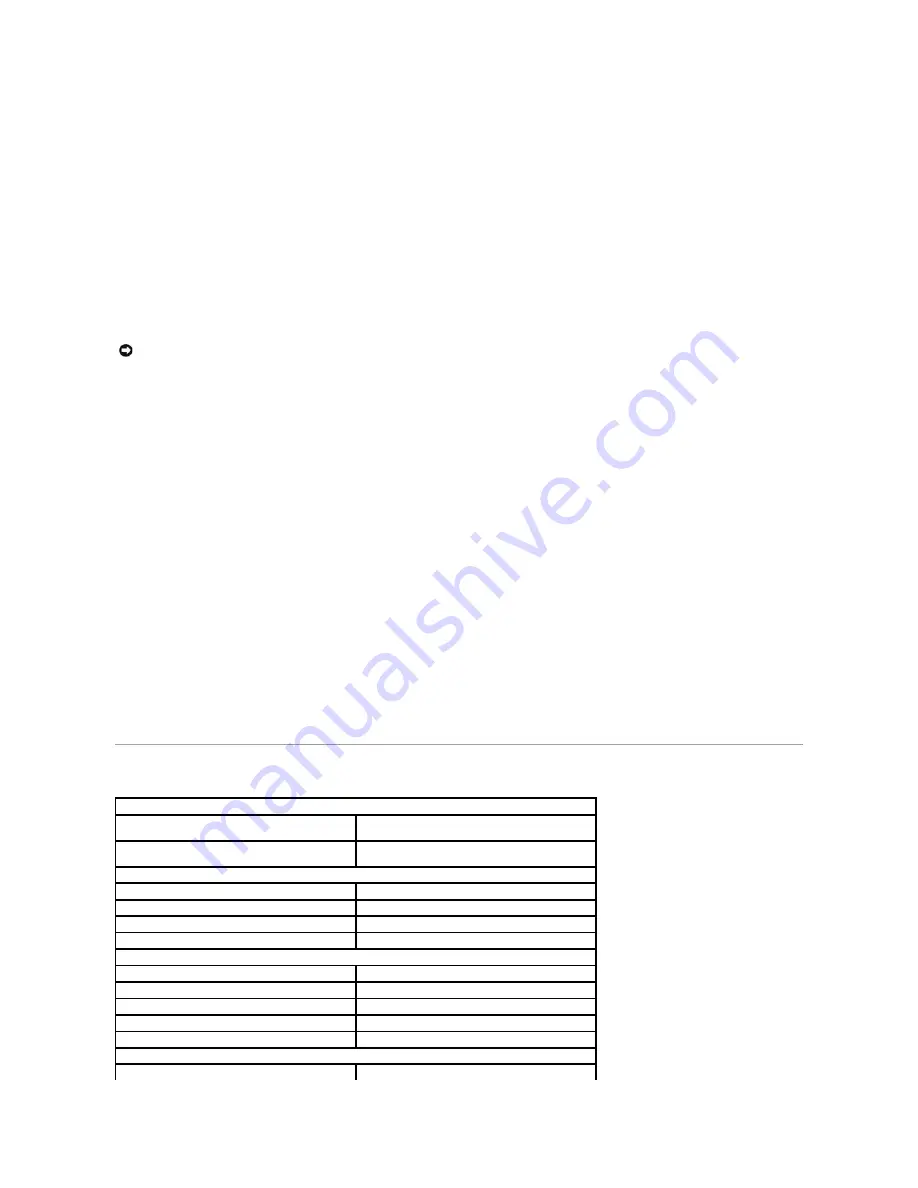
7.
Set your computer's terminal emulation software to match the 115200 baud rate. Press <Enter> to reset communications with the switch.
Select>
Change baudrate [A]9600 [B]115200
Baudrate set to 115200
8.
Before you download the firmware, ensure that the switch has sufficient flash memory space for the new code file.
You can store up to two runtime and two diagnostic code files in the switch's flash memory. Use the
[D]elete File
command to remove a runtime or
diagnostic file that is not set as the startup file (the
S/Up
setting for the file is 0).
9.
Press <x> to download the new code file.
If you are using Windows HyperTerminal, click
Transfer
and then click
Send File
. Select the XModem Protocol and use the
Browse
button to find the
required firmware code file on your computer.
The
Xmodem file send
window displays the progress of the download procedure.
10.
After the file has been downloaded, press <r> for runtime code or <d> for diagnostic code when
Update Image File:
appears.
11.
Specify a name for the downloaded code file. Filenames can be up to 32 characters, are case sensitive, and cannot contain spaces.
The following figure shows an example of the download procedure for a runtime code file:
Select>x
Xmodem Receiving Start ::
[R]untime
[D]iagnostic
Update Image File:r
Runtime Image Filename : run_10030
Updating file system.
File system updated.
[Press any key to continue]
12.
To set the new downloaded file as the startup file, click the
[S]et Startup File
menu option.
13.
When you have finished downloading code files, click the
[C]hange Baudrate
menu option to change the baud rate of the switch's serial connection
back to 9600 baud.
14.
Set your computer's terminal emulation software baud rate back to 9600 baud. Press <Enter> to reset communications with the switch.
15.
Press <q> to quit the firmware-download mode and boot the switch.
Technical Specifications
NOTICE:
The download file must be a PowerConnect 3248 binary software file from Dell.
Standards
Ethernet types supported
IEEE 802.3 Type 10Base-T, IEEE 802.3u Type
100Base-TX, IEEE 802.3z, IEEE 803.ab
Other standards supported
IEEE 802.3x, IEEE 802.1D, IEEE 802.1Q, IEEE 802.1p,
IEEE 802.3ac, IEEE 802.3ad
Interfaces
10/100BASE-TX ports
48
10/100/1000BASE-T ports
2
SFP transceiver slots
2
RS-232 connector
1
Indicators
System LEDs
3
Port LEDs:
10/100BASE-TX ports
1 per port
10/100/1000BASE-T ports
1 per port
SFP transceiver slots
1 per slot
Power
Input
100-240 VAC 50-60 Hz





























