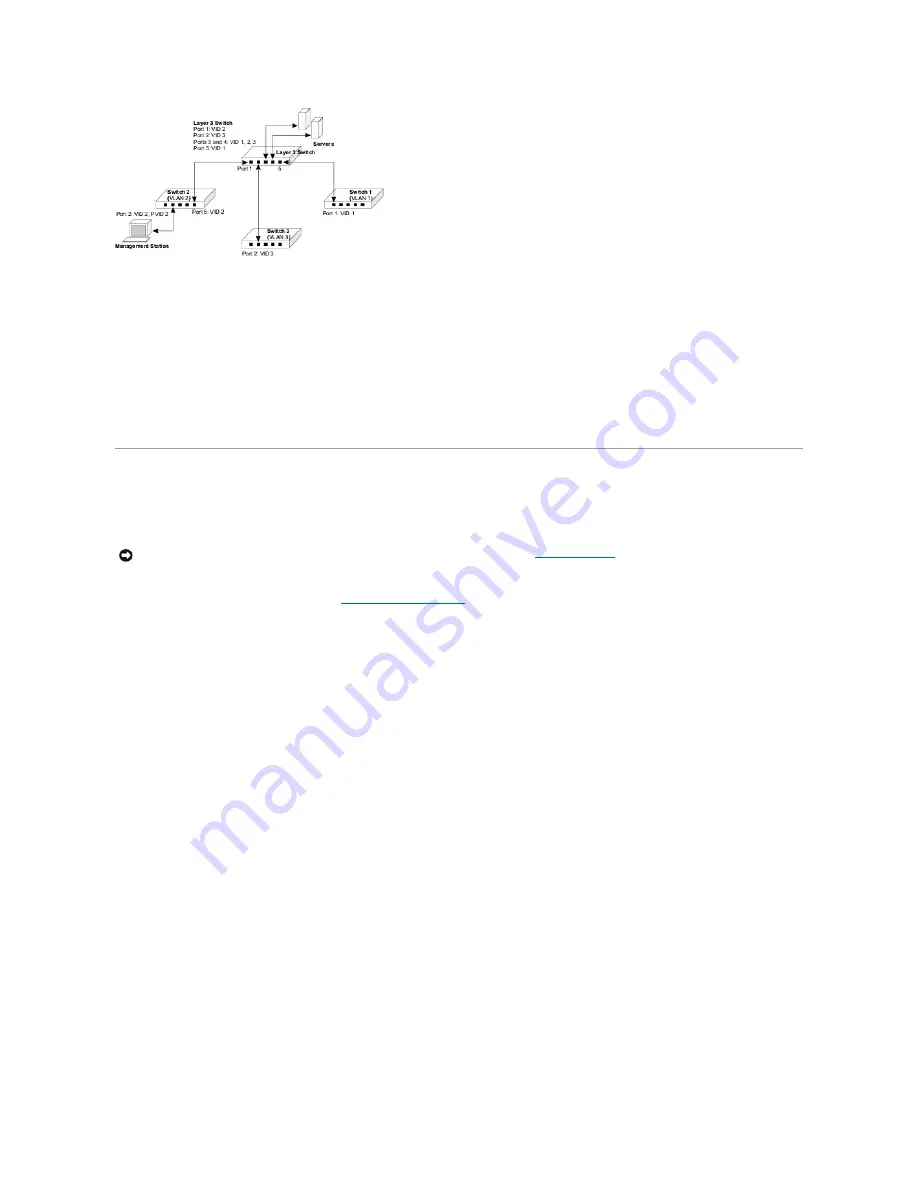
In the preceding figure, the management VLAN is different on each switch, with the Layer 3 switch interconnecting the VLANs. The ports that interconnect the
switches are configured as tagged ports. The ports on the Layer 3 switch that connect to the other switches must be configured as members of the
management VLAN for each switch.
For management VLAN access, ensure that:
l
You have configured the switch's management VLAN with a valid IP address, subnet mask, and default gateway.
l
The management station has a valid IP address, subnet mask and default gateway.
l
The management station is connected to a switch port that is a member of the management VLAN, and the PVID is also configured as the management
VLAN.
l
Ports that interconnect switches, including the Layer 3 switch in the network, are tagged and are members of the management VLAN.
Downloading Firmware Through the Console Port
The switch contains two firmware components that can be upgraded: the diagnostics (or Boot-ROM) code and the runtime operation code. You can upgrade
the runtime code through the switch's RS-232 serial console port, through a network connection to a Trivial File Transfer Protocol (TFTP) server, or with SNMP
management software. You can upgrade the diagnostics code only through the switch's RS-232 serial console port.
You can upgrade switch firmware by connecting a computer directly to the serial console port on the switch's front panel and using VT100 terminal emulation
software that supports the XModem protocol. (See "
Connecting the Console Port
.")
To download firmware:
1.
Connect a computer to the switch's console port using a null-modem or crossover RS-232 cable with a female DB-9 connector.
2.
Configure the terminal emulation software's communication parameters to 9600 baud, 8 data bits, 1 stop bit, and no parity. Set flow control to
none
.
3.
Power cycle the switch.
4.
To enter firmware-download mode, press <Ctrl><f> immediately after the diagnostic test results appear in the switch initialization screen.
Screen text similar to that shown in the following example displays:
File Name S/Up Type Size Create Time
------------------- ---- ---- ------ -----------
$logfile_1 0 3 64 00:00:07
$logfile_2 0 3 64 00:00:12
diag_0070 0 1 96500 00:06:37
diag_0074 1 1 97780 00:00:05
run_03024 0 2 1121956 00:21:41
run_10020 1 2 1124416 00:00:10
------------------- ---- ---- ------ -----------
[X]modem Download [D]elete File [S]et Startup File
[R]eturn to Factory Default [C]hange Baudrate [Q]uit
Select>
5.
Press <c> to change the baud rate of the switch's serial connection.
6.
Press <b> to select the option for 115200 baud.
There are two baud rate settings available: 9600 and 115200. Using the higher baud rate minimizes the time required to download firmware code files.
NOTICE:
Use the switch's web interface to download the runtime code through TFTP (see "
Firmware Upgrade
"). Downloading large runtime code files
through TFTP is normally much faster than downloading files through the switch's serial port.






























