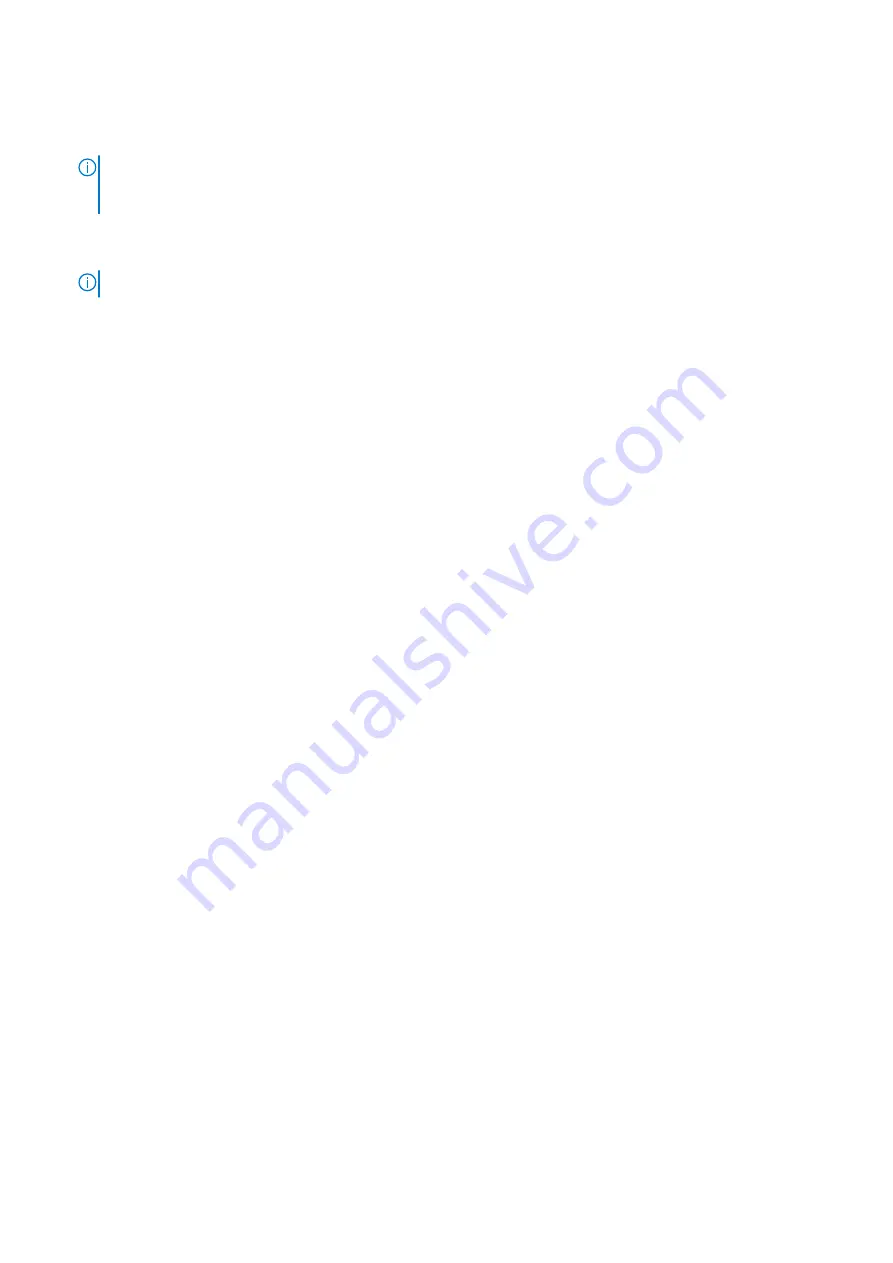
2. Gently press down on the display hinges to align the screw holes on the display hinges with the screw holes on the palm-rest
and keyboard assembly.
3. Replace the four (M2.5x5) screws that secure the display hinges to the palm-rest and keyboard assembly.
NOTE:
The power-adapter port is secured in place by the left display hinge. There is no screw, tape, or adhesives
securing the power-adapter port to the palm rest. As a result technicians should take note of whether or not the power
adapter port has fallen out of the system during subsequent removal procedures.
4. Route the WLAN antenna cables through the routing guides on the palm-rest and keyboard assembly.
5. Route the speaker cable through the routing guides on the palm-rest and keyboard assembly.
NOTE:
Ensure to route the speaker cable over the WLAN antenna cables.
6. Connect the display cable to the connector on the system board.
Next steps
1. Install the
.
2. Install the
3. Install the
.
4. Install the
.
After working inside your computer
.
Hinge caps
Removing the hinge caps
Prerequisites
Before working inside your computer
.
2. Remove the
.
3. Remove the
.
4. Remove the
.
5. Remove the
.
6. Remove the
.
7. Remove the
.
About this task
The following images indicate the location of the hinge caps and provide a visual representation of the installation procedure.
54
Removing and installing components
Summary of Contents for P152G
Page 14: ...About this task 14 Removing and installing components ...
Page 16: ...About this task 16 Removing and installing components ...
Page 45: ...Removing and installing components 45 ...
Page 50: ...50 Removing and installing components ...
















































