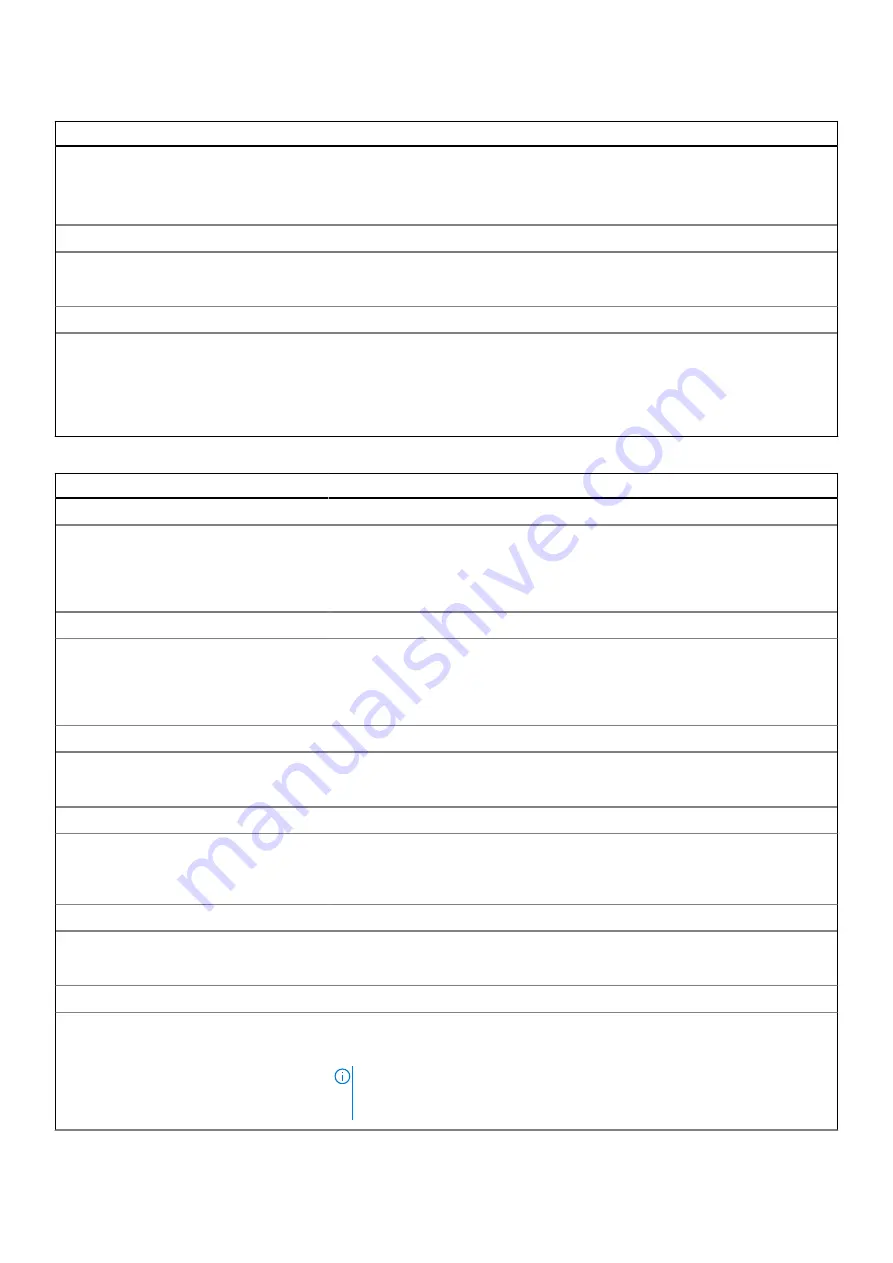
Table 8. System setup options—Connection menu
Connection
Wireless Device Enable
Enable or disable internal WLAN/Bluetooth devices.
By default, WLAN is selected.
By default, Bluetooth is selected.
Enable UEFI Network Stack
Enable UEFI Network Stack
Enables or disables UEFI Network Stack.
Default: ON
Wireless Radio Control
Control WLAN radio
Enables to sense the connection of the computer to a wired network and
subsequently disable the selected wireless radios (WLAN and/or WWAN). Upon
disconnection from the wired network, the selected wireless radios are re-
enabled.
Default: OFF
Table 9. System setup options—Power menu
Power
Battery Configuration
Battery Configuration
Enables the computer to run on battery during power usage hours. Use the below
options to prevent AC power usage between certain times of each day.
Default: Adaptive. Battery settings are adaptively optimized based on your typical
battery usage pattern.
Advanced Configuration
Enable Advanced Battery Charge
Configuration
Enables Advanced Battery Charge Configuration from the beginning of the day to
a specified work period. Advanced Battery Charged maximizes battery health
while still supporting heavy use during the work day.
Default: OFF
Peak Shift
Enable Peak Shift
Enables the computer to run on battery during peak power usage hours.
Default: OFF
Thermal Management
Thermal Management
Adjusts system performance, noise, and temperature.
Default: Optimized. Standard setting for balance of performance, noise, and
temperature.
USB Wake Support
Wake on Dell USB-C Dock
Enables connecting a Dell USB-C Dock to wake the computer from Standby.
Default: ON
Block Sleep
Block Sleep
Blocks the computer from entering Sleep (S3) mode in the operating system.
Default: OFF
NOTE:
If enabled, the computer will not go to sleep, Intel Rapid Start will be
disabled automatically, and the operating system power option will be blank if
it was set to Sleep.
50
System setup












































