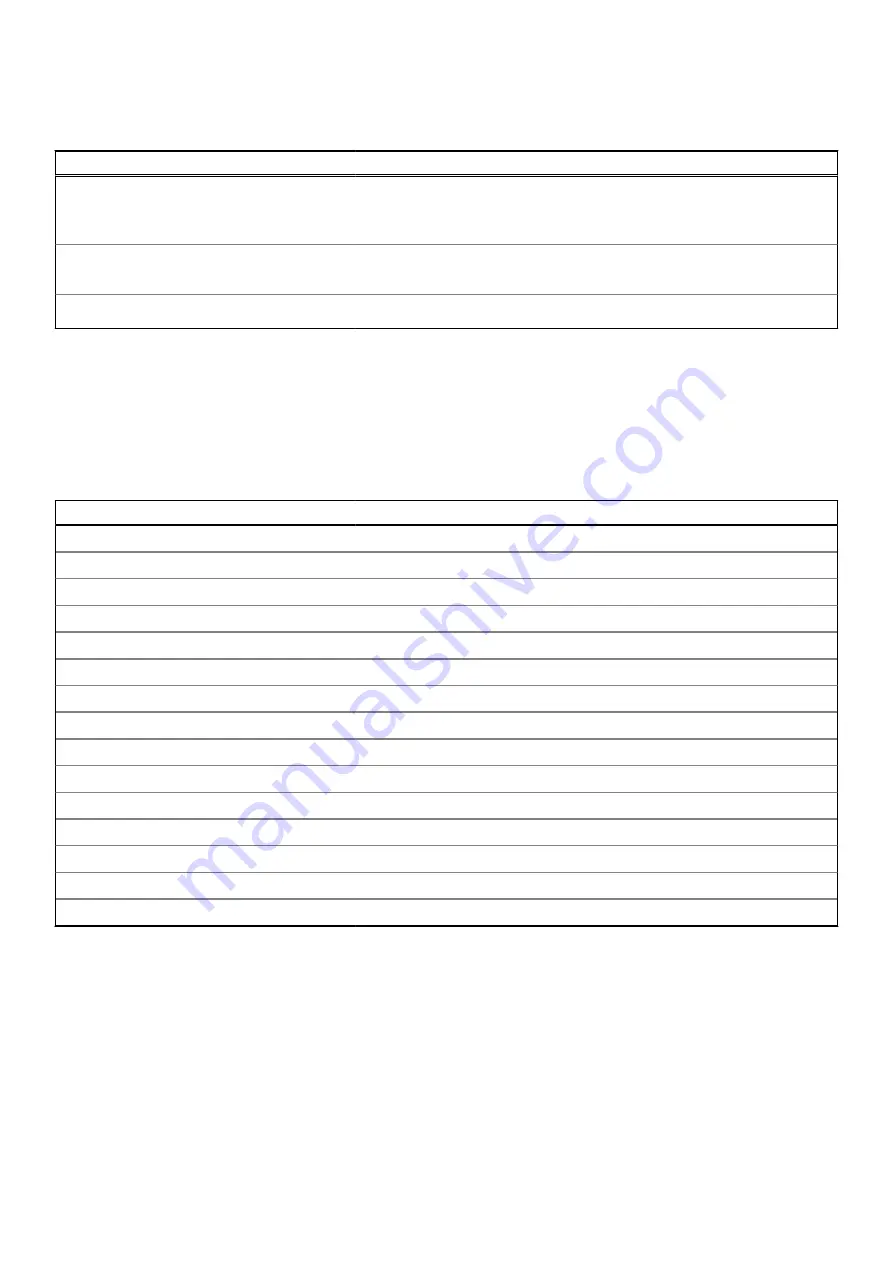
The following table lists the status of your computer based on the power and battery-charge status light.
Table 19. Power and battery-charge status light
Power and battery-charge status light
Status of computer
Solid white
●
The power adapter is connected and the battery is fully charged.
●
The power adapter is connected and the battery has more than five
percent charge.
Amber
The computer is running on battery and the battery has less than five
percent charge.
Off
The computer is in sleep state, hibernation, or turned off.
Blinking power and battery-charge status light
The power and battery-status light blinks alternately between amber and off to indicate issues that your computer is
encountering.
For example, the power and battery-status light blinks amber two times followed by a pause, and then blinks white three times
followed by a pause. This 2,3 pattern continues until the computer is turned off indicating no memory or RAM is detected.
The following table shows the different power and battery-status light patterns and the associated issues.
Table 20. LED codes
Diagnostic light codes
Problem description
2,1
Processor failure
2,2
System board: BIOS or ROM (Read-Only Memory) failure
2,3
No memory or RAM (Random-Access Memory) detected
2,4
Memory or RAM (Random-Access Memory) failure
2,5
Invalid memory installed
2,6
System-board or chipset error
2,7
Display failure
2,8
Display power failure
3,1
Coin-cell battery failure
3,2
PCI, video card/chip failure
3,3
Recovery image not found.
3,4
Recovery image found but invalid.
3,5
Power-rail failure
3,6
System BIOS Flash incomplete
3,7
Management Engine (ME) error
Flea power release
About this task
Flea power is the residual static electricity that remains on the computer even after it has been powered off and the battery has
been disconnected from the system board. The following procedure provides the instructions on how to release the flea power:
Steps
1. Turn off your computer.
2. Remove the
.
Troubleshooting
59



































