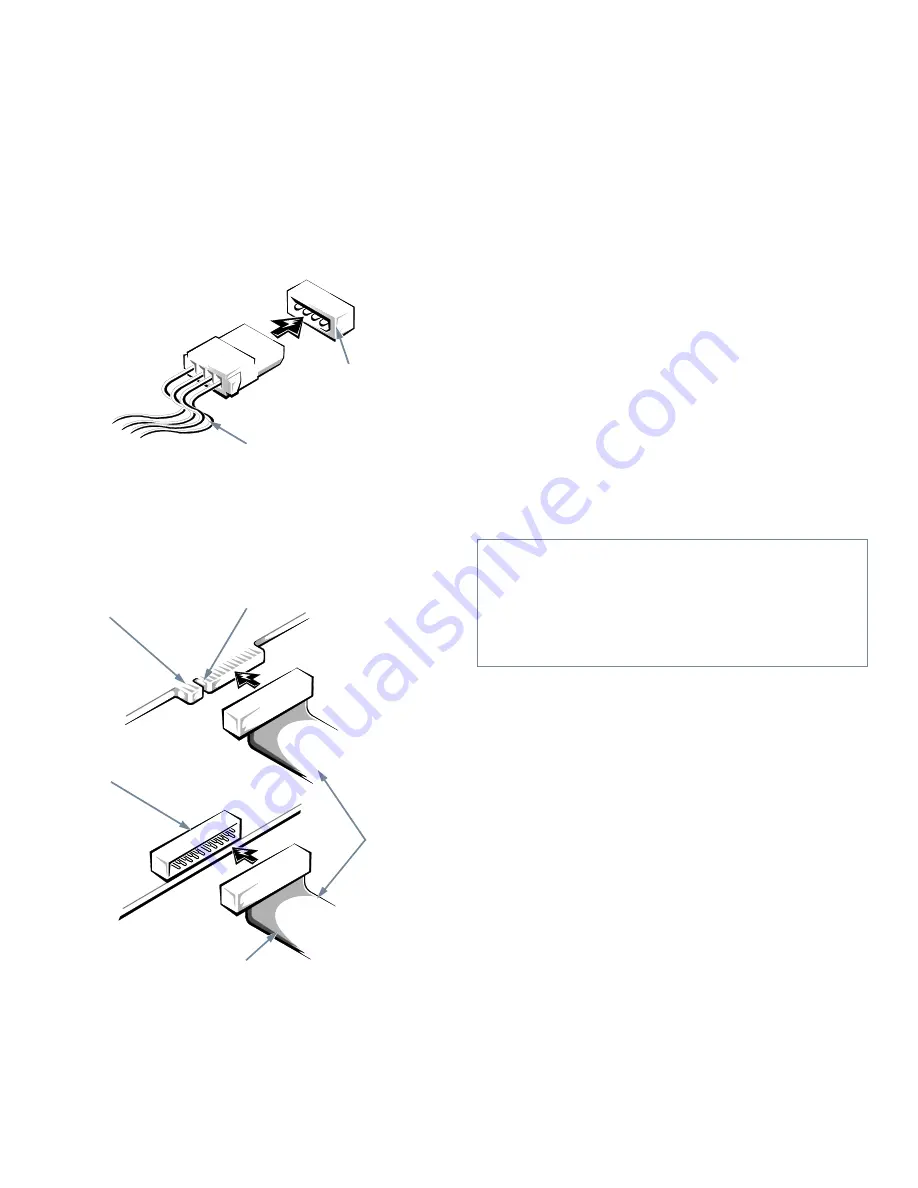
Installing Drives
7-3
C
onnecting Drives
When installing a drive, you connect two cables—a
direct current (DC) power cable and an interface cable—
to the back of the drive. Your drive’s power input
connector (to which you connect the DC power cable)
resembles the connector shown in Figure 7-4.
Figure 7-4. DC Power Cable Connector
The drive’s interface connector is a header connector, as
shown in Figure 7-5.
Figure 7-5. Drive Interface Connectors
When attaching the interface cable to a drive, be sure to
match the colored strip on the cable to pin 1 of the drive’s
interface connector. For the location of pin 1 on the
drive’s interface connector, see the documentation that
came with the drive.
When disconnecting an interface cable from the system
board, be sure to press in on the locking tabs on the cable
connector before disconnecting the cable. When attach-
ing an interface cable to the system board, be sure that the
locking tabs snap into place, ensuring that the cable is
firmly attached to the connector on the system board.
Most interface connectors are keyed for correct insertion;
that is, a notch or a missing pin on one connector matches
a tab or a filled-in hole on the other connector. Keying
ensures that the pin-1 wire in the cable (indicated by the
colored strip along one edge of the cable) goes to the
pin-1 end of the connector.
The pin-1 end of a connector on a board or a card is
usually indicated by a silk-screened “1” printed directly
on the board or card.
I
nstalling a Drive in the 5.25-Inch
Drive Bay
The 5.25-inch drive bay can accommodate any of the
following types of drives:
•
A diskette drive or tape drive that uses the diskette/
tape drive interface on the system board
•
A CD-ROM or tape drive that uses the secondary
EIDE interface on the system board
•
A CD-ROM or tape drive that uses its own controller
card
DC power cable
power input
connector
header connector
on drive
interface
cables
card-edge connector
on drive
colored strip
notch
CAUTION: When connecting an interface cable,
do not reverse the interface cable (do not place the
colored strip away from pin 1 on the connector).
Reversing the cable prevents the drive from oper-
ating and could damage the controller, the drive, or
both.
Summary of Contents for OptiPlex Gn+
Page 1: ... 5 5 1 1 167 7 21 8 HOO 2SWL3OH Q DQG Q RZ 3URILOH 6 VWHPV LWK QKDQFHG 0DQDJHDELOLW 0 ...
Page 6: ...viii ...
Page 10: ...xii ...
Page 18: ...xx ...
Page 26: ...1 8 Dell OptiPlex Gn and Gn Low Profile Systems Reference and Installation Guide ...
Page 78: ...6 12 Dell OptiPlex Gn and Gn Low Profile Systems Reference and Installation Guide ...
Page 88: ...7 10 Dell OptiPlex Gn and Gn Low Profile Systems Reference and Installation Guide ...
Page 94: ...A 6 Dell OptiPlex Gn and Gn Low Profile Systems Reference and Installation Guide ...
Page 112: ...D 4 Dell OptiPlex Gn and Gn Low Profile Systems Reference and Installation Guide ...
Page 121: ......
Page 122: ... Printed in the U S A www dell com P N 88700 ...
Page 123: ......
Page 124: ... Printed in Ireland www dell com P N 88700 ...
Page 125: ......
Page 126: ... Printed in Malaysia www dell com P N 88700 ...
















































