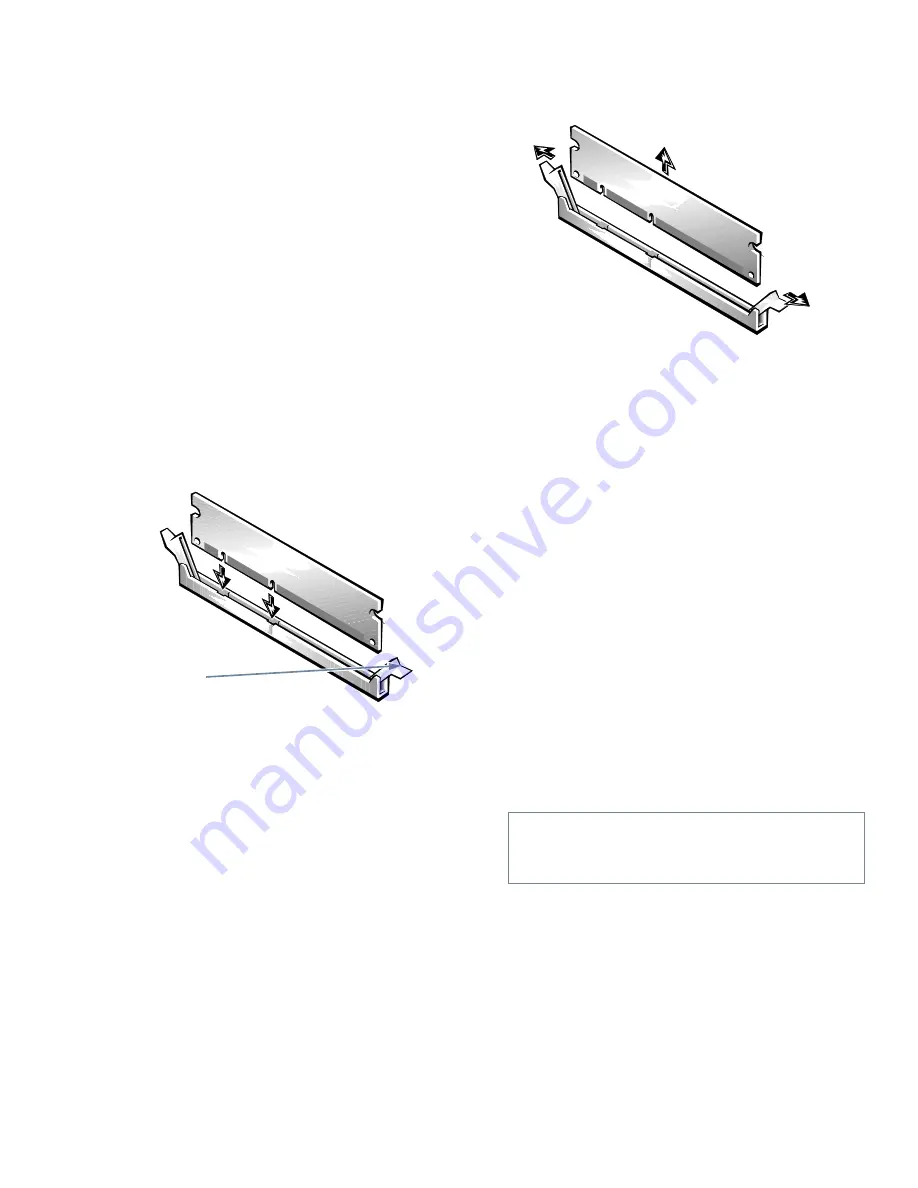
6-6
Dell OptiPlex Gn and Gn+ Low-Profile Systems Reference and Installation Guide
Installing a DIMM
Use the following procedure to install a DIMM:
1.
Locate the first empty socket in which you plan to
install a DIMM.
DIMMs should be installed in consecutive sockets
beginning with socket A for optimum performance.
2.
Locate the plastic securing clips at each end of the
socket. Press the clips outward until they snap
open (see Figure 6-7).
3.
Orient the DIMM to the socket by aligning the
notches in the DIMM’s edge connector with the
crossbars in the socket.
4.
Press the DIMM straight into the slot running
down the center of the socket until the securing
clips snap into place around the ends of the
DIMM.
Figure 6-7. Installing a DIMM
Removing a DIMM
To remove a DIMM, press the securing clips outward
(see Figure 6-8) simultaneously until the DIMM dis-
engages from the socket (it should pop out slightly).
Figure 6-8. Removing a DIMM
U
pgrading the Microprocessor
To take advantage of future options in speed and func-
tionality, you can replace the microprocessor on your
system board with any Dell-supported microprocessor
upgrade. Call your Dell sales representative for informa-
tion on available microprocessor upgrades.
The following items are included in a microprocessor
upgrade kit:
•
The new microprocessor chip
•
A new heat sink with thermal interface adhesive
The following procedure describes how to replace the
microprocessor.
NOTE: Dell recommends that only a technically knowl-
edgeable person perform this procedure.
1.
Remove the computer cover as instructed in
“Removing the Computer Cover” in Chapter 5.
2.
See Figure 6-1 to locate the microprocessor socket
(labeled “MICROPROCESSOR”) on the system
board.
securing clips (2)
CAUTION: See “Protecting Against Electro-
static Discharge” in the safety instructions at
the front of this guide.
Summary of Contents for OptiPlex Gn+
Page 1: ... 5 5 1 1 167 7 21 8 HOO 2SWL3OH Q DQG Q RZ 3URILOH 6 VWHPV LWK QKDQFHG 0DQDJHDELOLW 0 ...
Page 6: ...viii ...
Page 10: ...xii ...
Page 18: ...xx ...
Page 26: ...1 8 Dell OptiPlex Gn and Gn Low Profile Systems Reference and Installation Guide ...
Page 78: ...6 12 Dell OptiPlex Gn and Gn Low Profile Systems Reference and Installation Guide ...
Page 88: ...7 10 Dell OptiPlex Gn and Gn Low Profile Systems Reference and Installation Guide ...
Page 94: ...A 6 Dell OptiPlex Gn and Gn Low Profile Systems Reference and Installation Guide ...
Page 112: ...D 4 Dell OptiPlex Gn and Gn Low Profile Systems Reference and Installation Guide ...
Page 121: ......
Page 122: ... Printed in the U S A www dell com P N 88700 ...
Page 123: ......
Page 124: ... Printed in Ireland www dell com P N 88700 ...
Page 125: ......
Page 126: ... Printed in Malaysia www dell com P N 88700 ...






























