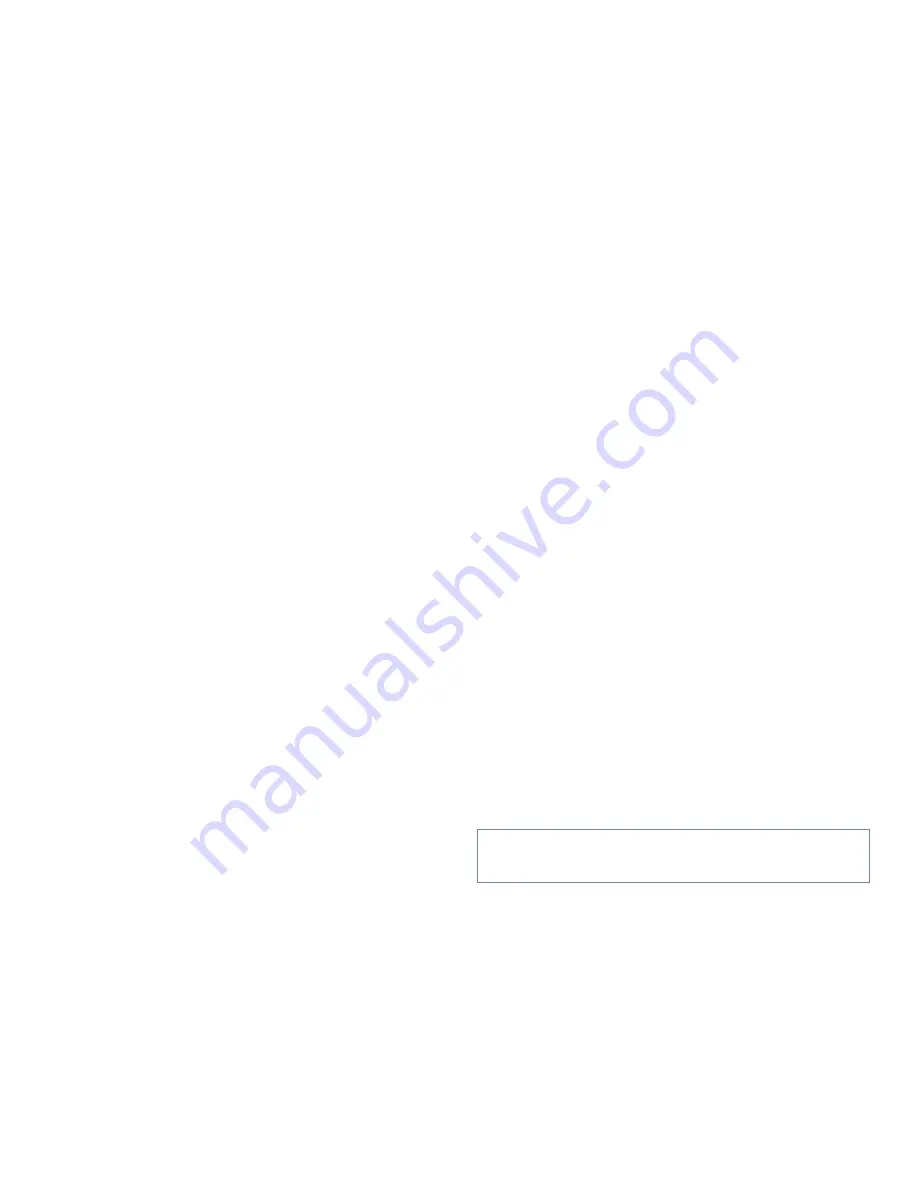
v
Safety Instructions
U
se the following safety guidelines to help protect
your computer system from potential damage and to
ensure your own personal safety.
W
hen Using Your Computer
System
As you use your computer system, observe the following
safety guidelines:
•
To help avoid damaging your computer, be sure the
voltage selection switch on the power supply is set to
match the alternating current (AC) power available
at your location:
— 115 volts (V)/60 hertz (Hz) in most of North and
South America and some Far Eastern countries
such as Japan, South Korea, and Taiwan
— 230 V/50 Hz in most of Europe, the Middle
East, and the Far East
Also be sure your monitor and attached peripherals
are electrically rated to operate with the AC power
available in your location.
•
Before working inside your computer, unplug the
system to help prevent electric shock.
•
When using your computer, plug the computer and
peripheral power cables into properly grounded
power sources. These cables are equipped with
3-prong plugs to help ensure proper grounding. Do
not use adapter plugs or remove the grounding prong
from a cable. If you must use an extension cable, use
a 3-wire cable with properly grounded plugs.
•
To help avoid possible damage to the system board,
wait 5 seconds after turning off the system before
removing a component from the system board or dis-
connecting a peripheral device from the computer.
•
To help protect your computer system from sudden,
transient increases and decreases in electrical power,
use a surge suppressor, line conditioner, or un-
interruptible power supply (UPS).
•
Be sure nothing rests on your computer system’s
cables and that the cables are not located where they
can be stepped on or tripped over.
•
Do not spill food or liquids on your computer. If the
computer gets wet, consult your Diagnostics and
Troubleshooting Guide.
•
Do not push any objects into the openings of your
computer. Doing so can cause fire or electric shock
by shorting out interior components.
•
Keep your computer away from radiators and heat
sources. Also, do not block cooling vents. Avoid
placing loose papers underneath your computer, and
do not place your computer in a closed-in wall unit
or on a bed, sofa, or rug.
E
rgonomic Computing Habits
For comfort and efficiency, observe the following ergo-
nomic guidelines when setting up and using your
computer system:
•
Position your system so that the monitor and key-
board are directly in front of you as you work.
Special shelves are available (from Dell and other
WARNING: Improper or prolonged keyboard use
may result in injury.
Summary of Contents for OptiPlex Gn+
Page 1: ... 5 5 1 1 167 7 21 8 HOO 2SWL3OH Q DQG Q RZ 3URILOH 6 VWHPV LWK QKDQFHG 0DQDJHDELOLW 0 ...
Page 6: ...viii ...
Page 10: ...xii ...
Page 18: ...xx ...
Page 26: ...1 8 Dell OptiPlex Gn and Gn Low Profile Systems Reference and Installation Guide ...
Page 78: ...6 12 Dell OptiPlex Gn and Gn Low Profile Systems Reference and Installation Guide ...
Page 88: ...7 10 Dell OptiPlex Gn and Gn Low Profile Systems Reference and Installation Guide ...
Page 94: ...A 6 Dell OptiPlex Gn and Gn Low Profile Systems Reference and Installation Guide ...
Page 112: ...D 4 Dell OptiPlex Gn and Gn Low Profile Systems Reference and Installation Guide ...
Page 121: ......
Page 122: ... Printed in the U S A www dell com P N 88700 ...
Page 123: ......
Page 124: ... Printed in Ireland www dell com P N 88700 ...
Page 125: ......
Page 126: ... Printed in Malaysia www dell com P N 88700 ...




































