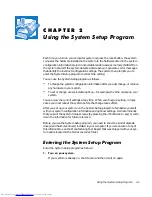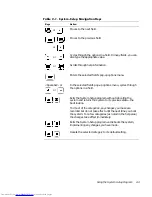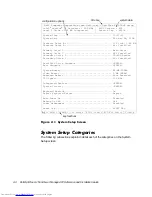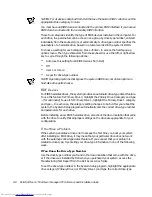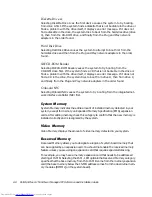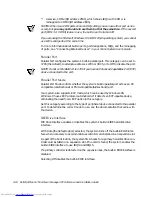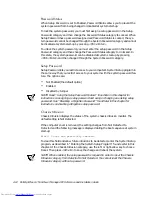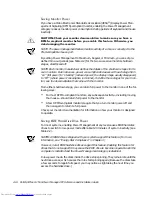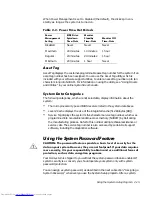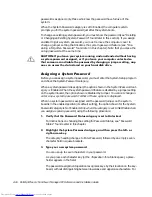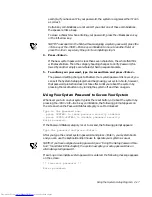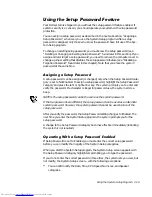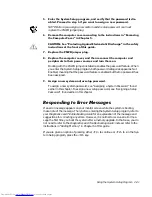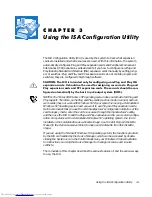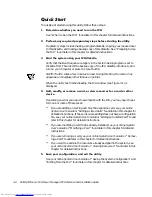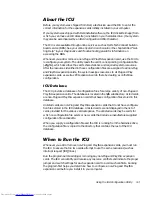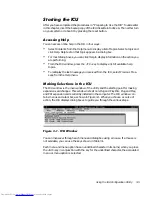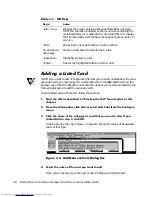Using the System Setup Program
2-13
.H\ERDUG1XP/RFN
Keyboard NumLock determines whether your system boots with the Num Lock mode
activated on 101- or 102-key keyboards (it does not apply to 84-key keyboards).
When Num Lock mode is activated, the rightmost bank of keys on your keyboard pro-
vides the mathematical and numeric functions shown at the tops of the keys. When
Num Lock mode is turned off, these keys provide cursor-control functions according to
the label on the bottom of each key.
5HSRUW.H\ERDUG(UURUV
Report Keyboard Errors
enables or disables reporting of keyboard errors during the
POST, which is a series of tests that the system performs on the hardware each time
you turn on the system or press the reset button.
This category is useful when applied to self-starting servers or host systems that
have no permanently attached keyboard. In these situations, selecting
Do Not Report
suppresses all error messages relating to the keyboard or to the keyboard con-
troller during POST. This option does not affect the operation of the keyboard
itself if a keyboard is attached to the computer.
$XWR3RZHU2Q
Auto Power On allows you to set the time and days of the week to turn on the com-
puter system automatically. You can set Auto Power On to turn on the system either
every day or every Monday through Friday.
NOTE: This feature does not work if you turn off your system using a power strip or
surge protector.
Time is kept in a 24-hour format (
hours:minutes). To change the start-up time, press
the right-arrow key to increase the number in the highlighted field or press the left-
arrow key to decrease the number. If you prefer, you can type numbers in both fields.
The default for Auto Power On is Disabled.
:DNHXS2Q/$1
Wakeup On LAN determines whether the Wakeup On LAN feature is set to On or Off.
You must reboot your system before a change takes effect.
3RZHU0DQDJHPHQW
For certain types of monitors and most EIDE hard-disk drives, you can reduce system
power consumption by enabling the power management feature. With Power Man-
agement enabled, these monitors and drives automatically switch into low-power
mode during periods of system inactivity.
Power Management
can be implemented at three levels—Maximum, Regular, and
Minimum
.
(The different levels apply to the monitor only; hard-disk drive operation is
the same for all three.) The default setting for this category is Disabled.
Summary of Contents for OptiPlex G1
Page 1: ... ZZZ GHOO FRP HOO 2SWL3OH 0LQL 7RZHU 0DQDJHG 3 6 VWHPV 5 5 1 1 167 7 21 8 ...
Page 8: ...x ...
Page 20: ...xxii ...
Page 34: ...1 14 Dell OptiPlex G1 Mini Tower Managed PC Reference and Installation Guide ...
Page 56: ...2 22 Dell OptiPlex G1 Mini Tower Managed PC Reference and Installation Guide ...
Page 89: ...Working Inside Your Computer 5 9 LJXUH 6 VWHP RDUG XPSHUV jumpered unjumpered ...
Page 128: ...7 16 Dell OptiPlex G1 Mini Tower Managed PC Reference and Installation Guide ...
Page 134: ...A 6 Dell OptiPlex G1 Mini Tower Managed PC Reference and Installation Guide ...
Page 156: ...D 4 Dell OptiPlex G1 Mini Tower Managed PC Reference and Installation Guide ...