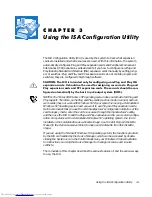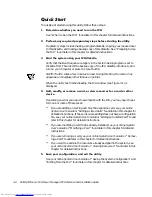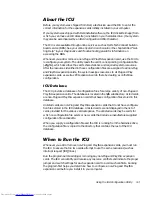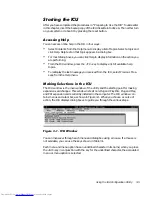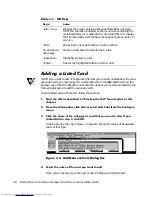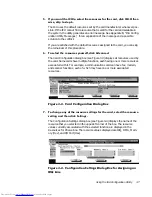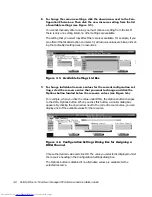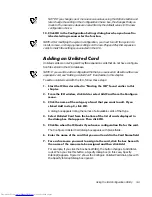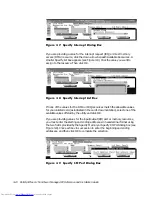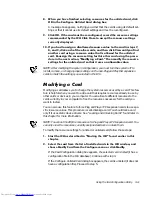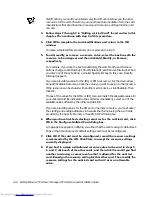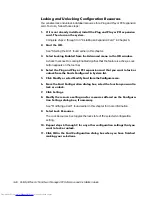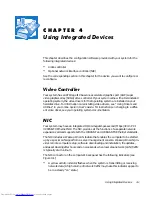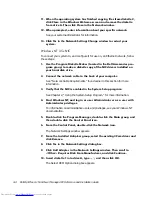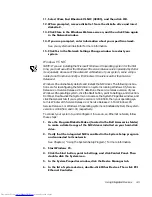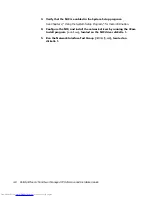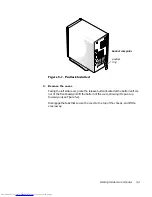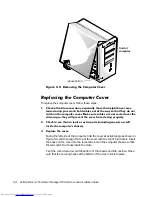Using the ISA Configuration Utility
3-15
If you click Yes, the ICU saves the updated system configuration information into
NVRAM. If you click No, you exit the ICU without saving any of your configuration
changes. If you click Cancel, nothing is saved and the utility continues to operate.
/RFNLQJDQG8QORFNLQJ&DUGV
The ICU includes a locking mechanism that enables you to allocate the system
resources for all or for some functions of Plug and Play and PCI expansion cards.
These expansion cards are
dynamic, which means that they are allocated resources at
system start-up. Device drivers that do not support this dynamic card configuration
are referred to as
static device drivers.
To determine whether your expansion card has static device drivers, check the docu-
mentation that came with the drivers. If you are using a static device driver, you need
to permanently associate resources with a Plug and Play expansion card, instead of
relying on the default Plug and Play behavior. Otherwise, the device driver might not
be able to find the card the next time the system boots. This procedure is referred to
as
locking a card.
NOTE: The locking feature of the ICU is valid only for Plug and Play and PCI expansion
cards.
/RFNLQJDQG8QORFNLQJ$OO5HVRXUFHV
To lock or unlock all the resources and configurations for a Plug and Play or PCI expan-
sion card, follow these steps:
,ILWLVQRWDOUHDG\LQVWDOOHGLQVWDOOWKH3OXJDQG3OD\RU3&,H[SDQVLRQ
FDUG7KHQWXUQRQWKHV\VWHP
Complete steps 2 through 9 in “Installing an Expansion Card” in Chapter 6.
6WDUWWKH,&8
See “Starting the ICU” found earlier in this chapter.
6HOHFW/RFNLQJ(QDEOHGIURPWKH$GYDQFHGPHQXLQWKH,&8ZLQGRZ
A check mark next to Locking Enabled signifies that the feature is active; a Lock
button appears on the tool bar.
6HOHFWWKH3OXJDQG3OD\RU3&,H[SDQVLRQFDUGWKDW\RXZDQWWRORFNRU
XQORFNIURPWKH&DUGV&RQILJXUHGLQ6\VWHPOLVW
&OLFN/RFNRUVHOHFW/RFN8QORFN&DUGIURPWKH$GYDQFHGPHQX
Both options toggle the lock state of the selected card.
Summary of Contents for OptiPlex G1
Page 1: ... ZZZ GHOO FRP HOO 2SWL3OH 0LQL 7RZHU 0DQDJHG 3 6 VWHPV 5 5 1 1 167 7 21 8 ...
Page 8: ...x ...
Page 20: ...xxii ...
Page 34: ...1 14 Dell OptiPlex G1 Mini Tower Managed PC Reference and Installation Guide ...
Page 56: ...2 22 Dell OptiPlex G1 Mini Tower Managed PC Reference and Installation Guide ...
Page 89: ...Working Inside Your Computer 5 9 LJXUH 6 VWHP RDUG XPSHUV jumpered unjumpered ...
Page 128: ...7 16 Dell OptiPlex G1 Mini Tower Managed PC Reference and Installation Guide ...
Page 134: ...A 6 Dell OptiPlex G1 Mini Tower Managed PC Reference and Installation Guide ...
Page 156: ...D 4 Dell OptiPlex G1 Mini Tower Managed PC Reference and Installation Guide ...