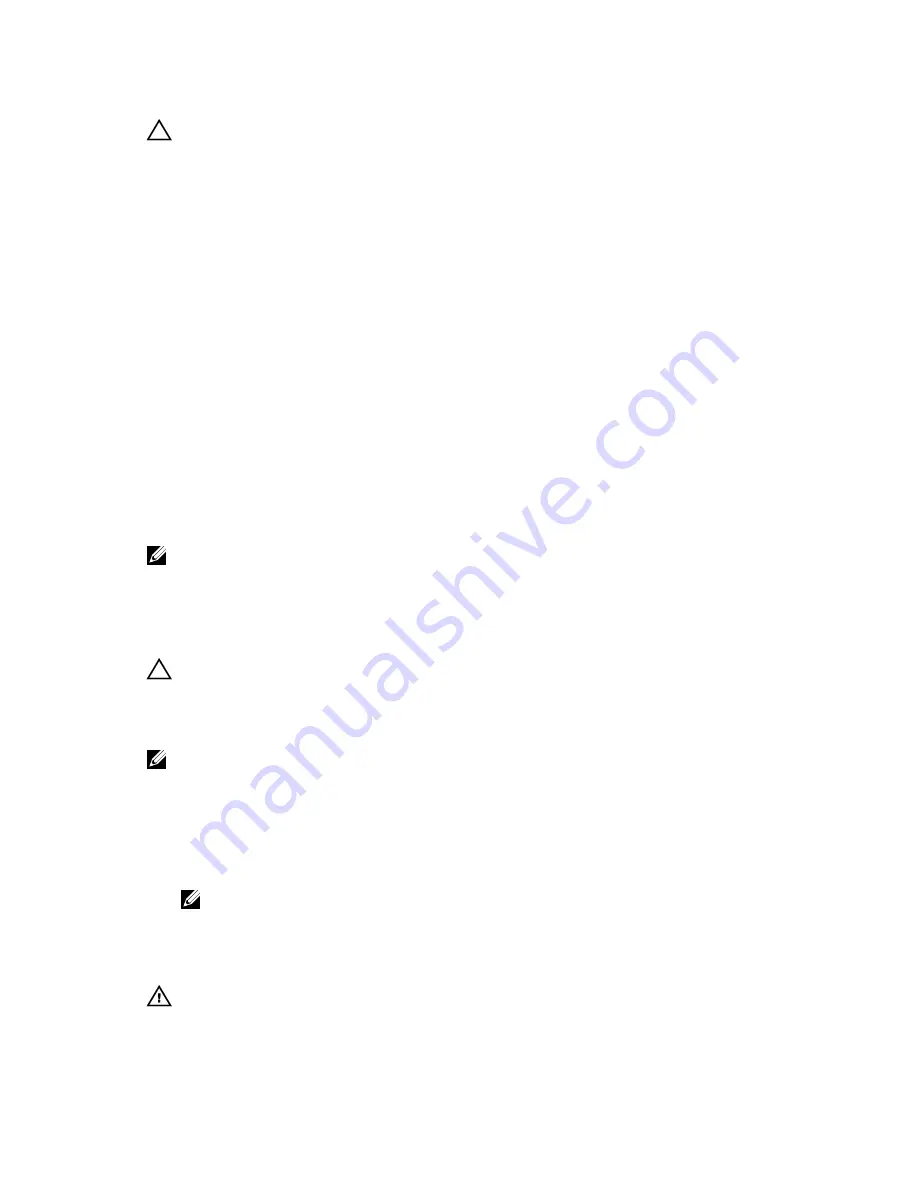
CAUTION: Many repairs may only be done by a certified service technician. You should only
perform troubleshooting and simple repairs as authorized in your product documentation, or as
directed by the online or telephone service and support team. Damage due to servicing that is
not authorized by Dell is not covered by your warranty. Read and follow the safety instructions
that came with the product.
Steps
1.
Angle the card so that the Ethernet connectors fit through the slot in the back panel.
2.
Align the captive screws at the back-end of the card with the screw holes on the system board.
3.
Press the touch point on the card to ensure that the connector on the card is in contact with the
connector on the system board.
4.
Using a#1Phillips screwdriver, tighten the two captive screws to secure the NDC to the system board.
Next steps
1.
If applicable, install the expansion card(s) in the expansion-card riser 2.
2.
Complete the tasks listed in the After working inside your system section in this document.
Processors
Use the following procedures when:
• Installing an additional processor
• Replacing a processor
NOTE: To ensure proper system cooling, you must install a processor blank in any empty processor
socket.
Removing processor
Prerequisites
CAUTION: Many repairs may only be done by a certified service technician. You should only
perform troubleshooting and simple repairs as authorized in your product documentation, or as
directed by the online or telephone service and support team. Damage due to servicing that is
not authorized by Dell is not covered by your warranty. Read and follow the safety instructions
that came with the product.
NOTE: To ensure proper system cooling, you must install a processor blank in any empty processor
socket.
1.
Ensure that you read the Safety instructions section in this document.
2.
Keep the #2 Phillips screwdriver handy.
3.
If you are upgrading your system, download the latest system BIOS version from
dell.com/support
and follow the instructions included in the compressed download file to install the update on your
system.
NOTE: You can update the system BIOS using the Dell Lifecycle Controller.
4.
Complete the tasks listed in the Before working inside your system section in this document.
5.
If installed, remove the full-length PCIe card(s).
6.
Remove the cooling shroud.
WARNING: The heat sink and processor are hot to the touch for some time after the system has
been powered down. Allow the heat sink and processor to cool before handling them.
86
















































