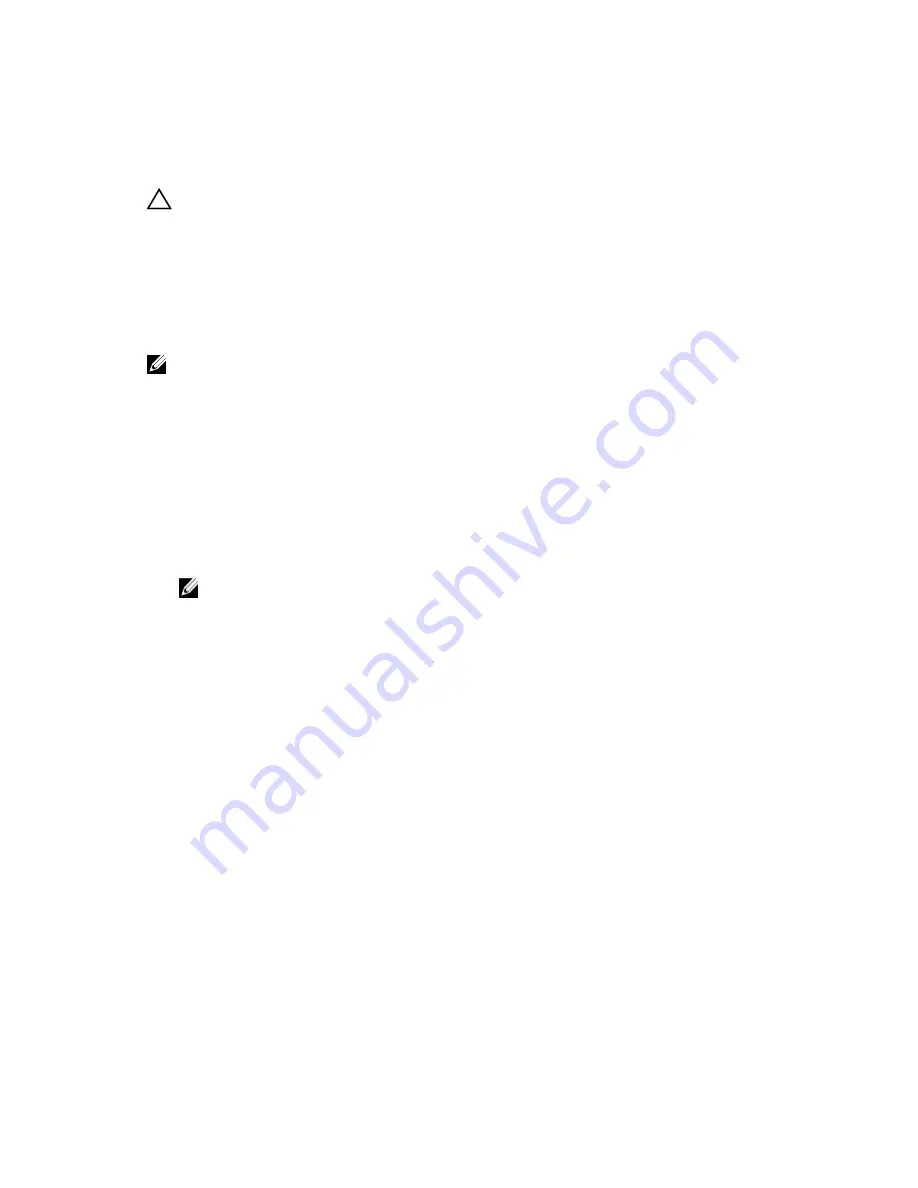
Removing an expansion card from expansion card riser 2 or 3
Prerequisites
CAUTION: Many repairs may only be done by a certified service technician. You should only
perform troubleshooting and simple repairs as authorized in your product documentation, or as
directed by the online or telephone service and support team. Damage due to servicing that is
not authorized by Dell is not covered by your warranty. Read and follow the safety instructions
that came with the product.
1.
Ensure that you read the Safety instructions section in this document.
2.
Complete the tasks listed in Before working inside your system section in this document.
3.
When removing a card from Riser 3, ensure that the PCIe holder latch is closed.
NOTE: The procedure for installing and removing a full length PCIe card is similar to the procedure
for removing and installing a GPU card. For more information, see Removing a GPU Card section in
this document and Installing a GPU Card section in this document.
Steps
1.
Disconnect any cables connected to the expansion card.
2.
Lift the expansion card latch out of the slot.
3.
Hold the expansion card by its edges, and remove it from the expansion card connector.
4.
If you are removing the card permanently, install a metal filler bracket over the empty expansion slot
opening and close the expansion card latch.
5.
Replace the expansion card latch into the slot.
6.
Close the expansion card locking tabs.
NOTE: You must install a filler bracket over an empty expansion slot to maintain Federal
Communications Commission (FCC) certification of the system. The brackets also keep dust
and dirt out of the system and aid in proper cooling and airflow inside the system.
67






























