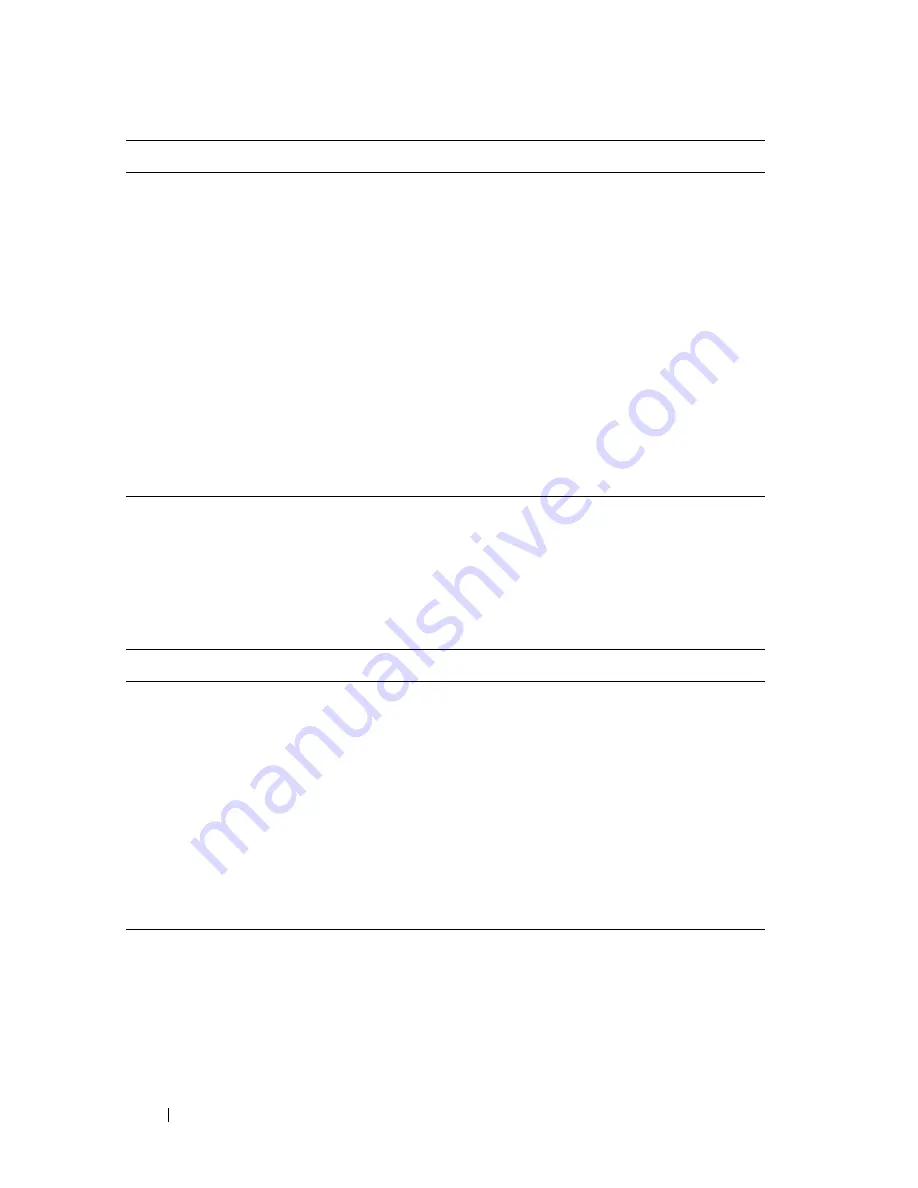
780
Discovering Network Devices
Viewing and Clearing LLDP Information
Beginning in Privileged EXEC mode, use the following commands to view
transmitted and received LLDP information and to view and clear LLDP
statistics.
lldp notification
Enable remote data change notifications on the interface.
lldp transmit-tlv
[
sys-
desc
][
sys-name
][
sys-
cap
][
port-desc
]
Specify which optional type-length-value settings (TLVs)
in the 802.1AB basic management set will be transmitted
in the LLDP PDUs.
• sys-name — Transmits the system name TLV
• sys-desc — Transmits the system description TLV
• sys-cap — Transmits the system capabilities TLV
• port desc — Transmits the port description TLV
exit
Exit to Global Config mode.
exit
Exit to Privileged EXEC mode.
show lldp interface all
View LLDP settings for all interfaces.
Command
Purpose
show lldp local-device
{all |
interface
|
detail
interface
}
View LLDP information advertised by all ports or the
specified port. Include the keyword detail to see additional
information.
show lldp remote-device
{all |
interface
|
detail
interface
}
View LLDP information received by all ports or by the
specified port. Include the keyword detail to see additional
information.
clear lldp remote-data
Delete all LLDP information from the remote data table.
show lldp statistics
View LLDP traffic statistics.
clear lldp statistics
Reset the LLDP statistics counters to zero.
Command
Purpose
Summary of Contents for N2000 Series
Page 50: ...50 Contents ...
Page 54: ...54 Introduction ...
Page 134: ...134 Using Dell OpenManage Switch Administrator ...
Page 168: ...168 Setting Basic Network Information ...
Page 206: ...206 Managing a Switch Stack ...
Page 242: ...242 Configuring Authentication Authorization and Accounting ...
Page 318: ...318 Managing General System Settings Figure 12 24 Verify MOTD ...
Page 322: ...322 Managing General System Settings ...
Page 358: ...358 Configuring SNMP ...
Page 388: ...388 Managing Images and Files ...
Page 415: ...Monitoring Switch Traffic 415 Figure 16 2 sFlow Agent Summary ...
Page 451: ...Monitoring Switch Traffic 451 5 On the Capture Options dialog click Manage Interfaces ...
Page 458: ...458 Monitoring Switch Traffic ...
Page 488: ...488 Configuring Port Characteristics Figure 18 3 Copy Port Settings 8 Click Apply ...
Page 502: ...502 Configuring Port Characteristics ...
Page 567: ...Configuring Port and System Security 567 Figure 19 38 Captive Portal Client Status ...
Page 674: ...674 Configuring VLANs Figure 21 17 GVRP Port Parameters Table ...
Page 680: ...680 Configuring VLANs Figure 21 24 Double VLAN Port Parameter Table ...
Page 714: ...714 Configuring VLANs ...
Page 737: ...Configuring the Spanning Tree Protocol 737 Figure 22 9 Spanning Tree Global Settings ...
Page 760: ...760 Configuring the Spanning Tree Protocol ...
Page 786: ...786 Discovering Network Devices ...
Page 793: ...Configuring Port Based Traffic Control 793 Figure 24 3 Storm Control 5 Click Apply ...
Page 878: ...878 Configuring Connectivity Fault Management ...
Page 899: ...Snooping and Inspecting Traffic 899 Figure 27 17 DAI Interface Configuration Summary ...
Page 903: ...Snooping and Inspecting Traffic 903 Figure 27 24 Dynamic ARP Inspection Statistics ...
Page 924: ...924 Configuring Link Aggregation Figure 28 7 LAG Hash Summary ...
Page 982: ...982 Configuring Link Aggregation ...
Page 1062: ...1062 Configuring DHCP Server and Relay Settings ...
Page 1096: ...1096 Configuring L2 and L3 Relay Features Figure 34 3 DHCP Relay Interface Summary ...
Page 1200: ...1200 Configuring OSPF and OSPFv3 ...
Page 1216: ...1216 Configuring RIP ...
Page 1240: ...1240 Configuring VRRP ...
Page 1291: ...Configuring Differentiated Services 1291 Figure 40 5 DiffServ Class Criteria ...
Page 1336: ...1336 Configuring Auto VoIP ...
Page 1367: ...Managing IPv4 and IPv6 Multicast 1367 Figure 43 20 IGMP Cache Information ...
Page 1422: ...1422 Managing IPv4 and IPv6 Multicast ...
Page 1440: ...1440 System Process Definitions ...
Page 1460: ...Index 1460 ...
















































