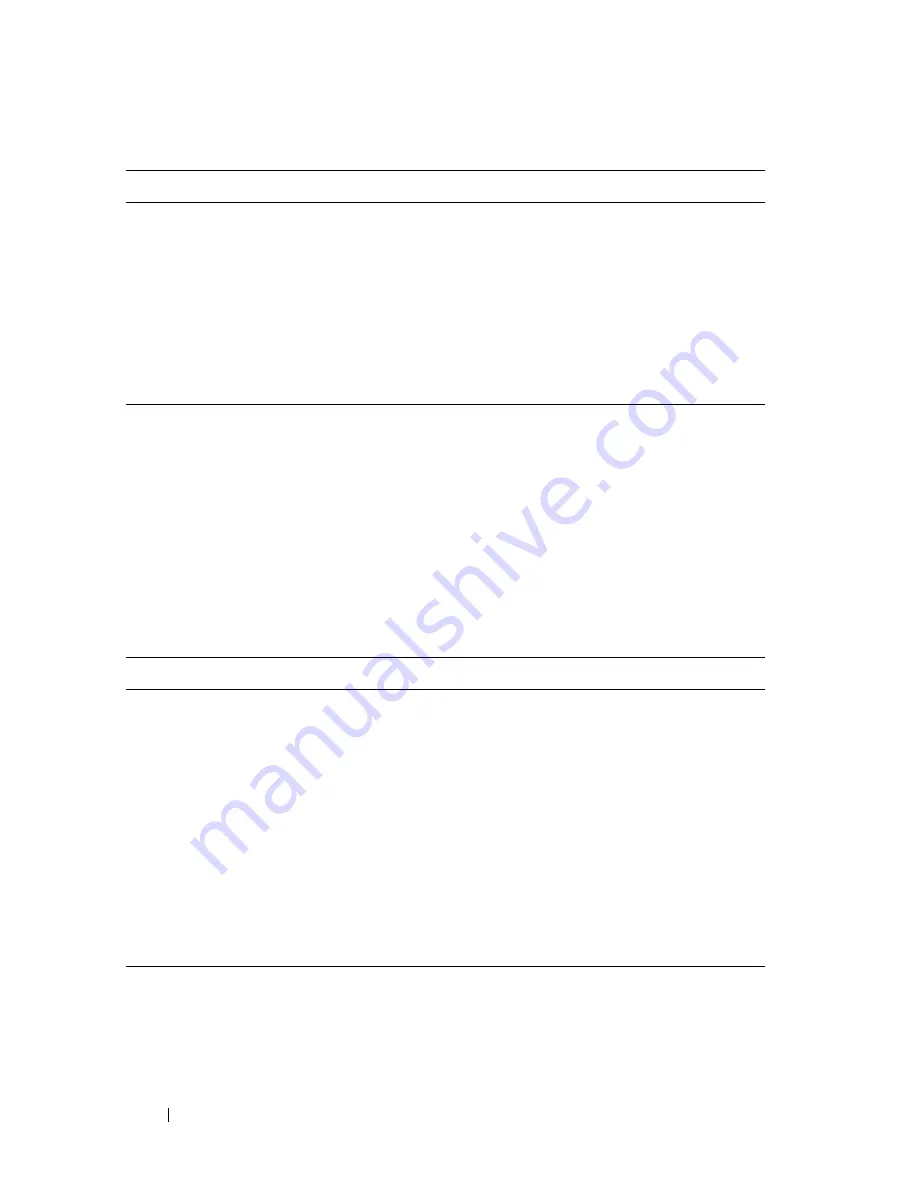
286
Managing General System Settings
Default General System Information
By default, no system information or time information is configured, and the
SNTP client is disabled. The default SDM Template applied to the switch is
the Dual IPv4-IPv6 template.
The following table shows the default PoE Plus settings for the Dell
Networking N2024P /N2048P and N3024P/N3048P switches.
Powered Device (PD)
Disconnection
Detection Mode
Configurable setting to set the method that determines
when a PD has disconnected from a port:
• AC Disconnect—Assumes that when a valid PD is
connected to a port, the AC impedance measured on its
terminals is significantly lower than in the case of an open
port (disconnected PD)
• DC Disconnect—Measures current consumption to
determine when a PD stops consuming current.
Table 12-5. PoE Plus Key Features (N2024P, N2048P, N3024P, N3048P Only)
Feature
Description
Global Usage Threshold
0%
Per-Port Admin Status
Auto
Per-Port Power Prioritization
Enabled (globally, per-port priority is Low
Per-Port Power Limit
None
Power Management Mode
Dynamic
Power Detection Mode
802.3af Only
Powered Device (PD) Disconnection
Detection Mode
AC
Power Pairs
alternative-a
Table 12-4. PoE Plus Key Features (Continued)
Feature
Description
Summary of Contents for N2000 Series
Page 50: ...50 Contents ...
Page 54: ...54 Introduction ...
Page 134: ...134 Using Dell OpenManage Switch Administrator ...
Page 168: ...168 Setting Basic Network Information ...
Page 206: ...206 Managing a Switch Stack ...
Page 242: ...242 Configuring Authentication Authorization and Accounting ...
Page 318: ...318 Managing General System Settings Figure 12 24 Verify MOTD ...
Page 322: ...322 Managing General System Settings ...
Page 358: ...358 Configuring SNMP ...
Page 388: ...388 Managing Images and Files ...
Page 415: ...Monitoring Switch Traffic 415 Figure 16 2 sFlow Agent Summary ...
Page 451: ...Monitoring Switch Traffic 451 5 On the Capture Options dialog click Manage Interfaces ...
Page 458: ...458 Monitoring Switch Traffic ...
Page 488: ...488 Configuring Port Characteristics Figure 18 3 Copy Port Settings 8 Click Apply ...
Page 502: ...502 Configuring Port Characteristics ...
Page 567: ...Configuring Port and System Security 567 Figure 19 38 Captive Portal Client Status ...
Page 674: ...674 Configuring VLANs Figure 21 17 GVRP Port Parameters Table ...
Page 680: ...680 Configuring VLANs Figure 21 24 Double VLAN Port Parameter Table ...
Page 714: ...714 Configuring VLANs ...
Page 737: ...Configuring the Spanning Tree Protocol 737 Figure 22 9 Spanning Tree Global Settings ...
Page 760: ...760 Configuring the Spanning Tree Protocol ...
Page 786: ...786 Discovering Network Devices ...
Page 793: ...Configuring Port Based Traffic Control 793 Figure 24 3 Storm Control 5 Click Apply ...
Page 878: ...878 Configuring Connectivity Fault Management ...
Page 899: ...Snooping and Inspecting Traffic 899 Figure 27 17 DAI Interface Configuration Summary ...
Page 903: ...Snooping and Inspecting Traffic 903 Figure 27 24 Dynamic ARP Inspection Statistics ...
Page 924: ...924 Configuring Link Aggregation Figure 28 7 LAG Hash Summary ...
Page 982: ...982 Configuring Link Aggregation ...
Page 1062: ...1062 Configuring DHCP Server and Relay Settings ...
Page 1096: ...1096 Configuring L2 and L3 Relay Features Figure 34 3 DHCP Relay Interface Summary ...
Page 1200: ...1200 Configuring OSPF and OSPFv3 ...
Page 1216: ...1216 Configuring RIP ...
Page 1240: ...1240 Configuring VRRP ...
Page 1291: ...Configuring Differentiated Services 1291 Figure 40 5 DiffServ Class Criteria ...
Page 1336: ...1336 Configuring Auto VoIP ...
Page 1367: ...Managing IPv4 and IPv6 Multicast 1367 Figure 43 20 IGMP Cache Information ...
Page 1422: ...1422 Managing IPv4 and IPv6 Multicast ...
Page 1440: ...1440 System Process Definitions ...
Page 1460: ...Index 1460 ...















































