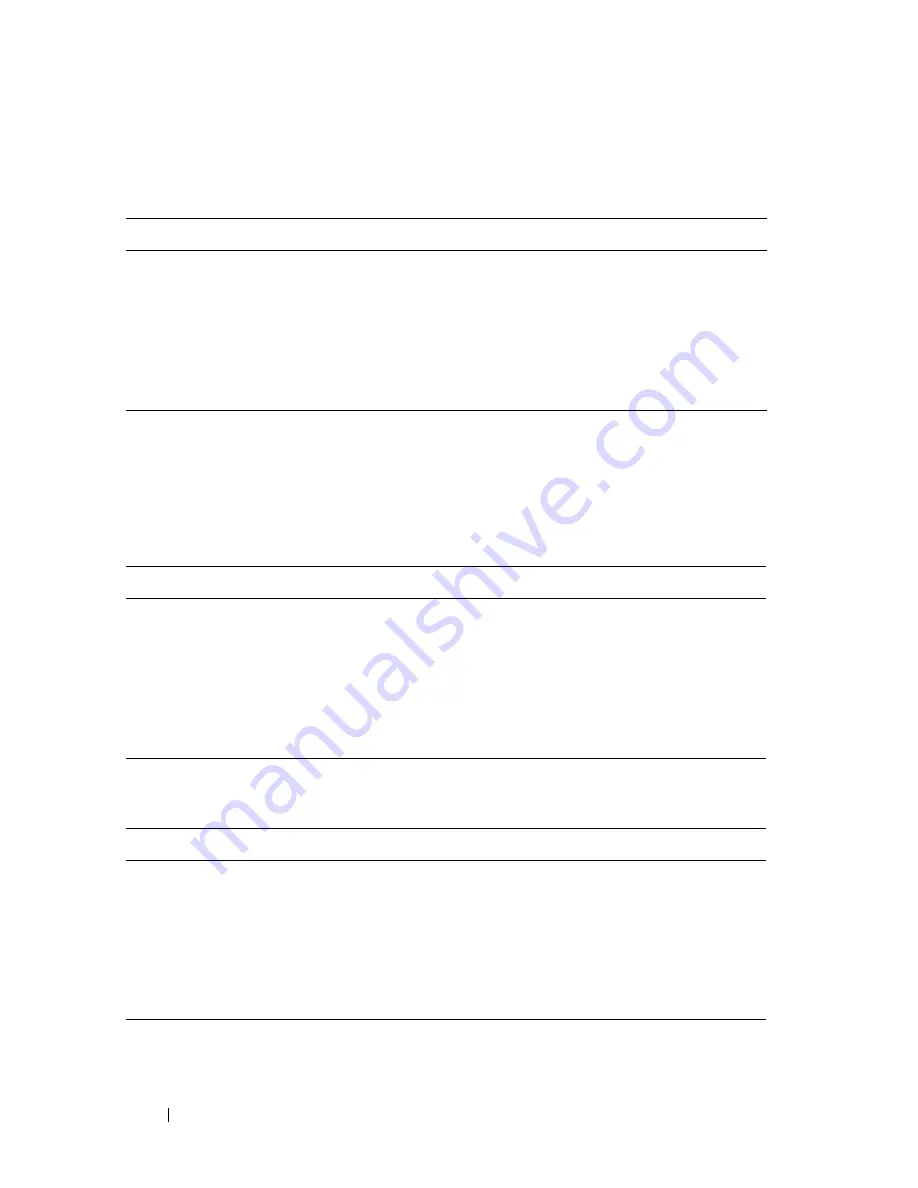
122
Hardware Overview
Table 3-16 shows the 100/1000/10000Base-T port LED definitions.
Module Bay LEDs
The following tables describe the purpose of each of the module bay LEDs
when SFP+, 10GBase-T, and QSFP modules are used.
Table 3-16. 100/1000/10000Base-T Port Definitions
LED
Color Definition
Link LED
Off
There is no link.
Solid green
The port is operating at 10 Gbps.
Solid amber
The port is operating at 100/1000 Mbps.
Activity LED
Off
There is no current transmit/receive activity.
Blinking green
The port is actively transmitting/receiving.
Table 3-17. SFP+ Module LED Definitions
LED
Color Definition
Link LED
Off
There is no link.
Solid green
The port is operating at 10 Gbps.
Solid amber
The port is operating at 100/1000 Mbps.
Activity LED
Off
There is no current transmit/receive activity.
Blinking green
The port is actively transmitting/receiving.
Table 3-18. 10GBase-T Module LED Definitions
LED
Color Definition
Link LED
Off
There is no link.
Solid green
The port is operating at 10 Gbps.
Solid amber
The port is operating at 100/1000 Mbps.
Activity LED
Off
There is no current transmit/receive activity.
Blinking green
The port is actively transmitting/receiving.
Summary of Contents for N2000 Series
Page 50: ...50 Contents ...
Page 54: ...54 Introduction ...
Page 134: ...134 Using Dell OpenManage Switch Administrator ...
Page 168: ...168 Setting Basic Network Information ...
Page 206: ...206 Managing a Switch Stack ...
Page 242: ...242 Configuring Authentication Authorization and Accounting ...
Page 318: ...318 Managing General System Settings Figure 12 24 Verify MOTD ...
Page 322: ...322 Managing General System Settings ...
Page 358: ...358 Configuring SNMP ...
Page 388: ...388 Managing Images and Files ...
Page 415: ...Monitoring Switch Traffic 415 Figure 16 2 sFlow Agent Summary ...
Page 451: ...Monitoring Switch Traffic 451 5 On the Capture Options dialog click Manage Interfaces ...
Page 458: ...458 Monitoring Switch Traffic ...
Page 488: ...488 Configuring Port Characteristics Figure 18 3 Copy Port Settings 8 Click Apply ...
Page 502: ...502 Configuring Port Characteristics ...
Page 567: ...Configuring Port and System Security 567 Figure 19 38 Captive Portal Client Status ...
Page 674: ...674 Configuring VLANs Figure 21 17 GVRP Port Parameters Table ...
Page 680: ...680 Configuring VLANs Figure 21 24 Double VLAN Port Parameter Table ...
Page 714: ...714 Configuring VLANs ...
Page 737: ...Configuring the Spanning Tree Protocol 737 Figure 22 9 Spanning Tree Global Settings ...
Page 760: ...760 Configuring the Spanning Tree Protocol ...
Page 786: ...786 Discovering Network Devices ...
Page 793: ...Configuring Port Based Traffic Control 793 Figure 24 3 Storm Control 5 Click Apply ...
Page 878: ...878 Configuring Connectivity Fault Management ...
Page 899: ...Snooping and Inspecting Traffic 899 Figure 27 17 DAI Interface Configuration Summary ...
Page 903: ...Snooping and Inspecting Traffic 903 Figure 27 24 Dynamic ARP Inspection Statistics ...
Page 924: ...924 Configuring Link Aggregation Figure 28 7 LAG Hash Summary ...
Page 982: ...982 Configuring Link Aggregation ...
Page 1062: ...1062 Configuring DHCP Server and Relay Settings ...
Page 1096: ...1096 Configuring L2 and L3 Relay Features Figure 34 3 DHCP Relay Interface Summary ...
Page 1200: ...1200 Configuring OSPF and OSPFv3 ...
Page 1216: ...1216 Configuring RIP ...
Page 1240: ...1240 Configuring VRRP ...
Page 1291: ...Configuring Differentiated Services 1291 Figure 40 5 DiffServ Class Criteria ...
Page 1336: ...1336 Configuring Auto VoIP ...
Page 1367: ...Managing IPv4 and IPv6 Multicast 1367 Figure 43 20 IGMP Cache Information ...
Page 1422: ...1422 Managing IPv4 and IPv6 Multicast ...
Page 1440: ...1440 System Process Definitions ...
Page 1460: ...Index 1460 ...
















































