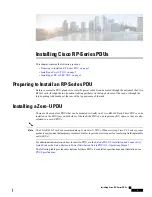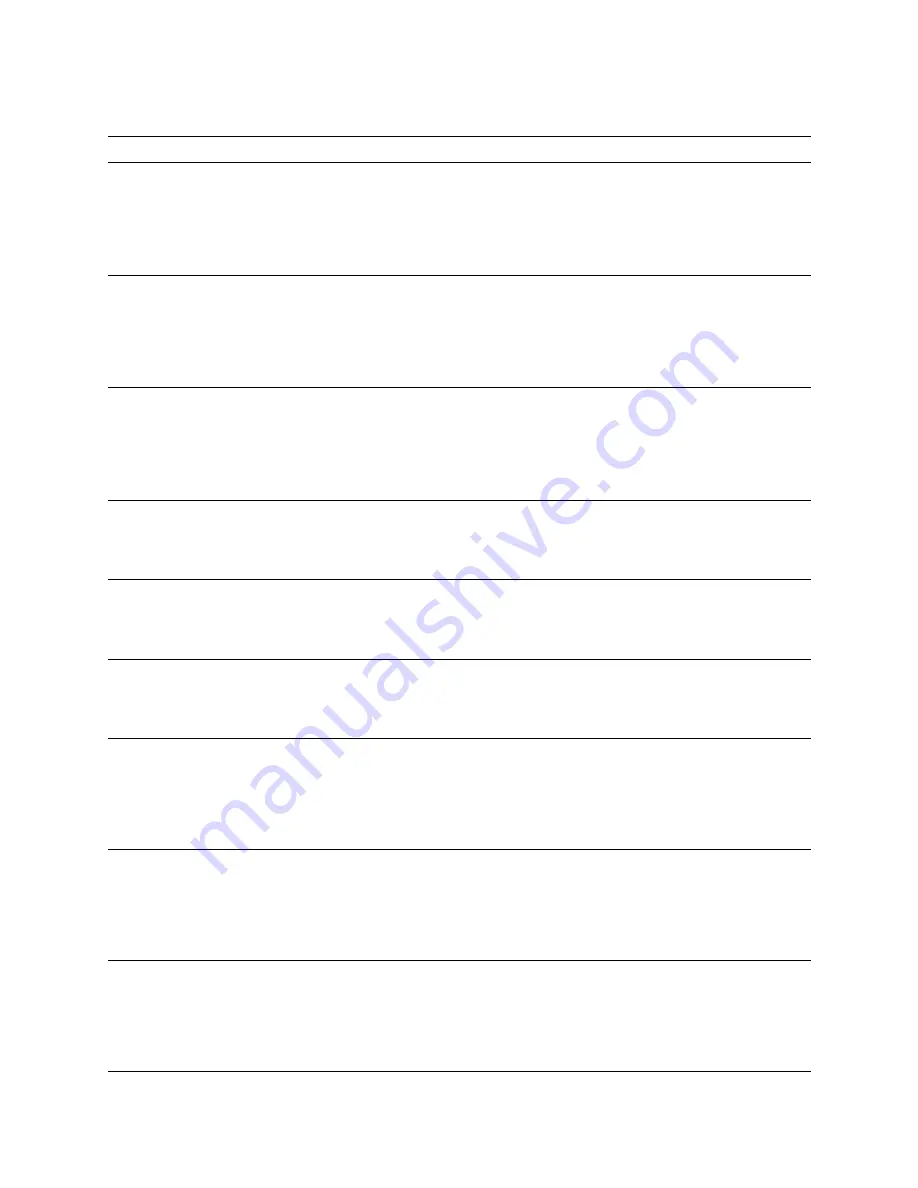
40
|
LCD Operation
Table 10. Alarms , Notices, and Events
Name
Description
Type
L1 Over Current Warning
The Phase 1 input current amperage (A) reading is
greater than the value configured as the over current
warning threshold. This warning indicates that the
current A reading is approaching the value set for the
over current alarm.
Generates an alarm and is logged in the Event Log.
Notice
L2 Over Current Warning
The Phase 2 input current amperage (A) reading is
greater than the value configured as the over current
warning threshold. This warning indicates that the
current A reading is approaching the value set for the
over current alarm.
Generates an alarm and is logged in the Event Log.
Notice
L3 Over Current Warning
The Phase 3 input current amperage (A) reading is
greater than the value configured as the over current
warning threshold. This warning indicates that the
current A reading is approaching the value set for the
over current alarm.
Generates an alarm and is logged in the Event Log.
Notice
L1 Over Current Alarm
The Phase 1 input current amperage (A) reading is
greater than the value configured as the over current
alarm threshold.
Generates an alarm and is logged in the Event Log.
Alarm
L2 Over Current Alarm
The Phase 2 input current amperage (A) reading is
greater than the value configured as the over current
alarm threshold.
Generates an alarm and is logged in the Event Log.
Alarm
L3 Over Current Alarm
The Phase 3 input current amperage (A) reading is
greater than the value configured as the over current
alarm threshold.
Generates an alarm and is logged in the Event Log.
Alarm
L1 Low Current Warning
The Phase 1 input current amperage (A) reading is less
than the value configured as the low current warning
threshold. This warning indicates that the current A
reading is approaching the value set for the low current
alarm.
Generates an alarm and is logged in the Event Log.
Notice
L2 Low Current Warning
The Phase 2 input current amperage (A) reading is less
than the value configured as the low current warning
threshold. This warning indicates that the current A
reading is approaching the value set for the low current
alarm.
Generates an alarm and is logged in the Event Log.
Notice
L3 Low Current Warning
The Phase 3 input current amperage (A) reading is less
than the value configured as the low current warning
threshold. This warning indicates that the current A
reading is approaching the value set for the low current
alarm.
Generates an alarm and is logged in the Event Log.
Notice