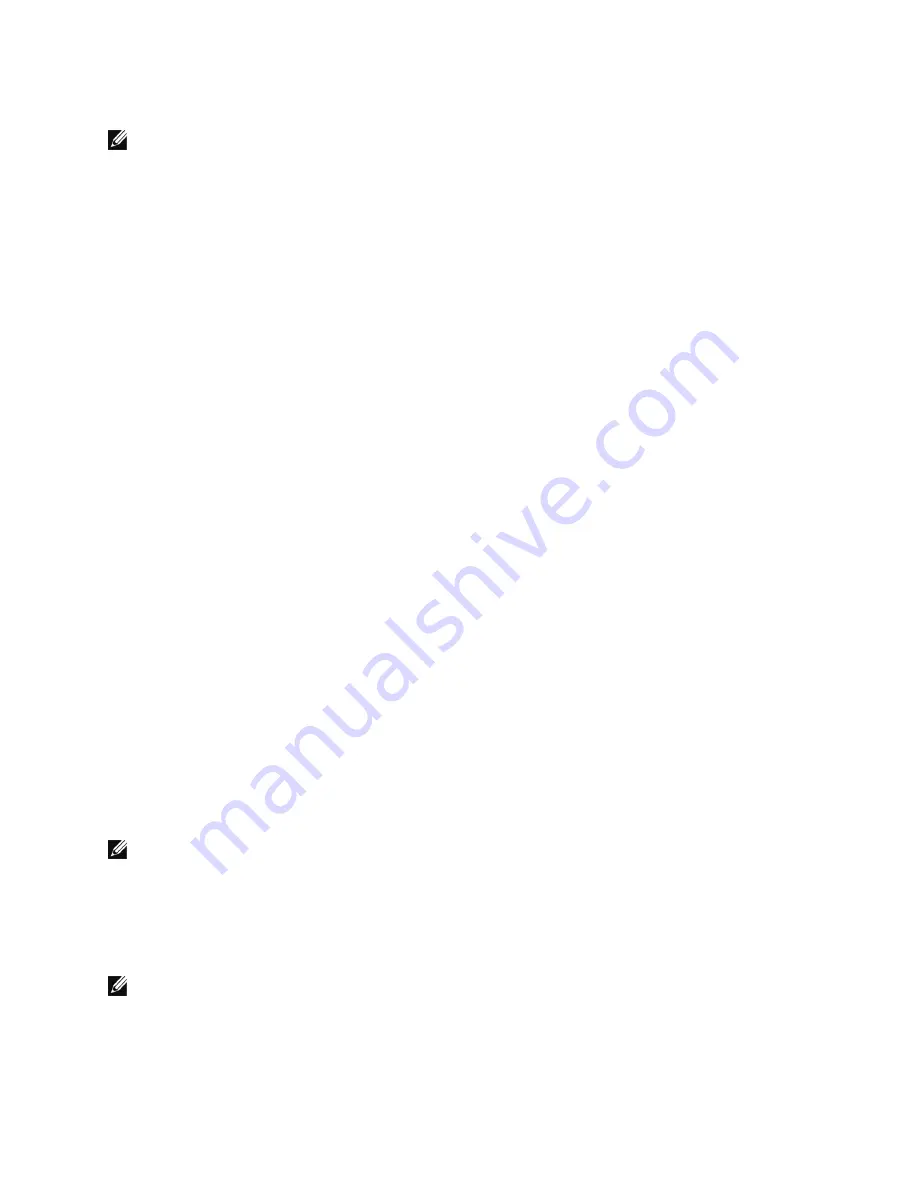
54
|
Serial Interface Operation
Configuring the Network with a DHCP Server
NOTE:
The NMC automatically collects the network configuration settings (IP parameters) from the server by default.
When the NMC is not connected to the network, it continuously attempts to connect. When the connection is established,
rPDU network configuration settings become available using the CLI.
To configure a network with a DHCP server:
1
In the HyperTerminal session window, the default user name (
admin
) displays (see the following example).
Username: admin
Password: *****
rPDU>
2
Type
admin
at the password prompt. Press
Enter
.
3
Type
network
and press
Enter
. The Network Settings menu displays.
4
Type
2
to select Network Settings and press
Enter
. The Network Settings menu displays (see the following
example).
---------------------------------------------------------
---------------- Network Settings -----------------------
---------------------------------------------------------
1. Read NetworkSettings
2. Modify Network Settings
3. Set Ethernet Speed
0. Exit
Select an option ==> 1
5
At the
Select an option
prompt, type
1
and press
Enter
. The network configuration settings display (see
the following example).
-------------------------------------------------------------
Network configuration
-------------------------------------------------------------
MAC address : 00:22:19:FF:8E:13
Mode : DHCP
IP address : 166.99.224.48
Subnet mask : 255.255.255.0
Gateway : 166.99.224.1
Link Local IPv6 address : FE80::222:19FF:FEFF:8E13 /64
Global IPv6 address : 2001:720:410:100A:222:19FF:FEFF:8E13 /64
Global IPv6 address : 1789:720:410:100A:222:19FF:FFF:8E13 /64
-------------------------------------------------------------
6
Review the present configuration settings.
NOTE:
You should record the IP address that displays to use as a reference.
7
Type
0
and press
Enter
to exit.
8
Type
0
and press
Enter
again. The network connection to the rPDU internal NMC is configured and the
card is operational.
9
Network configuration is completed.
NOTE:
See Page 56 though Page 64 for an alphabetical command listing of detailed syntax, query options, and example
responses.






























