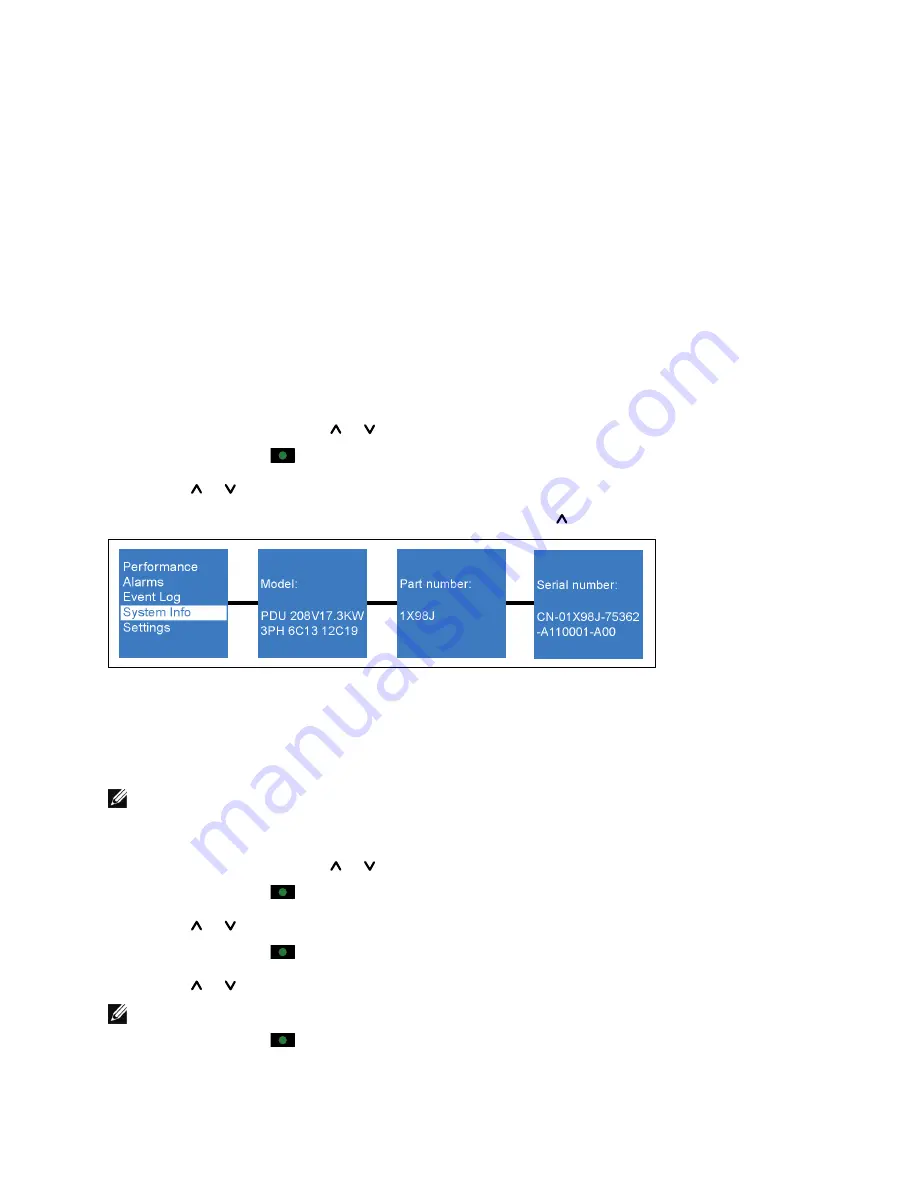
43
LCD Operation
|
System Info
The System Info menu screens display the following rPDU identification information:
S
Type and model
S
rPDU part number
S
Serial number
S
NMC firmware version
S
NMC IP address
S
NMC MAC address
S
rPDU firmware
Retrieving System Identification Information
To retrieve rPDU system identification information:
1
From the Main menu, use the or buttons to navigate to the System Info menu.
2
Press and release the
button to select the System Info menu.
3
Use the or buttons to toggle the available options within the menu.
4
To exit any screen and return to the previous menu level, press the button for longer than one second.
Figure 27. Example Identification Displays
Settings
The Settings menu provides user configuration options (see Figure 28). Only the available options display.
NOTE:
User settings are not protected by default. You can enable the password through the Password setting.
Retrieving or Changing Configuration Settings in the Settings Menu
1
From the Main menu, use the or buttons to navigate to the Settings menu.
2
Press and release the
button to select the Settings menu.
3
Use the or buttons to navigate to a submenu.
4
Press and release the
button to select the submenu.
5
Use the or buttons to toggle the available configuration options within a submenu.
NOTE:
When scrolling through the selections, the present setting displays for each selection.
6
Press and release the
button to select the configuration option you want to change.






























