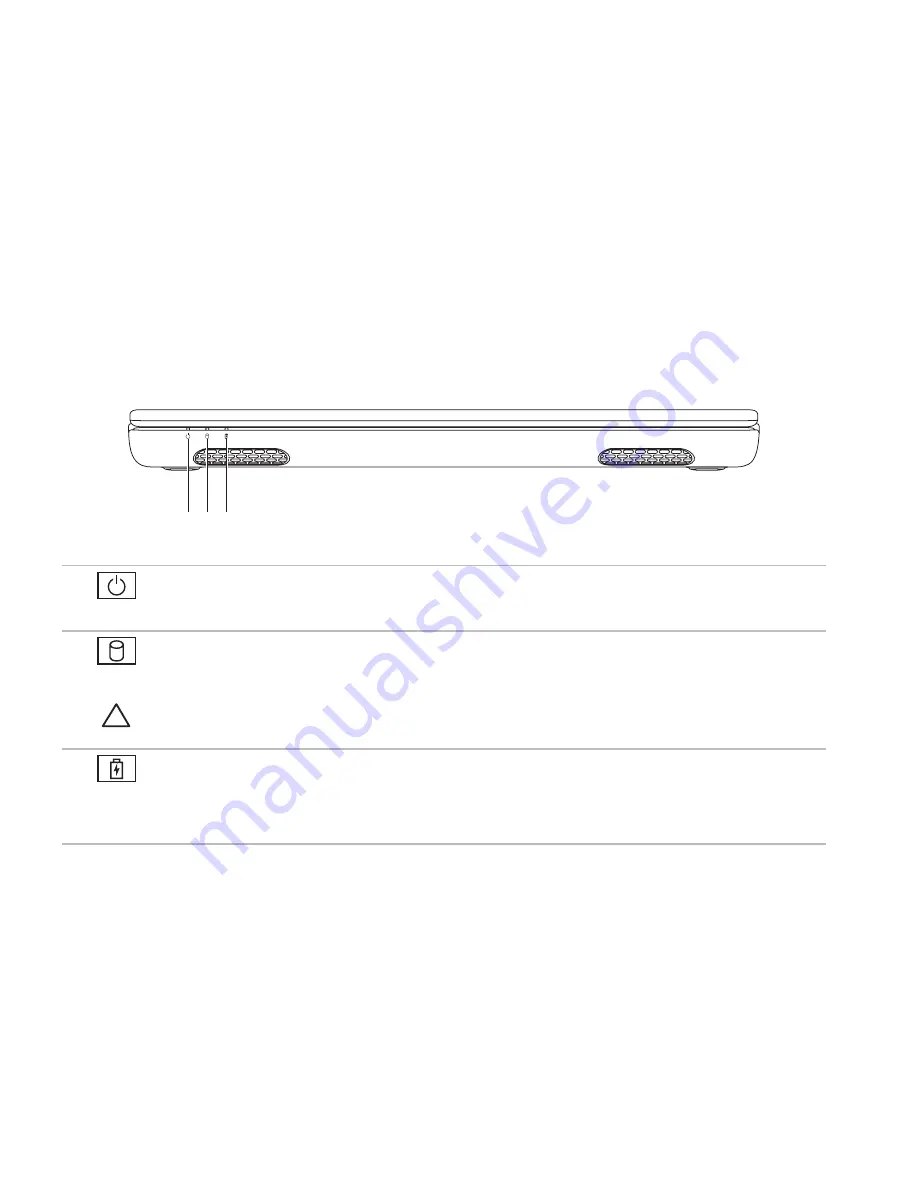
26
Using Your Inspiron Laptop
Front View Features
1 2 3
1
Power indicator light
—
Indicates the power states. For more information on the power
indicator light status, see “Status Lights and Indicators” on page 28.
2
Hard drive activity light
—
Turns on when the computer reads or writes data. A blinking
light indicates hard drive activity.
CAUTION:
To avoid loss of data, never turn off the computer while the hard drive activity
light is flashing.
3
Battery status light
—
Indicates the battery charge status. For more information on the
battery status light, see “Status Lights and Indicators” on page 28.
NOTE:
The battery is charging when the computer is powered using an AC adapter.
Summary of Contents for Inspiron N4010
Page 1: ...SETUP GUIDE INSPIRON ...
Page 2: ......
Page 3: ...SETUP GUIDE Regulatory model P11G series Regulatory type P11G001 INSPIRON ...
Page 10: ...8 Setting Up Your Inspiron Laptop Press the Power Button ...
Page 15: ...13 Setting Up Your Inspiron Laptop 1 battery bay 2 SIM card slot 3 SIM card 3 2 1 ...
Page 16: ...14 Setting Up Your Inspiron Laptop Enable or Disable Wireless Optional ...
Page 26: ...24 Using Your Inspiron Laptop Left View Features 1 2 3 4 ...
Page 32: ...30 Using Your Inspiron Laptop Computer Base and Keyboard Features 4 3 5 1 2 ...
Page 39: ...37 Using Your Inspiron Laptop 1 3 4 2 1 disc 2 spindle 3 optical drive tray 4 eject button ...
Page 40: ...38 Using Your Inspiron Laptop Display Features 1 2 3 ...
Page 43: ...41 Using Your Inspiron Laptop 2 3 1 1 battery lock latch 2 battery 3 battery release latch ...
Page 93: ......
Page 94: ...02T7WRA04 Printed in the U S A www dell com support dell com ...
















































