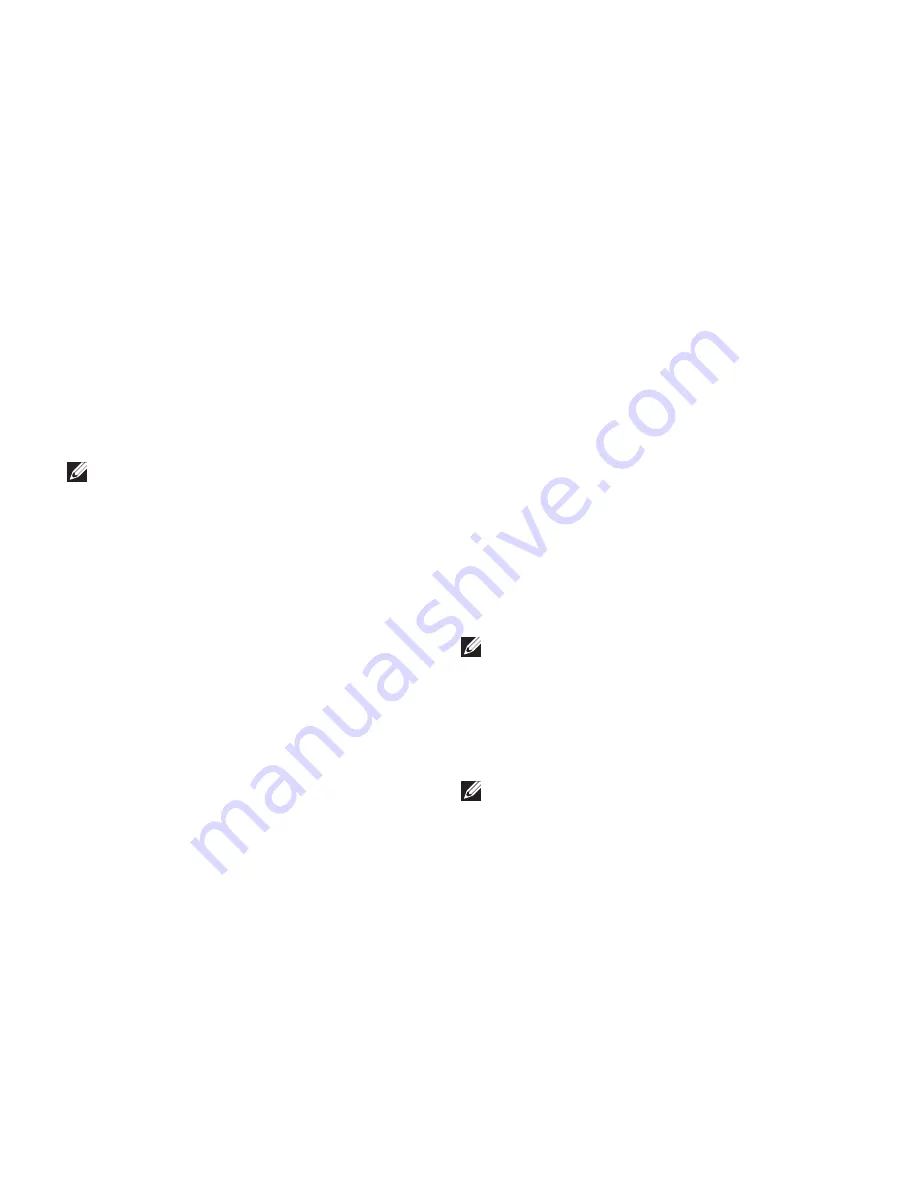
72
Getting Help
Returning Items for Repair
Under Warranty or for Credit
Prepare all items being returned, whether for
repair or credit, as follows:
NOTE:
Before you return the product to
Dell, make sure to back up any data on the
hard drive(s) and on any other storage
device in the product. Remove any and
all confidential, proprietary and personal
information, as well as removable media,
such as CDs and media cards. Dell is not
responsible for any of your confidential,
proprietary or personal information; lost
or corrupted data; or damaged or lost
removable media that may be included with
your return.
Call Dell to obtain a Return Material
1.
Authorization Number, and write it clearly
and prominently on the outside of the box.
For the telephone number to call your region,
see “Contacting Dell” on page 75.
Include a copy of the invoice and a letter
2.
describing the reason for the return.
Include a copy of the Diagnostics Checklist (see
3.
“Diagnostic Checklist” on page 74), indicating
the tests that you have run and any error
messages reported by the Dell Diagnostics
(see “Dell Diagnostics” on page 56).
Include any accessories that belong with the
4.
item(s) being returned (power cables, software,
guides, and so on) if the return is for credit.
Pack the equipment to be returned in the
5.
original (or equivalent) packing materials.
NOTE:
You are responsible for paying
shipping expenses. You are also
responsible for insuring any product
returned, and you assume the risk of loss
during shipment to Dell. Collect On Delivery
(C.O.D.) packages are not accepted.
NOTE:
Returns that are missing any of the
preceding requirements will be refused at
Dell’s receiving dock and returned to you.
Summary of Contents for Inspiron N4010
Page 1: ...SETUP GUIDE INSPIRON ...
Page 2: ......
Page 3: ...SETUP GUIDE Regulatory model P11G series Regulatory type P11G001 INSPIRON ...
Page 10: ...8 Setting Up Your Inspiron Laptop Press the Power Button ...
Page 15: ...13 Setting Up Your Inspiron Laptop 1 battery bay 2 SIM card slot 3 SIM card 3 2 1 ...
Page 16: ...14 Setting Up Your Inspiron Laptop Enable or Disable Wireless Optional ...
Page 26: ...24 Using Your Inspiron Laptop Left View Features 1 2 3 4 ...
Page 32: ...30 Using Your Inspiron Laptop Computer Base and Keyboard Features 4 3 5 1 2 ...
Page 39: ...37 Using Your Inspiron Laptop 1 3 4 2 1 disc 2 spindle 3 optical drive tray 4 eject button ...
Page 40: ...38 Using Your Inspiron Laptop Display Features 1 2 3 ...
Page 43: ...41 Using Your Inspiron Laptop 2 3 1 1 battery lock latch 2 battery 3 battery release latch ...
Page 93: ......
Page 94: ...02T7WRA04 Printed in the U S A www dell com support dell com ...















































