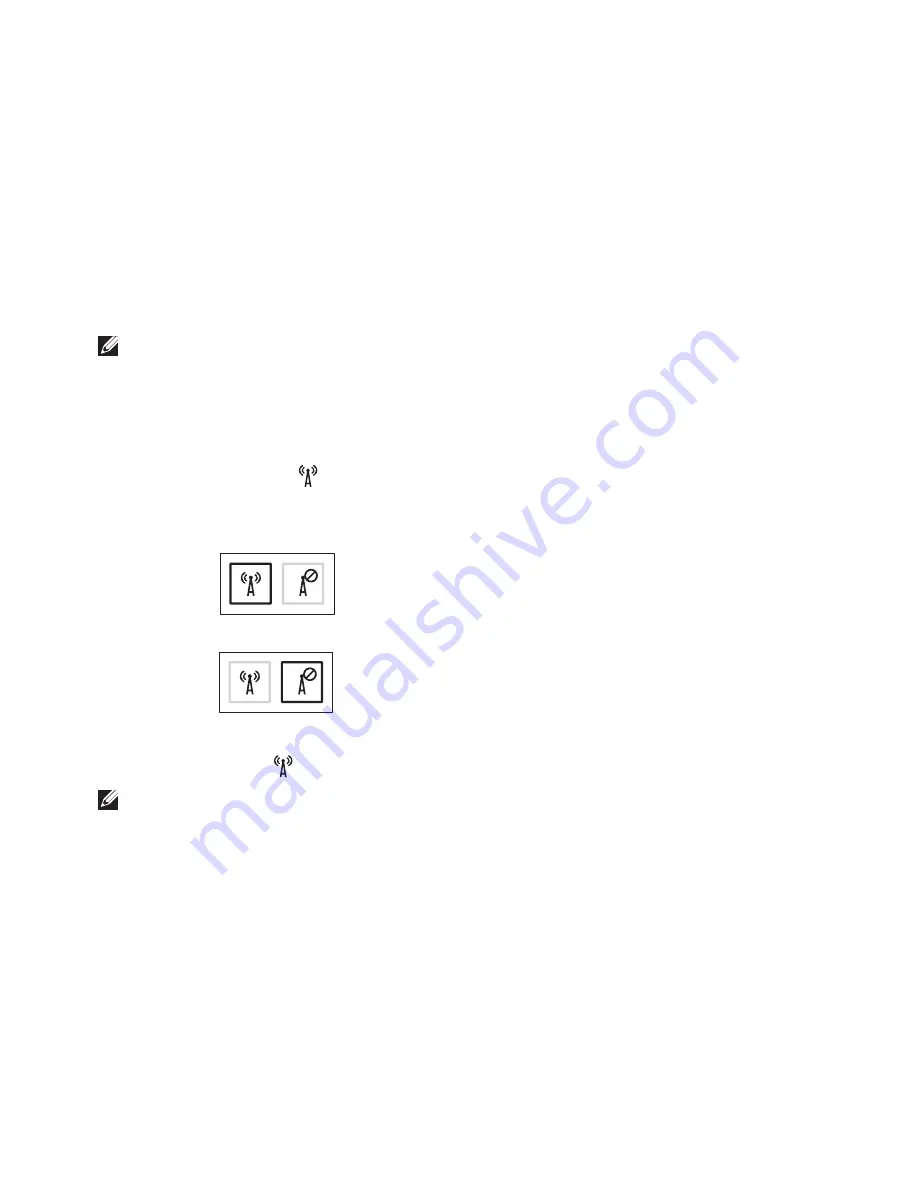
15
Setting Up Your Inspiron Laptop
NOTE:
The wireless feature is available on your computer only if you ordered a WLAN card
at the time of purchase. For more information on the cards supported by your computer, see
“Specifications” on page 79.
To enable wireless:
Ensure that your computer is turned on.
1.
Press the wireless key
2.
on the keyboard.
A confirmation of your selection appears on the screen.
Wireless enabled
Wireless disabled
To disable wireless:
Press the wireless key
on the keyboard again to turn off all radios.
NOTE:
The wireless key allows you to quickly turn off wireless radios, such as when you are
asked to disable all wireless radios on an airplane flight.
Summary of Contents for Inspiron N4010
Page 1: ...SETUP GUIDE INSPIRON ...
Page 2: ......
Page 3: ...SETUP GUIDE Regulatory model P11G series Regulatory type P11G001 INSPIRON ...
Page 10: ...8 Setting Up Your Inspiron Laptop Press the Power Button ...
Page 15: ...13 Setting Up Your Inspiron Laptop 1 battery bay 2 SIM card slot 3 SIM card 3 2 1 ...
Page 16: ...14 Setting Up Your Inspiron Laptop Enable or Disable Wireless Optional ...
Page 26: ...24 Using Your Inspiron Laptop Left View Features 1 2 3 4 ...
Page 32: ...30 Using Your Inspiron Laptop Computer Base and Keyboard Features 4 3 5 1 2 ...
Page 39: ...37 Using Your Inspiron Laptop 1 3 4 2 1 disc 2 spindle 3 optical drive tray 4 eject button ...
Page 40: ...38 Using Your Inspiron Laptop Display Features 1 2 3 ...
Page 43: ...41 Using Your Inspiron Laptop 2 3 1 1 battery lock latch 2 battery 3 battery release latch ...
Page 93: ......
Page 94: ...02T7WRA04 Printed in the U S A www dell com support dell com ...






























