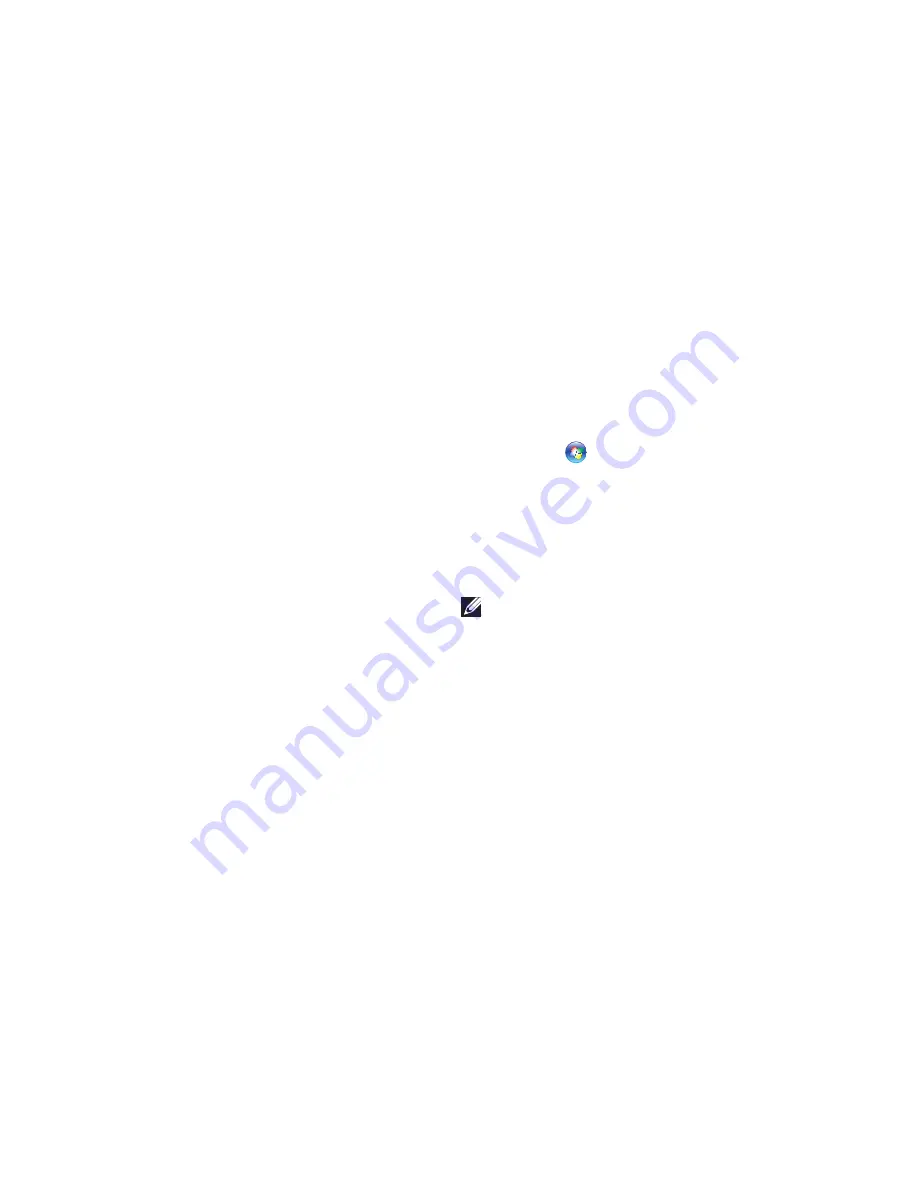
20
Setting Up Your Inspiron Laptop
Setting Up Your Internet Connection
ISPs and ISP offerings vary by country. Contact
your ISP for offerings available in your country.
If you cannot connect to the Internet but have
successfully connected in the past, the ISP
might have a service outage. Contact your ISP
to check the service status, or try connecting
again later.
Have your ISP information ready. If you do not
have an ISP, the
Connect to the Internet
wizard
can help you get one.
To set up your Internet connection:
Windows Vista
Save and close any open files, and exit any
1.
open programs.
Click
2.
Start
→
Control Panel
.
In the search box, type
3.
network
, and then
click
Network and Sharing Center
→
Set up
a connection or network
→
Connect to the
Internet
.
The
Connect to the Internet
window appears.
NOTE:
If you do not know which type of
connection to select, click
Help me choose
or contact your ISP.
Follow the instructions on the screen and
4.
use the setup information provided by your
ISP to complete the setup.
Summary of Contents for Inspiron N4010
Page 1: ...SETUP GUIDE INSPIRON ...
Page 2: ......
Page 3: ...SETUP GUIDE Regulatory model P11G series Regulatory type P11G001 INSPIRON ...
Page 10: ...8 Setting Up Your Inspiron Laptop Press the Power Button ...
Page 15: ...13 Setting Up Your Inspiron Laptop 1 battery bay 2 SIM card slot 3 SIM card 3 2 1 ...
Page 16: ...14 Setting Up Your Inspiron Laptop Enable or Disable Wireless Optional ...
Page 26: ...24 Using Your Inspiron Laptop Left View Features 1 2 3 4 ...
Page 32: ...30 Using Your Inspiron Laptop Computer Base and Keyboard Features 4 3 5 1 2 ...
Page 39: ...37 Using Your Inspiron Laptop 1 3 4 2 1 disc 2 spindle 3 optical drive tray 4 eject button ...
Page 40: ...38 Using Your Inspiron Laptop Display Features 1 2 3 ...
Page 43: ...41 Using Your Inspiron Laptop 2 3 1 1 battery lock latch 2 battery 3 battery release latch ...
Page 93: ......
Page 94: ...02T7WRA04 Printed in the U S A www dell com support dell com ...






























