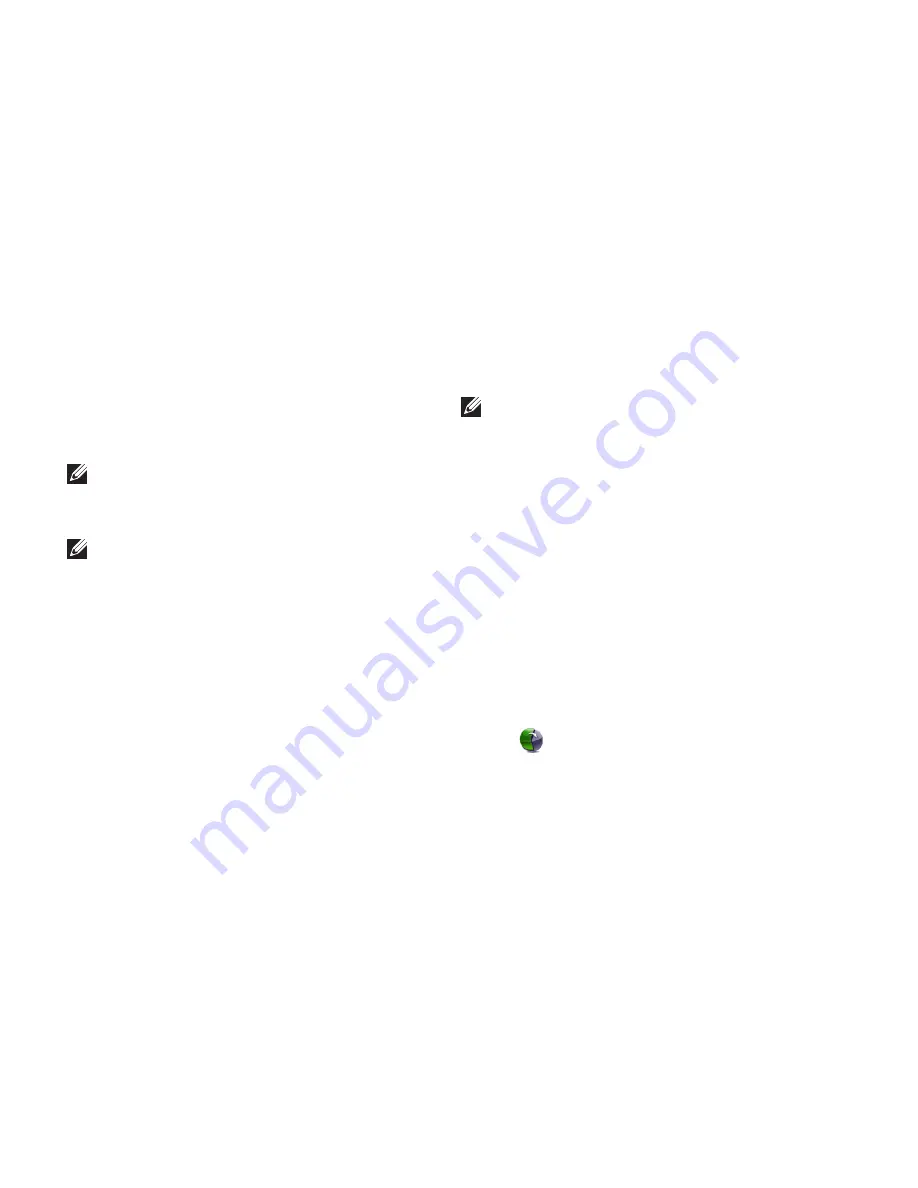
64
Restoring Your Operating System
Select
5.
Repair Your Computer
.
Select
6.
Dell DataSafe Restore and
Emergency Backup
from the
System
Recovery Options
menu and follow the
instructions on the screen.
NOTE:
The restoration process might take
an hour or more depending on the size of
the data to be restored.
NOTE:
For more information, see the
knowledge base article 353560 at
support.dell.com
.
Upgrading to Dell DataSafe Local
Backup Professional
NOTE:
Dell DataSafe Local Backup
Professional may be installed on your
computer, if you ordered it at the time of
purchase.
Dell DataSafe Local Backup Professional
provides additional features that allow you to:
Backup and restore your computer based on
•
file types
Backup files to a local storage device
•
Schedule automated backups
•
To upgrade to Dell DataSafe Local Backup
Professional:
Double‑click the Dell DataSafe Local Backup
1.
icon
on the taskbar.
Click
2.
UPGRADE NOW!
Follow the instructions on the screen to
3.
complete the upgrade.
Summary of Contents for Inspiron N4010
Page 1: ...SETUP GUIDE INSPIRON ...
Page 2: ......
Page 3: ...SETUP GUIDE Regulatory model P11G series Regulatory type P11G001 INSPIRON ...
Page 10: ...8 Setting Up Your Inspiron Laptop Press the Power Button ...
Page 15: ...13 Setting Up Your Inspiron Laptop 1 battery bay 2 SIM card slot 3 SIM card 3 2 1 ...
Page 16: ...14 Setting Up Your Inspiron Laptop Enable or Disable Wireless Optional ...
Page 26: ...24 Using Your Inspiron Laptop Left View Features 1 2 3 4 ...
Page 32: ...30 Using Your Inspiron Laptop Computer Base and Keyboard Features 4 3 5 1 2 ...
Page 39: ...37 Using Your Inspiron Laptop 1 3 4 2 1 disc 2 spindle 3 optical drive tray 4 eject button ...
Page 40: ...38 Using Your Inspiron Laptop Display Features 1 2 3 ...
Page 43: ...41 Using Your Inspiron Laptop 2 3 1 1 battery lock latch 2 battery 3 battery release latch ...
Page 93: ......
Page 94: ...02T7WRA04 Printed in the U S A www dell com support dell com ...






























