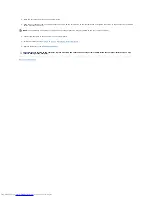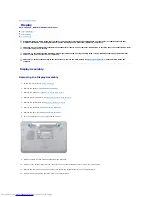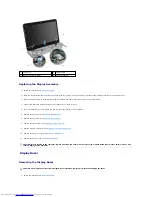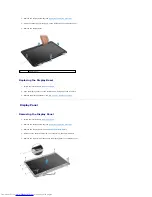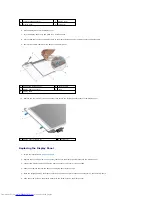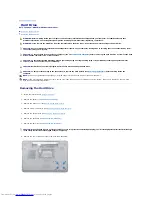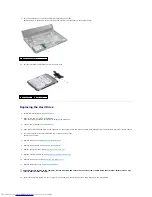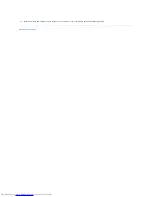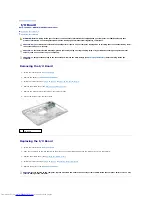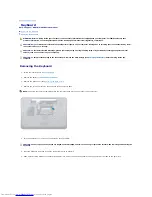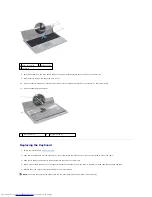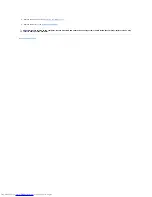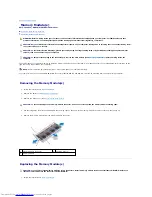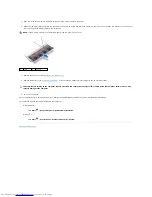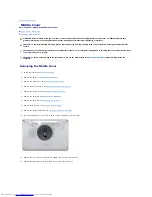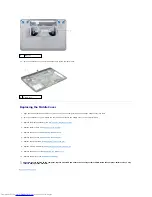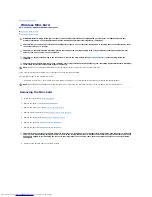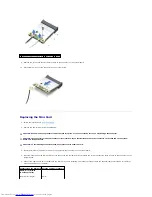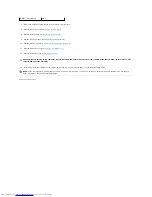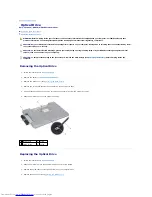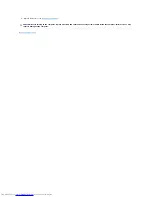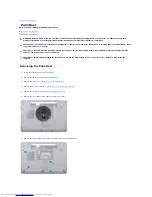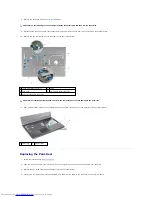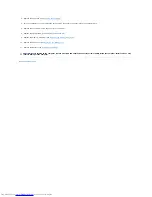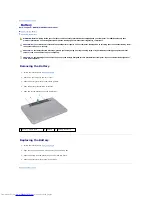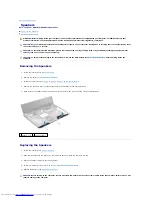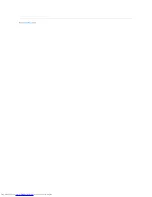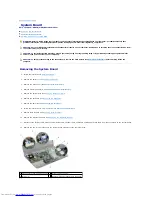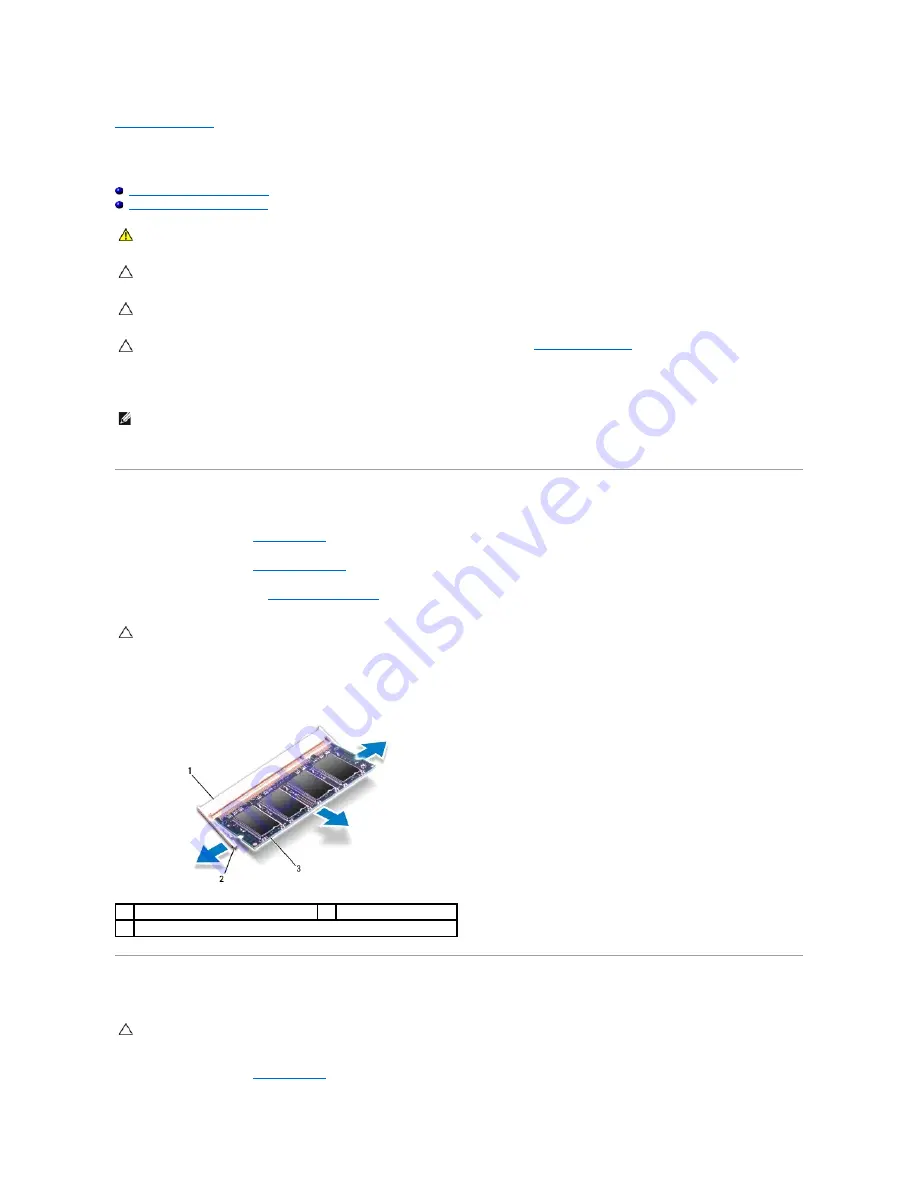
Back to Contents Page
Memory Module(s)
Dell™ Inspiron™ N5010/M5010 Service Manual
Removing the Memory Module(s)
Replacing the Memory Module(s)
You can increase your computer memory by installing memory modules on the system board. See "Specifications" in your
Setup Guide
for information on the
type of memory supported by your computer.
Your computer has two user-accessible SO-DIMM connectors, labeled DIMM A and DIMM B, that can be accessed from the bottom of the computer.
Removing the Memory Module(s)
1.
Follow the instructions in
Before You Begin
.
2.
Remove the battery (see
Removing the Battery
).
3.
Remove the base cover (see
Removing the Base Cover
).
4.
Use your fingertips to carefully spread apart the securing clips on each end of the memory-module connector until the module pops up.
5.
Remove the memory module from the memory-module connector.
Replacing the Memory Module(s)
1.
Follow the instructions in
Before You Begin
.
WARNING:
Before working inside your computer, read the safety information that shipped with your computer. For additional safety best
practices information, see the Regulatory Compliance Homepage at www.dell.com/regulatory_compliance.
CAUTION:
Only a certified service technician should perform repairs on your computer. Damage due to servicing that is not authorized by Dell™
is not covered by your warranty.
CAUTION:
To avoid electrostatic discharge, ground yourself by using a wrist grounding strap or by periodically touching an unpainted metal
surface (such as a connector on your computer).
CAUTION:
To help prevent damage to the system board, remove the main battery (see
Removing the Battery
) before working inside the
computer.
NOTE:
Memory modules purchased from Dell™ are covered under your computer warranty.
CAUTION:
To prevent damage to the memory-module connector, do not use tools to spread the memory module securing clips.
1
memory-module connector
2
securing clips (2)
3
memory module
CAUTION:
If you need to install memory modules in two connectors, install a memory module in the connector labeled "DIMM A" before you
install a memory module in the connector labeled "DIMM B."
Summary of Contents for Inspiron M5010
Page 3: ...Back to Contents Page ...
Page 27: ...Back to Contents Page ...
Page 45: ...Back to Contents Page ...