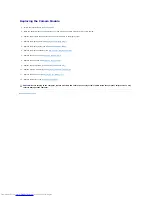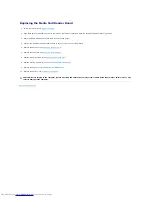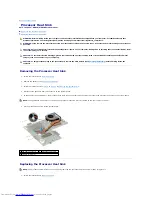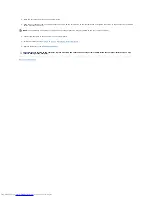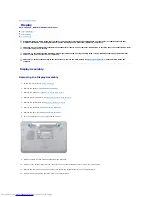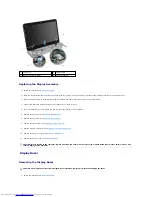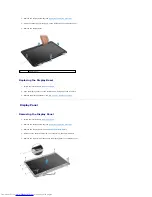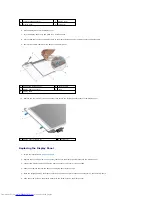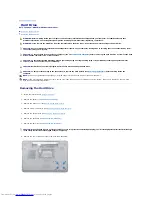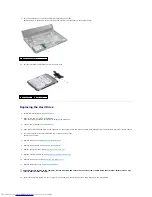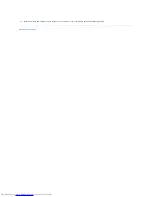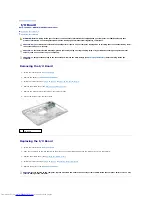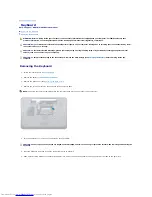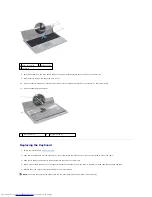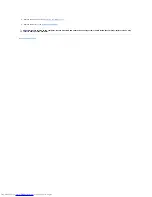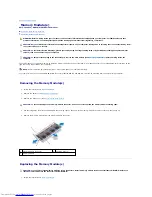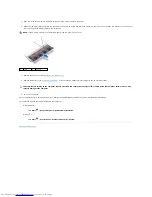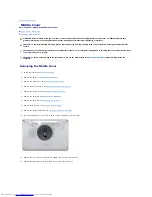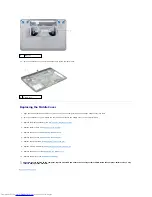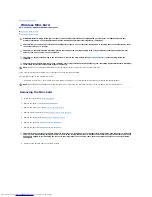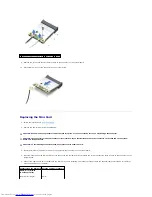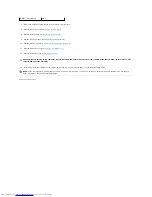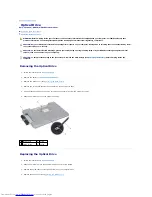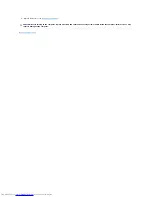9.
Turn the computer over and lift the hard-drive assembly out of the
hard-drive bay to disconnect the hard-drive assembly from the connector on the system board.
10.
Pull the interposer to disconnect it from the hard drive.
Replacing the Hard Drive
1.
Follow the instructions in
Before You Begin
.
2.
Remove the new drive from its packaging.
Save the original packaging for storing or shipping the hard drive.
3.
Connect the interposer to the hard drive.
4.
Align the hard-drive assembly with the connector on the system board and press the hard-drive assembly into the hard-drive bay until it is fully seated.
5.
Turn the computer over and replace the four screws that secure the
hard-drive assembly.
6.
Replace the palm rest (see
Replacing the Palm Rest
).
7.
Replace the keyboard (see
Replacing the Keyboard
).
8.
Replace the optical drive (see
Replacing the Optical Drive
).
9.
Replace memory module(s) (see
Replacing the Memory Module(s)
).
10.
Replace the base cover (see
Replacing the Base Cover
).
11.
Replace the battery (see
Replacing the Battery
).
12.
Install the operating system for your computer, as needed. See "Restoring Your Operating System" in the
Setup Guide
.
1
hard-drive assembly
1
hard drive
2
interposer
CAUTION:
Before turning on the computer, replace all screws and ensure that no stray screws remain inside the computer. Failure to do so may
result in damage to the computer.
Summary of Contents for Inspiron M5010
Page 3: ...Back to Contents Page ...
Page 27: ...Back to Contents Page ...
Page 45: ...Back to Contents Page ...