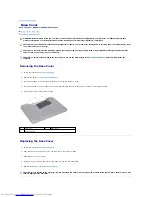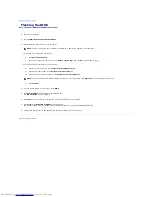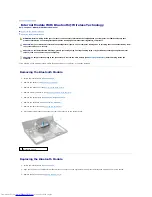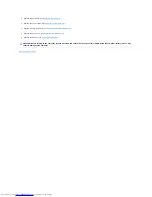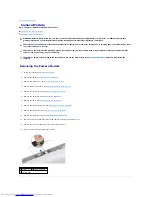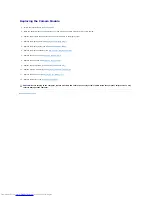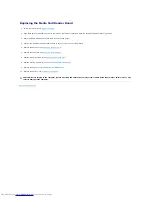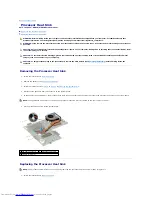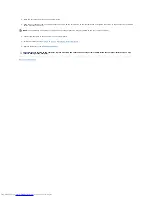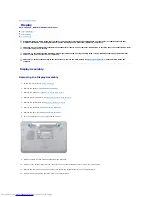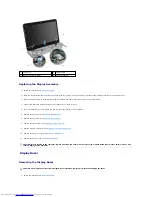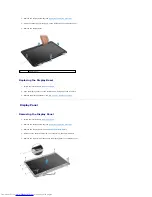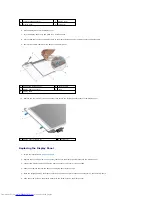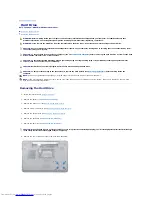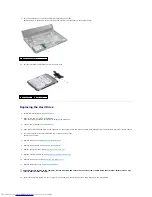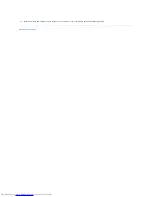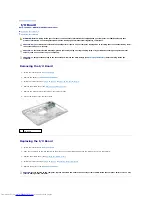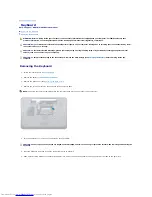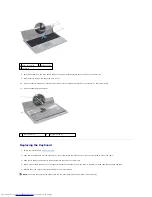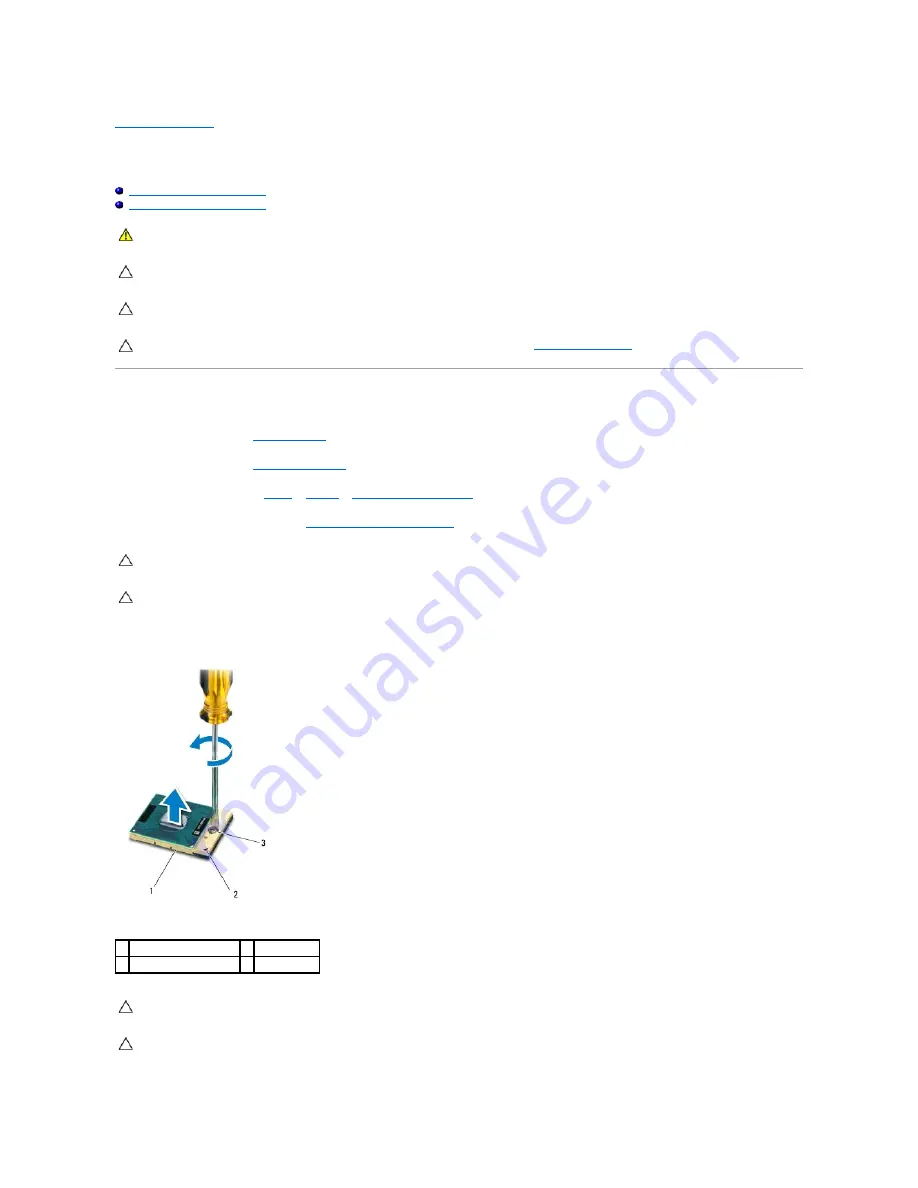
Back to Contents Page
Processor Module
Dell™ Inspiron™ N5010/M5010 Service Manual
Removing the Processor Module
Replacing the Processor Module
Removing the Processor Module
1.
Follow the instructions in
Before You Begin
.
2.
Remove the battery (see
Removing the Battery
).
3.
Follow the instructions from
step 3
to
step 14
in
Removing the System Board
.
4.
Remove the processor heat sink (see
Removing the Processor Heat Sink
).
5.
To loosen the ZIF socket, use a small, flat-blade screwdriver and rotate the ZIF-socket cam screw counterclockwise until it comes to the cam stop.
WARNING:
Before working inside your computer, read the safety information that shipped with your computer. For additional safety best
practices information, see the Regulatory Compliance Homepage at www.dell.com/regulatory_compliance.
CAUTION:
Only a certified service technician should perform repairs on your computer. Damage due to servicing that is not authorized by Dell™
is not covered by your warranty.
CAUTION:
To avoid electrostatic discharge, ground yourself by using a wrist grounding strap or by periodically touching an unpainted metal
surface (such as a connector on your computer).
CAUTION:
To help prevent damage to the system board, remove the main battery (see
Removing the Battery
) before working inside the
computer.
CAUTION:
To prevent intermittent contact between the ZIF-socket cam screw and the processor when removing or replacing the processor, press
to apply slight pressure to the center of the processor while turning the cam screw.
CAUTION:
To avoid damage to the processor, hold the screwdriver so that it is perpendicular to the processor when turning the cam screw.
1 ZIF socket
2 pin-1 corner
3 ZIF-socket cam screw
CAUTION:
To ensure maximum cooling for the processor, do not touch the heat transfer areas on the processor thermal-cooling assembly. The
oils in your skin can reduce the heat transfer capability of the thermal pads.
CAUTION:
When removing the processor module, pull the module straight up. Be careful not to bend the pins on the processor module.
Summary of Contents for Inspiron M5010
Page 3: ...Back to Contents Page ...
Page 27: ...Back to Contents Page ...
Page 45: ...Back to Contents Page ...