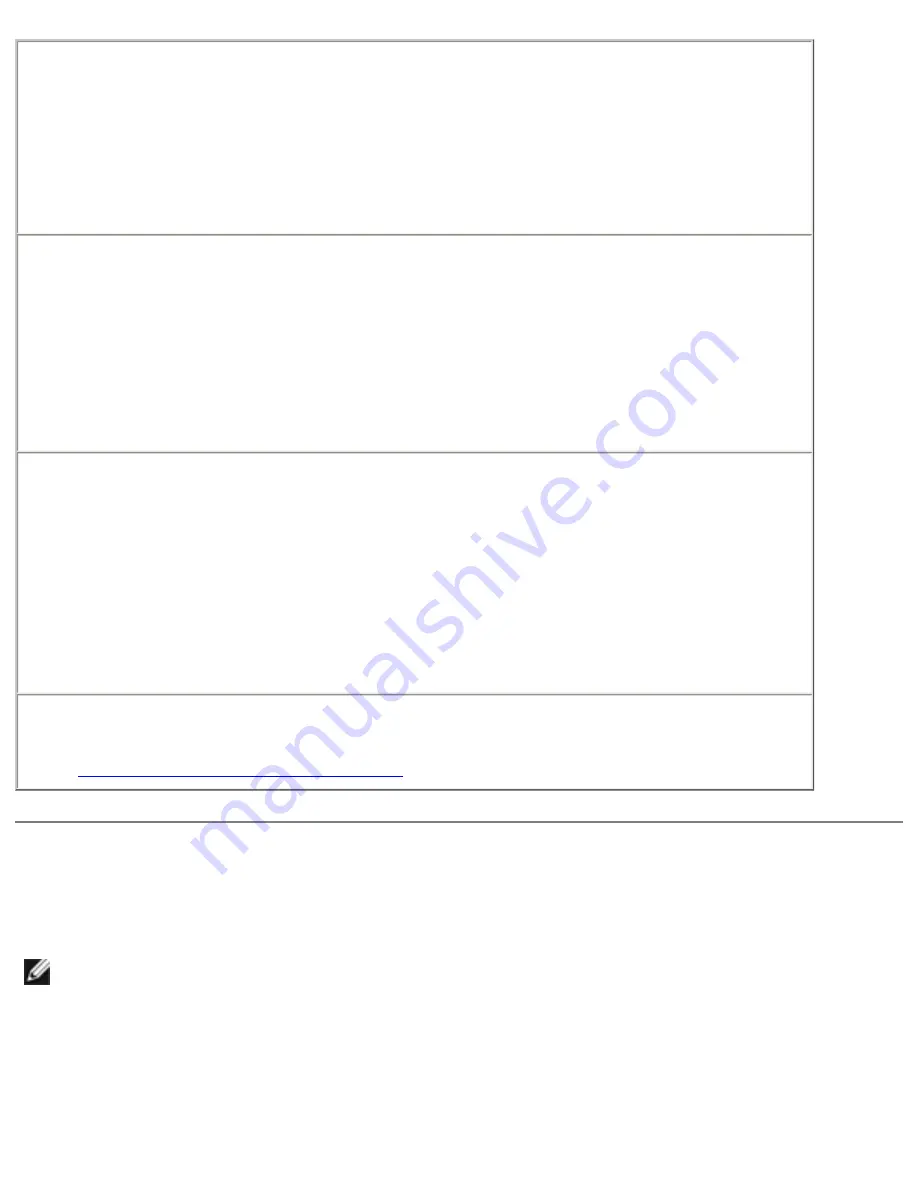
Solving Problems: Dell Inspiron 8200
Check the touch pad settings
1. Click the
Start
button, click
Control Panel
, and then click
Printers
and Other Hardware
.
2. Click
Mouse
.
3. Try adjusting the settings.
Check the mouse cable—
Shut down the computer. Disconnect the mouse cable and check it for
damage. For PS/2 cables, check the cable connector for bent or broken
pins. Firmly reconnect the cable.
If you are using a mouse extension cable, disconnect it and connect the
mouse directly to the computer.
To verify that the problem is with the mouse, check the touch pad
1. Turn off the computer.
2. Disconnect the mouse.
3. Turn on the computer.
4. At the Windows desktop, use the touch pad to move the cursor
around, select an icon, and open it.
If the touch pad operates correctly, the mouse may be defective.
Reinstall the touch pad driver—
See "
Reinstalling Drivers and Utilities
."
External Keyboard Problems
HINT:
When you attach an external keyboard, the integrated keyboard remains
fully functional.
file:///F|/Service%20Manuals/Dell/Inspiron/8200/solving.htm (13 of 26) [2/28/2004 7:40:15 AM]
















































