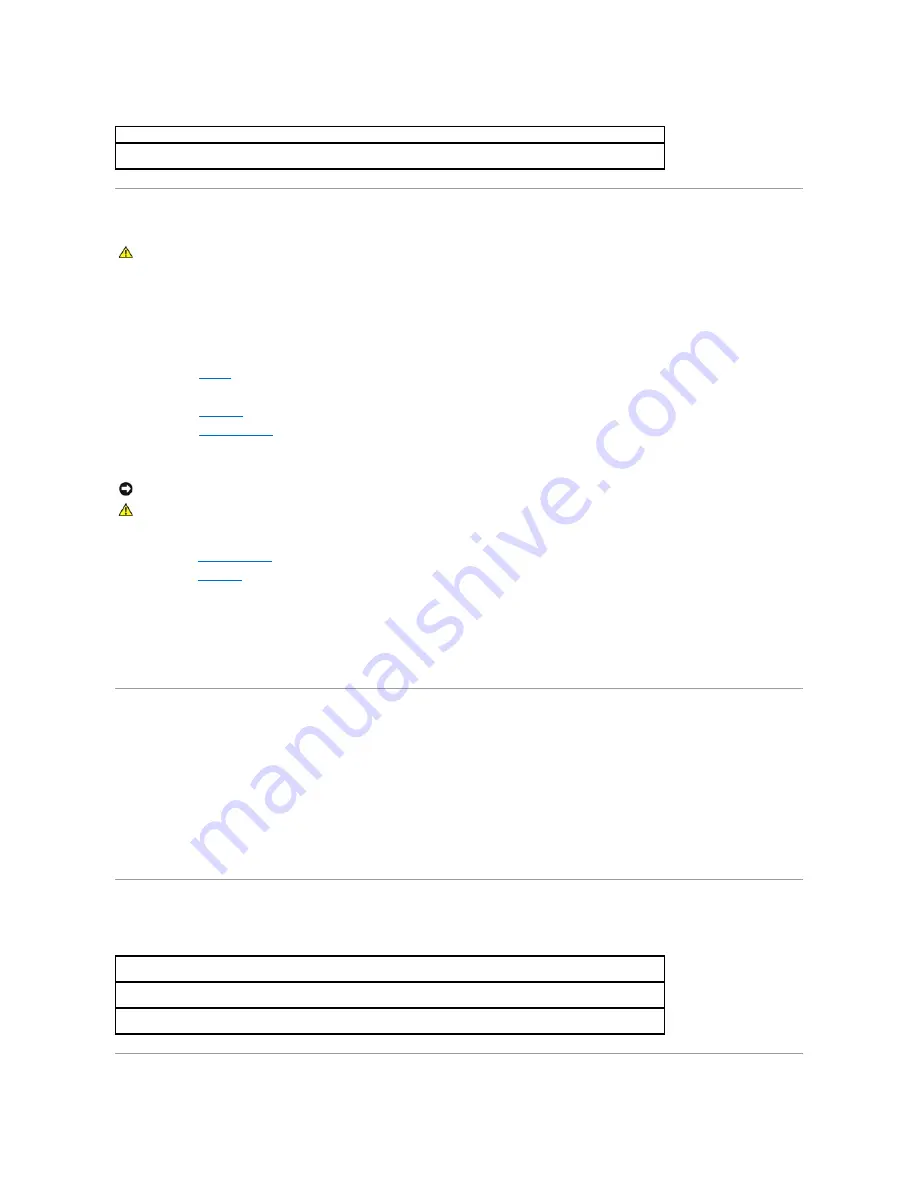
If Your Computer Gets Wet
1.
Turn off the computer, disconnect the AC adapter from the computer, and disconnect the AC adapter from the electrical outlet.
2.
Turn off any attached external devices, and disconnect them from their power sources and then from the computer.
3.
Ground yourself by touching one of the metal connectors on the back of the computer.
4.
Remove the media bay device and any installed PC Cards, and put them in a safe place to dry.
5.
Remove the
battery
.
6.
Wipe off the battery and put it in a safe place to dry.
7.
Remove the
hard drive
.
8.
Remove the
memory modules
.
9.
Open the display and place the computer right-side up across two books or similar props to let air circulate all around it. Let the computer dry for at
least 24 hours in a dry area at room temperature.
10.
Ground yourself by touching one of the metal connectors on the back of the computer.
11.
Replace the
memory modules
, the memory module cover, and the screw.
12.
Replace the
hard drive
.
13.
Replace the media bay device and any PC Cards you removed.
14.
Replace the battery, and connect the computer to an electrical outlet.
15.
Turn on the computer and verify that it is working properly.
If the computer does not start, or if you cannot identify the damaged components, contact Dell for technical assistance. See "Contacting Dell" in the Dell
Solutions Guide
that came with your computer for contact information.
If You Drop or Damage Your Computer
1.
Save and close any open files, exit any open programs, and shut down the computer.
2.
Disconnect the AC adapter from the computer, and disconnect the AC adapter from the electrical outlet.
3.
Turn off any attached external devices, and disconnect them from their power sources and then from the computer.
4.
Remove and reinstall the battery.
5.
Turn on the computer.
If the computer does not turn on, or if you cannot identify the damaged components, contact Dell for technical assistance. See "Contacting Dell" in the Dell
Solutions Guide
that came with your computer for contact information.
Resolving Other Technical Problems
Review "Sending and Receiving E-mail"
—
See "Setting Up" in the Dell
Solutions Guide
that came with your computer.
Ensure that you are connected to the Internet
—
With the Outlook Express e-mail program open, click
File
. If
Work Offline
has a check next to it, click the check to remove it and connect to the Internet.
CAUTION:
Perform this procedure only after you are certain that it is safe to do so. If the computer is connected to an electrical outlet, Dell
recommends that you turn off AC power at the circuit breaker before attempting to remove the power cables from the electrical outlet. Use the
utmost caution when removing wet cables from a live power source.
NOTICE:
Do not use artificial means, such as a hair dryer or a fan, to speed the drying process.
CAUTION:
To help prevent electrical shock, verify that the computer is thoroughly dry before continuing with the remainder of this procedure.
Go to the Dell support website
—
Go to
http://support.dell.com
for help with general usage, installation, and
troubleshooting questions.
E-mail Dell
—
Go to
http://support.dell.com
and then click
E-Mail Dell
in the
Communicate
list. Send an e-mail message to
Dell about your problem; you can expect to receive an e-mail message from Dell within hours.
Call Dell
—
If you cannot solve your problem using the Dell support website or e-mail service, contact Dell for technical
assistance. See "Contacting Dell" in the Dell
Solutions Guide
that came with your computer for contact information.
Summary of Contents for Inspiron 8100
Page 47: ...Back to Contents Page ...





























