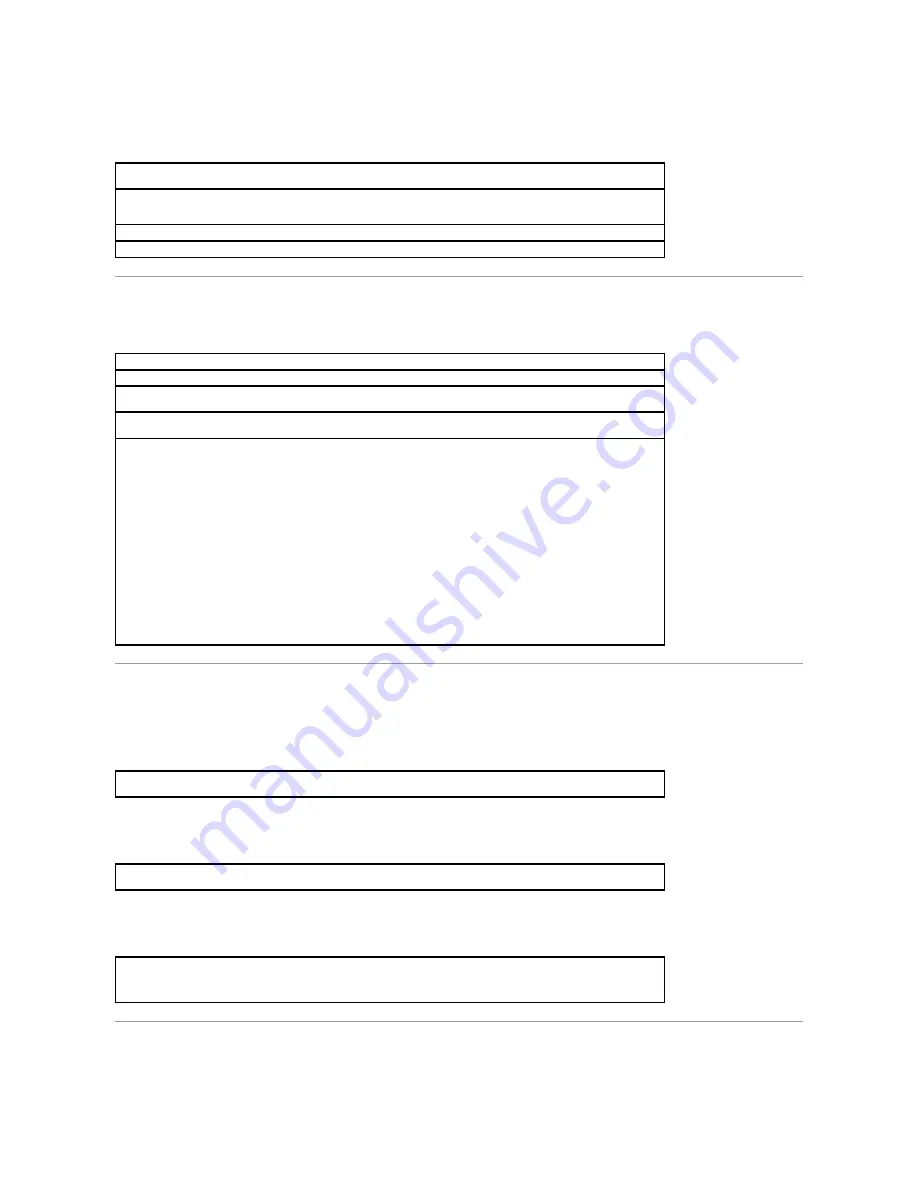
Network Problems
Windows
®
Error Messages
General Program Problems
A program crashes
A program stops responding
A solid blue screen appears
E-Mail Problems
Check the network cable connector
—
Ensure that the network cable connector is firmly connected to the connector on the
computer and the network wall jack.
Check the network lights on the network connector
—
Green indicates that the network connection is active. If the status
light is not green, try replacing the network cable. Amber indicates that the network card driver is loaded and the card is
detecting activity.
Restart the computer
—
Try to log on to the network again.
Contact your network administrator
—
Verify that your network settings are correct and that the network is functioning.
x:\ is not accessible. The device is not ready
—
Insert a disk into the drive and try again.
A filename cannot contain any of the following characters: \ / : * ? " < > |
—
Do not use these characters in filenames.
Not enough memory or resources. Close some programs and try again
—
You have too many programs open. Close all
windows and open the program that you want to use.
The file being copied is too large for the destination drive
—
The file that you are trying to copy is too large to fit on the
disk, or the disk is too full. Try copying the file to a different disk or use a larger capacity disk.
A required .DLL file was not found
—
The program that you are trying to open is missing an essential file. To remove and
then reinstall the program:
Windows Me:
1.
Click the
Start
button, point to
Settings
, and then click
Control Panel
.
2.
Double-click the
Add/Remove Programs
icon.
3.
Select the program that you want to remove.
4.
Click
Add/Remove
and follow the prompts on the screen.
5.
See the program documentation for installation instructions.
Windows 2000:
1.
Click the
Start
button, point to
Settings
, and then click
Control Panel
.
2.
Double-click the
Add/Remove Programs
icon.
3.
Select the program that you want to remove.
4.
Click
Change/Remove
and follow the prompts on the screen.
5.
See the program documentation for installation instructions.
See the software documentation
—
Many software manufacturers maintain websites with information that may help you to
solve the problem.
Press <Ctrl><Alt><Del>
—
In the
Close Program
window, select the program that is no longer responding. Then click
End
Task
.
Turn the computer off
—
If the computer does not respond to a keystroke or a proper shutdown, press the power button
until the computer turns off. Press the power button again to restart the computer. The solid blue screen appears because
you were not able to perform a proper Windows shutdown. ScanDisk will automatically run during the start-up process.
Follow the instructions on the screen.
Summary of Contents for Inspiron 8100
Page 47: ...Back to Contents Page ...
















































