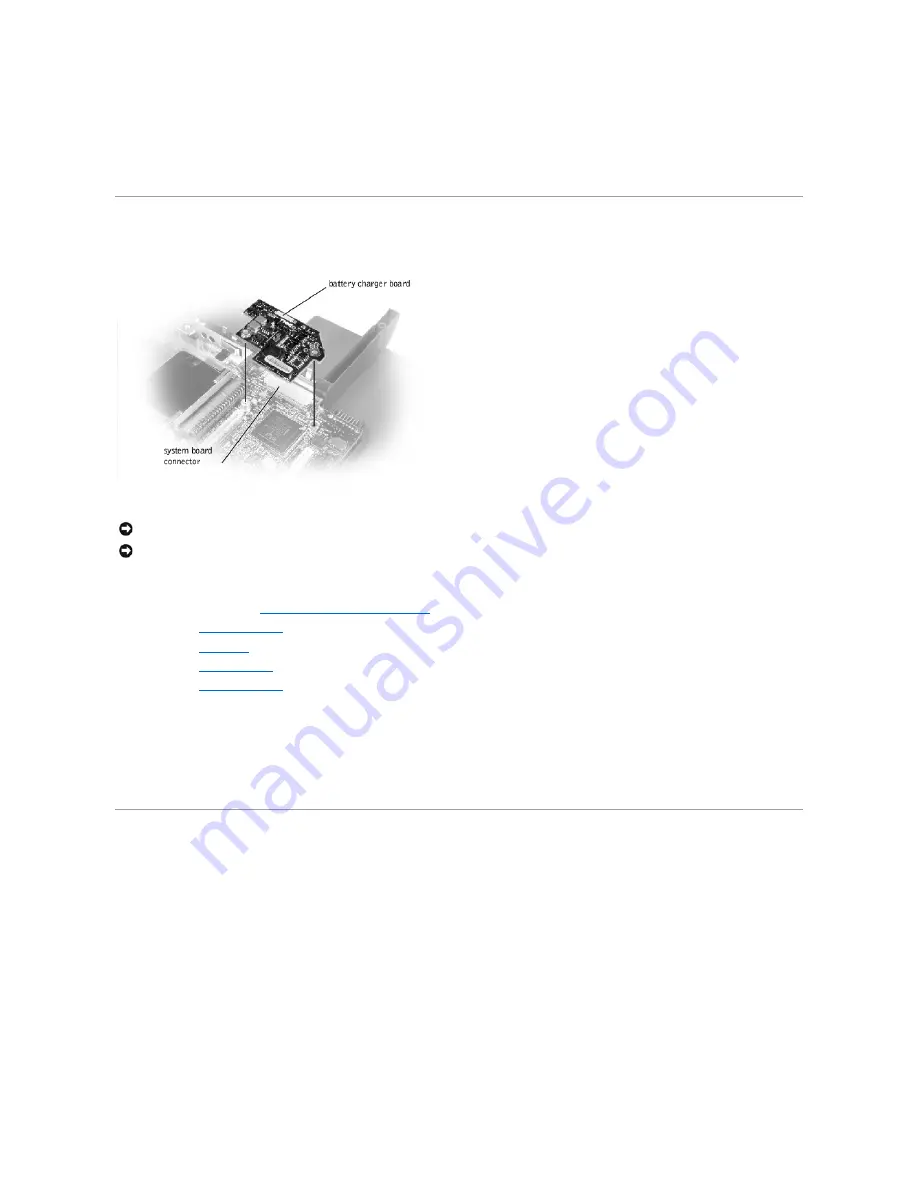
b.
Ensure that the slider is inserted so that the side with the two bumps is facing the back of the case, and the surface with the wear ribs is facing
the bottom of the case.
7.
Hold the upper latch assembly in place while you snap the new latch button in from underneath the base, making certain the snap tabs are fully
engaged in the slider.
8.
Ensure that the newly installed latch assembly moves smoothly and freely when pushed and released.
Battery Charger Board
Removing the Battery Charger Board
1.
Follow the instructions in "
Preparing to Work Inside the Computer
."
2.
Remove the
keyboard assembly
.
3.
Remove the
hinge cover
.
4.
Remove the
display assembly
.
5.
Remove the
palm rest assembly
.
6.
Lift out the video card.
7.
Lift the battery charger board out of the system board connector.
Replacing the Battery Charger Board
Align the screw holes on the battery charger board with the screw holes on the bottom case assembly, and then press the battery charger board down into
its connector.
LED Board
NOTICE:
Disconnect the computer and attached devices from electrical outlets and remove any installed batteries.
NOTICE:
To avoid ESD, ground yourself by using a wrist grounding strap or by periodically touching an unpainted metal surface on the computer.
Summary of Contents for Inspiron 8100
Page 47: ...Back to Contents Page ...
















































