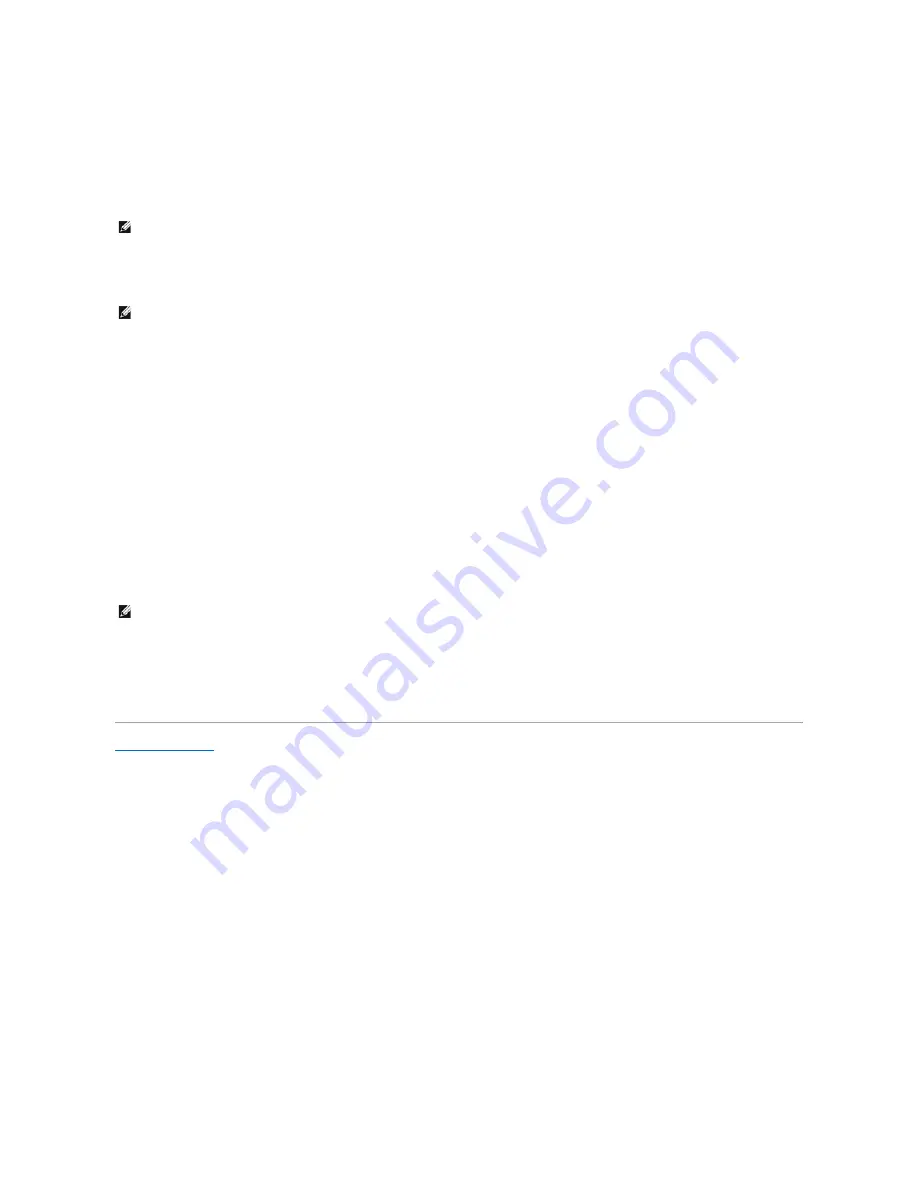
l
Home/Office
l
Always On
l
Presentation
(Windows 2000 only)
l
Minimal Power Management
(Windows 2000 only)
l
Max Battery
(Windows 2000 only)
Each preset power scheme has different time-out settings for putting the computer into standby mode, turning off the display, and turning off the hard drive.
Alarms Tab
The
Low battery alarm
and
Critical battery alarm
settings alert you with a message when the battery charge falls below a certain percentage. When you
receive your computer, the
Lower battery alarm
and
Critical battery alarm
check boxes are selected. Dell recommends that you continue to use these
defaults.
Power Meter Tab
The
Power Meter
tab displays the current power source and amount of battery charge remaining.
Advanced Tab
The
Advanced
tab allows you to:
l
Set icon and standby password options.
l
Program the following functions:
¡
Activate standby mode (the default when you close the display).
¡
Activate hibernate mode (the default for the power button).
¡
Shut down Windows and turn off the computer.
¡
Choose no action (
None
).
To program these functions, click an option from the corresponding pull-down menu, and then click
OK
.
Hibernate Tab
The
Hibernate
tab lets you enable hibernate mode by clicking the
Enable hibernate support
check box.
Back to Contents Page
HINT:
Dell recommends that you continue to use the
Portable/Laptop
power scheme to maximize battery power conservation.
HINT:
To enable audible alarms, click each
Alarm Action
button and select
Sound alarm
.
HINT:
If you are going to connect your computer to a port replicator, click
None
when you program the display-close option. This setting ensures that
your computer does not enter standby mode or hibernate mode when you close (lower) the display.
Summary of Contents for Inspiron 8100
Page 47: ...Back to Contents Page ...













































