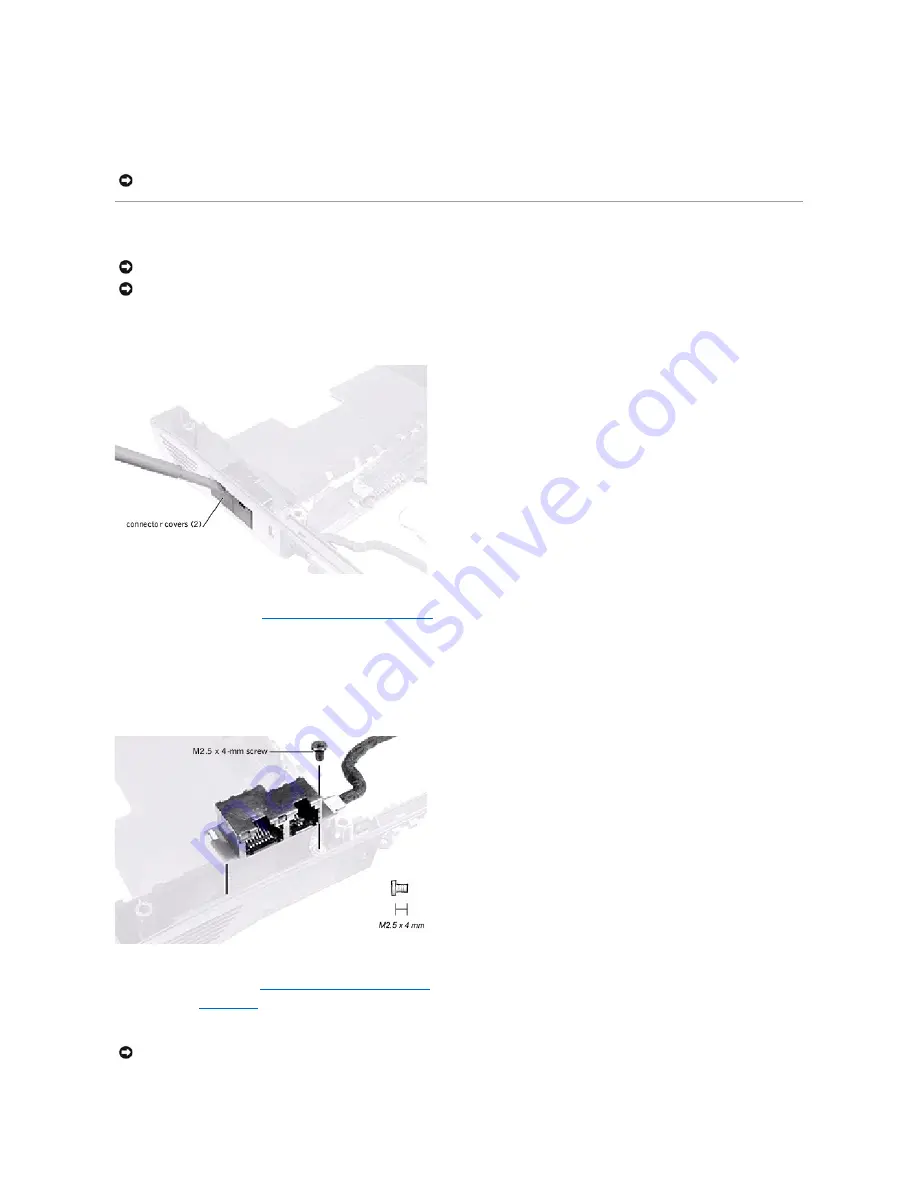
3.
Remove the three M2 x 4-mm screws from the fan assembly.
4.
Disconnect the two fan cables from the system board.
5.
Pull the fan assembly away from the back-panel bracket.
RJ-11/RJ-45 Board
Removing the Protective Covers From the RJ-11 and RJ-45 Connectors
1.
Follow the instructions in "
Preparing to Work Inside the Computer
."
2.
Remove one or both of the plastic connector covers (one or both of the covers may be installed) by slipping a nonmarring tool into the cutout at the top
and pivoting the tool up to disengage the inner securing tab.
To replace a connector cover, orient the cover notch-side-up and snap it into the connector cutout.
Removing the RJ-11/RJ-45 Board
NOTICE:
When reconnecting the fan cables, connect the shorter cable to the connector closest to the fan assembly. Route both cables so that they will
not be pinched by the thermal cooling assembly.
NOTICE:
Disconnect the computer and attached devices from electrical outlets and remove any installed batteries.
NOTICE:
To avoid ESD, ground yourself by using a wrist grounding strap or by periodically touching an unpainted metal surface on the computer.
1.
Follow the instructions in "
Preparing to Work Inside the Computer
."
2.
Remove the
system board
.
3.
Remove the M2.5 x 4-mm screw from the RJ-11/RJ-45 board.
NOTICE:
The plastic tab is fragile; pull it back only far enough to remove the board assembly.
Summary of Contents for Inspiron 8100
Page 47: ...Back to Contents Page ...
















































