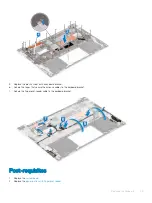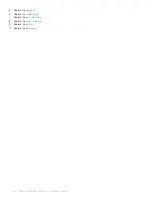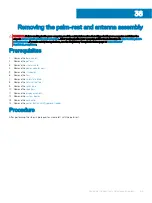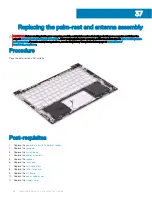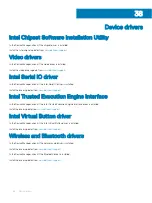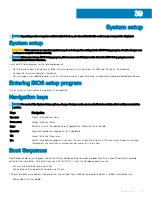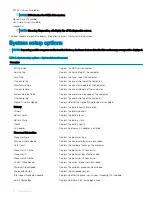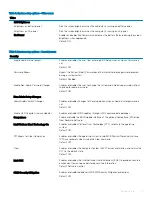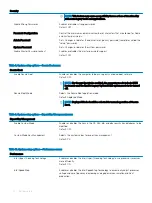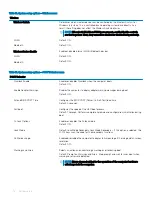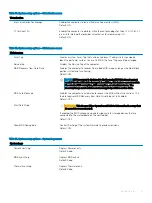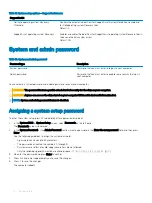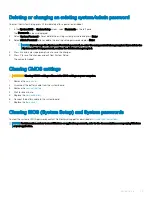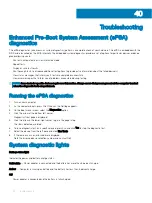System Configuration
Enable SMART Reporting
Enables or disables SMART (Self-Monitoring, Analysis, and Reporting Technology)
during computer startup to report hard drive errors.
Default: OFF.
Enable Audio
Enables or disables all integrated audio controller.
Default: ON.
Enable Microphone
Enables or disables microphone.
Default: ON.
Enable Internal Speaker
Enables or disables internal speaker.
Default: ON.
USB Configuration
Enable Boot Support
Enables or disables booting from USB mass storage devices such as external hard
drive, optical drive, and USB drive.
Enable External USB Ports
Enables or disables USB ports to be functional in an operating system environment.
SATA Operation
Configures operating mode of the integrated SATA hard drive controller.
Default: RAID. SATA is configured to support RAID (Intel Rapid Restore Technology).
Drives
Enables or disables various onboard drives.
M.2 PCIe SSD-0/SATA-2
Default: ON.
SATA-0
Default: ON.
Drive Information
Displays the information of various onboard drives.
Miscellaneous Devices
Enables or disables various onboard devices.
Enable Camera
Enables or disables the camera.
Default: ON.
Keyboard Illumination
Configures the operating mode of the keyboard illumination feature.
Default: Disabled. The keyboard illumination will always be off.
Keyboard Backlight Timeout on AC
Configures the timeout value for the keyboard when an AC adapter is connected to
the computer. The keyboard backlight timeout value is only effect when the backlight
is enabled.
Default: 10 seconds.
Keyboard Backlight Timeout on Battery
Configures the timeout value for the keyboard when the computer is running on
battery. The keyboard backlight timeout value is only effect when the backlight is
enabled.
Default: 10 seconds.
Touchscreen
Enables or disables the touchscreen for the operating system.
NOTE:
Touchscreen will always work in the BIOS setup irrespective of this
setting.
Default: ON.
72
System setup
Summary of Contents for Inspiron 7390 2n1
Page 20: ...20 Removing the battery ...
Page 23: ...Removing the wireless card 23 ...
Page 25: ...Post requisites Replace the base cover Replacing the wireless card 25 ...
Page 36: ...Post requisites Replace the base cover 36 Replacing the solid state drive ...
Page 46: ...10 Lift the display assembly off the palm rest assembly 46 Removing the display assembly ...
Page 48: ...Post requisites 1 Replace the fan 2 Replace the base cover 48 Replacing the display assembly ...
Page 57: ...Removing the keyboard 57 ...
Page 62: ...62 Removing the power button with fingerprint reader ...