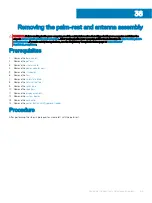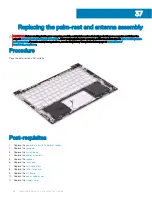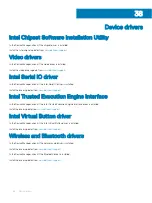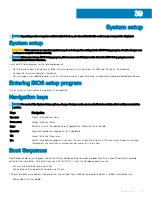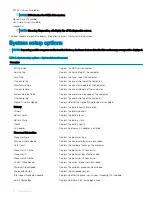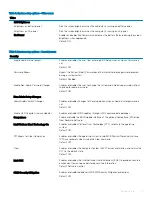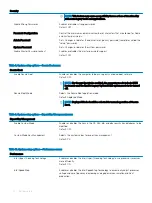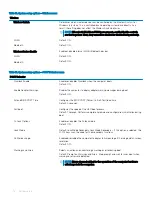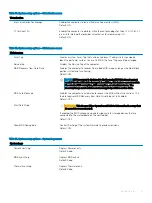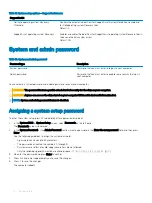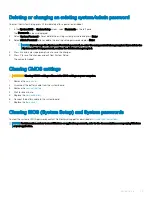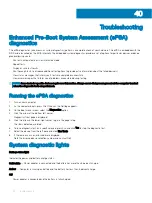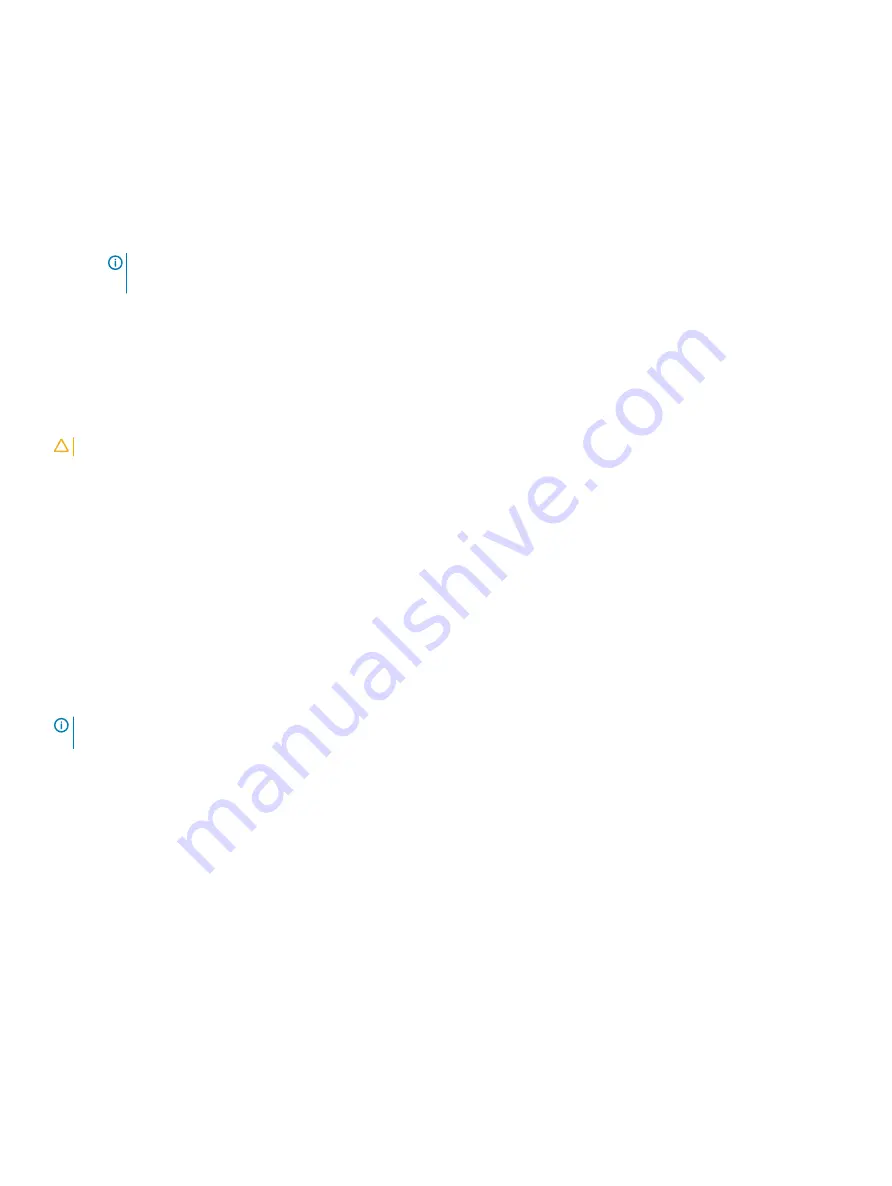
Deleting or changing an existing system/admin password
To enter the System Setup, press F2 immediately after a power-on or reboot.
1
In the
System BIOS
or
System Setup
screen, select
Passwords
on the left pane.
The
Passwords
screen is displayed.
2
Select
System Password
, alter or delete the existing system password and press
Enter
.
3
Select
Admin Password
, alter or delete the existing setup password and press
Enter
.
NOTE:
If you change the System and/or Admin password, re-enter the new password when prompted. If you delete the
System and/or Setup password, confirm the deletion when prompted.
4
Press Esc and a message prompts you to save the changes.
5
Press Y to save the changes and exit from System Setup.
The computer reboot.
Clearing CMOS settings
CAUTION:
Clearing CMOS settings will reset the BIOS settings on your computer.
1
Remove the
2
Disconnect the battery cable from the system board.
3
Remove the
4
Wait for one minute.
5
Replace the
.
6
Connect the battery cable to the system board.
7
Replace the
.
Clearing BIOS (System Setup) and System passwords
To clear the system or BIOS passwords, contact Dell technical support as described at
.
NOTE:
For information on how to reset Windows or application passwords, refer to the documentation accompanying Windows
or your application.
System setup
79
Summary of Contents for Inspiron 7390 2n1
Page 20: ...20 Removing the battery ...
Page 23: ...Removing the wireless card 23 ...
Page 25: ...Post requisites Replace the base cover Replacing the wireless card 25 ...
Page 36: ...Post requisites Replace the base cover 36 Replacing the solid state drive ...
Page 46: ...10 Lift the display assembly off the palm rest assembly 46 Removing the display assembly ...
Page 48: ...Post requisites 1 Replace the fan 2 Replace the base cover 48 Replacing the display assembly ...
Page 57: ...Removing the keyboard 57 ...
Page 62: ...62 Removing the power button with fingerprint reader ...