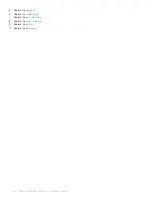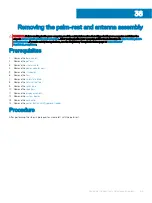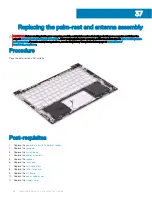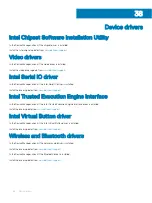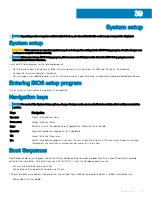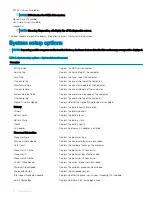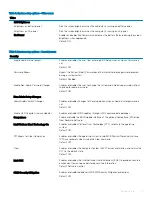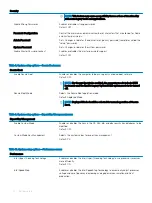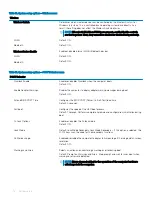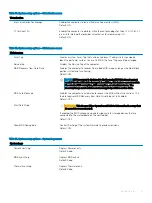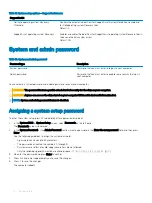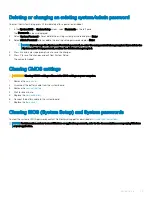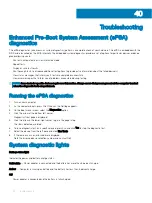Performance
Default: ON.
Intel TurboBoost Technology
Enabled or disabled the Intel TurboBoost mode of the processor. If enabled, the Intel
TurboBoost driver increases the performance of the CPU or graphics processor.
Default: ON.
Multi-Core Support
Changes the number of CPU cores available to the operating system. The default
value is set to the maximum number of cores.
Default: All Cores.
Enable C-State Control
Enables or disables the CPU's ability to enter and exit low-power states.
Default: ON.
Table 11. System setup options—Power Management menu
Power Management
Wake on AC
Enables the computer to turn on and go to boot when AC power is supplied to the
computer.
Default: OFF.
Auto on Time
Enables the computer to automatically power on for defined days and times.
Default: Disabled. The system will not automatically power up.
Battery Charge Configuration
Enables the computer to run on battery during power usage hours. Use the below
options to prevent AC power usage between certain times of each day.
Default: Adaptive. Battery settings are adaptively optimized based on your typical
battery usage pattern.
Enable Advanced Battery Charge
Configuration
Enables Advanced Battery Charge Configuration from the beginning of the day to a
specified work period. Advanced Battery Charged maximizes battery health while still
supporting heavy use during the work day.
Default: OFF.
Block Sleep
Blocks the computer from entering Sleep (S3) mode in the operating system.
Default: OFF.
NOTE:
If enabled, the computer will not go to sleep, Intel Rapid Start will be
disabled automatically, and the operating system power option will be blank
if it was set to Sleep.
Enable USB Wake Support
Enables the USB devices to wake the computer from Standby mode.
Default: OFF.
Enable Intel Speed Shift Technology
Enables or disables Intel Speed Shift Technology support which enables the operating
system to select the appropriate processor performance automatically.
Default: ON.
Lid Switch
Enables the computer to power up from the off state whenever the lid is opened.
Default: ON.
System setup
75
Summary of Contents for Inspiron 7390 2n1
Page 20: ...20 Removing the battery ...
Page 23: ...Removing the wireless card 23 ...
Page 25: ...Post requisites Replace the base cover Replacing the wireless card 25 ...
Page 36: ...Post requisites Replace the base cover 36 Replacing the solid state drive ...
Page 46: ...10 Lift the display assembly off the palm rest assembly 46 Removing the display assembly ...
Page 48: ...Post requisites 1 Replace the fan 2 Replace the base cover 48 Replacing the display assembly ...
Page 57: ...Removing the keyboard 57 ...
Page 62: ...62 Removing the power button with fingerprint reader ...