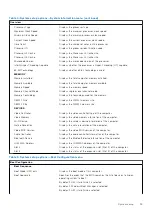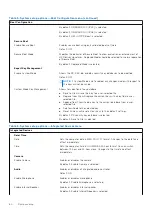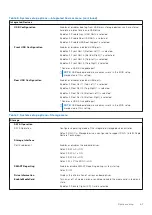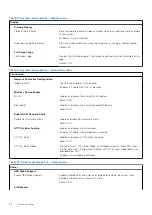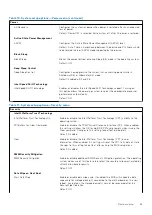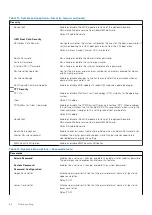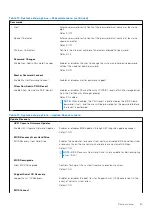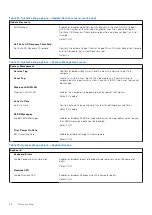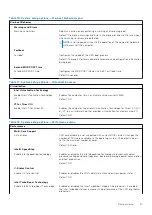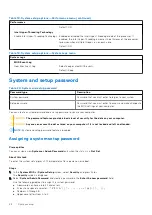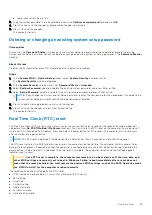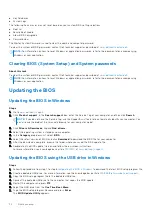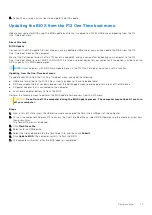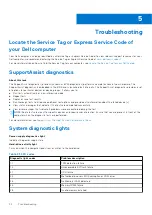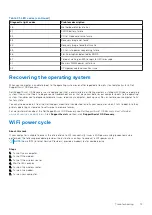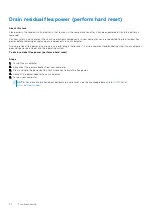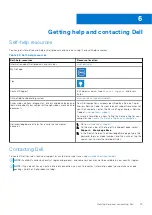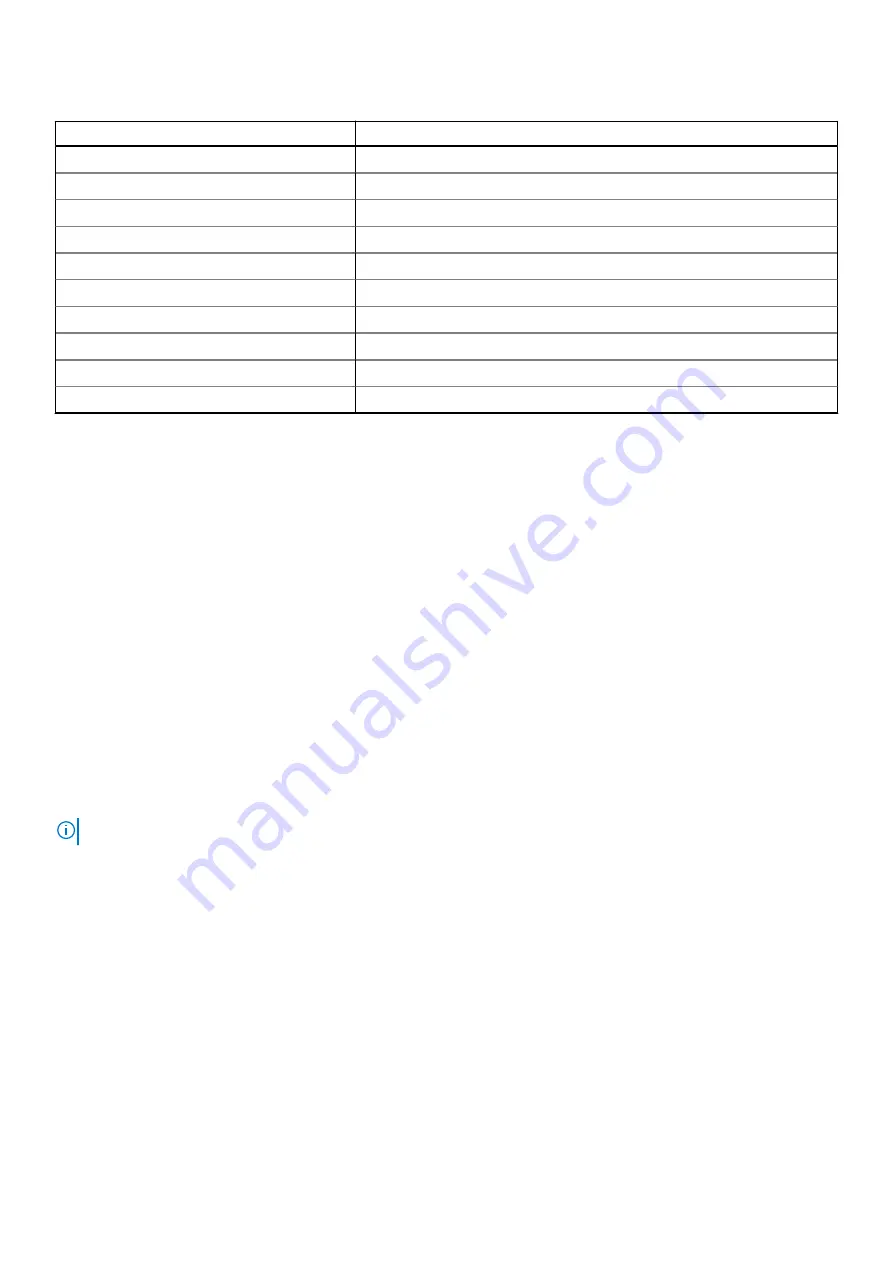
Table 21. LED codes (continued)
Diagnostic light codes
Problem description
2,6
Motherboard/chipset error
3,1
CMOS battery failure
3,2
PCI of Video card/chip failure
3,3
Recovery Image not found
3,4
Recovery Image found but invalid
3,5
EC ran into power sequencing failure
3,6
Flash corruption detected by SBIOS
3,7
Timeout waiting on ME to reply to HECI message
4,1
Memory DIMM power rail failure
4,2
CPU power cable connection issue
Recovering the operating system
When your computer is unable to boot to the operating system even after repeated attempts, it automatically starts Dell
SupportAssist OS Recovery.
Dell SupportAssist OS Recovery is a standalone tool that is preinstalled in all Dell computers installed with Windows operating
system. It consists of tools to diagnose and troubleshoot issues that may occur before your computer boots to the operating
system. It enables you to diagnose hardware issues, repair your computer, back up your files, or restore your computer to its
factory state.
You can also download it from the Dell Support website to troubleshoot and fix your computer when it fails to boot into their
primary operating system due to software or hardware failures.
For more information about the Dell SupportAssist OS Recovery, see
Dell SupportAssist OS Recovery User's Guide
at
www.dell.com/serviceabilitytools
. Click
SupportAssist
and then, click
SupportAssist OS Recovery
.
WiFi power cycle
About this task
If your computer is unable to access the internet due to WiFi connectivity issues a WiFi power cycle procedure may be
performed. The following procedure provides the instructions on how to conduct a WiFi power cycle:
NOTE:
Some ISPs (Internet Service Providers) provide a modem/router combo device.
Steps
1. Turn off your computer.
2. Turn off the modem.
3. Turn off the wireless router.
4. Wait for 30 seconds.
5. Turn on the wireless router.
6. Turn on the modem.
7. Turn on your computer.
Troubleshooting
73