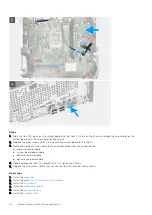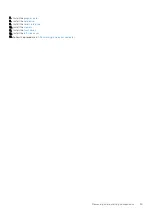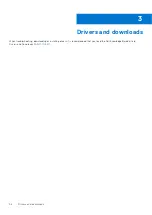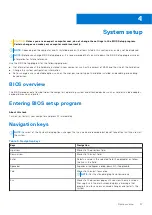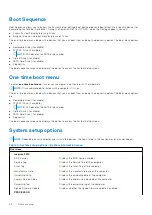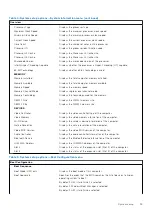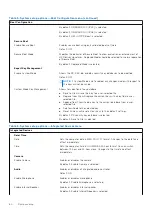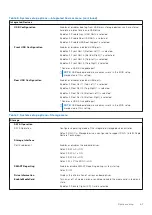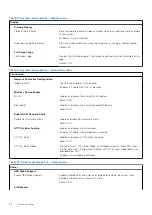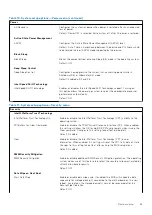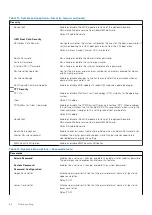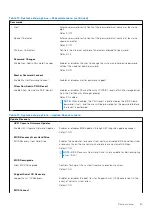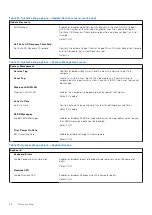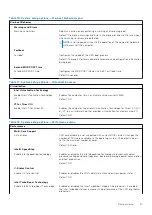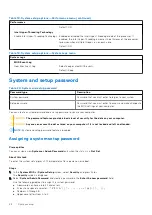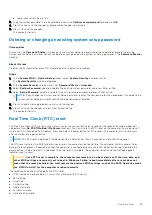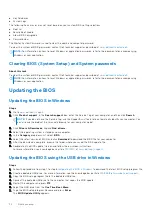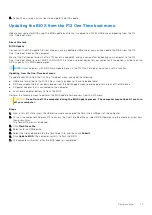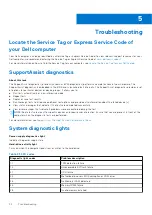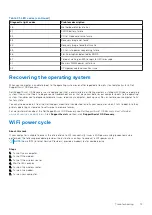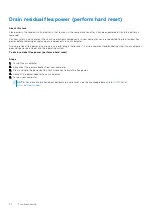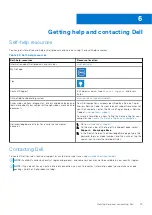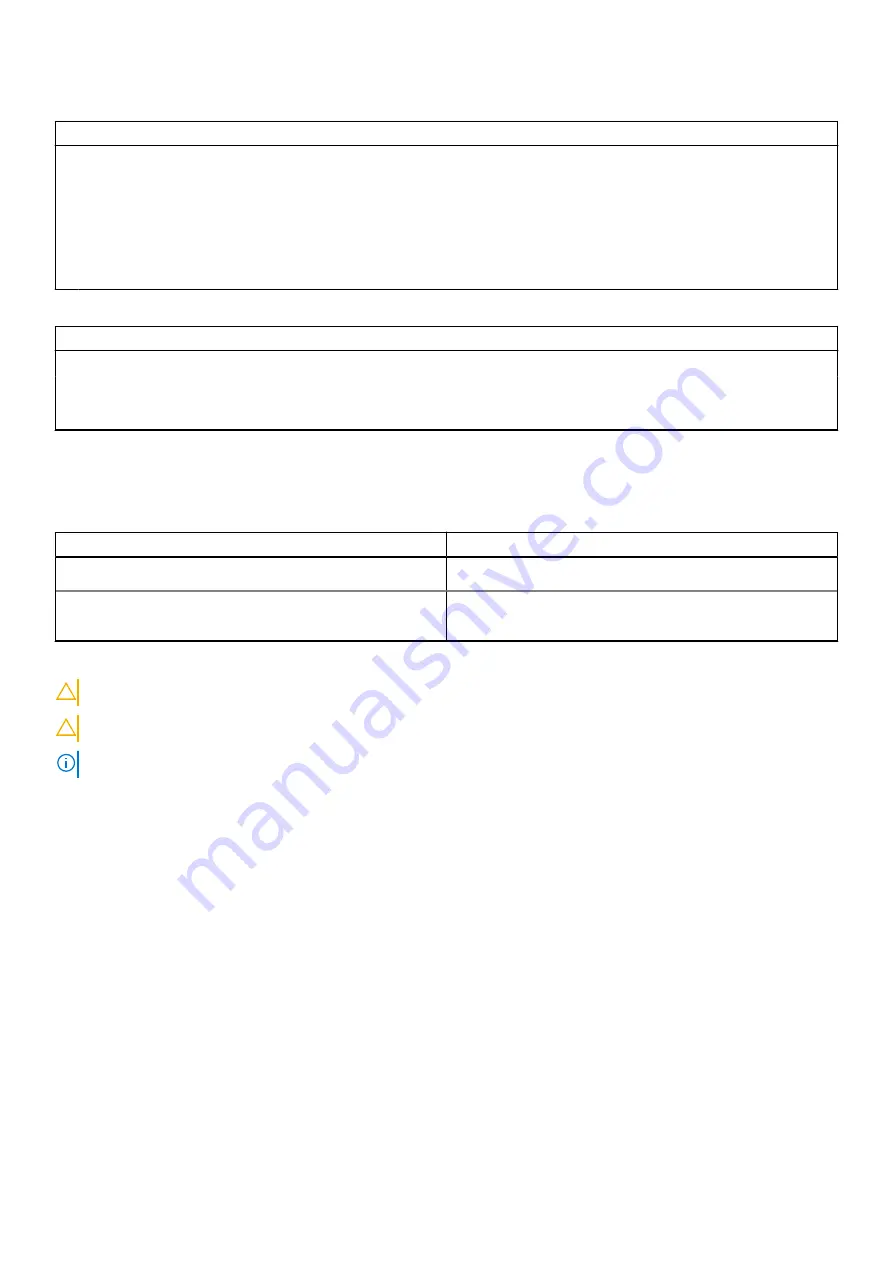
Table 18. System setup options—Performance menu (continued)
Performance
Default: ON
Intel Hyper-Threading Technology
Enable Intel Hyper-Threading Technology Enabled or disabled the Intel Hyper-Threading mode of the processor. If
enabled, the Intel Hyper-Threading increases the efficiency of the processor
resources when multiple threads run on each core.
Default: ON
Table 19. System setup options—System Logs menu
System Logs
BIOS Event Log
Clear Bios Event Log
Select keep or clear BIOS events.
Default: Keep
System and setup password
Table 20. System and setup password
Password type
Description
System password
Password that you must enter to log on to your system.
Setup password
Password that you must enter to access and make changes to
the BIOS settings of your computer.
You can create a system password and a setup password to secure your computer.
CAUTION:
The password features provide a basic level of security for the data on your computer.
CAUTION:
Anyone can access the data stored on your computer if it is not locked and left unattended.
NOTE:
System and setup password feature is disabled.
Assigning a system setup password
Prerequisites
You can assign a new
System or Admin Password
only when the status is in
Not Set
.
About this task
To enter the system setup, press F12 immediately after a power-on or reboot.
Steps
1. In the
System BIOS
or
System Setup
screen, select
Security
and press Enter.
The
Security
screen is displayed.
2. Select
System/Admin Password
and create a password in the
Enter the new password
field.
Use the following guidelines to assign the system password:
●
A password can have up to 32 characters.
●
At least one special character: ! " # $ % & ' ( ) * + , - . / : ; < = > ? @ [ \ ] ^ _ ` { | }
●
Numbers 0 through 9.
●
Upper case letters from A to Z.
68
System setup