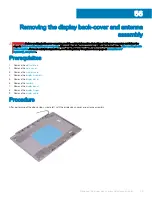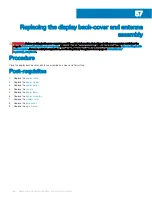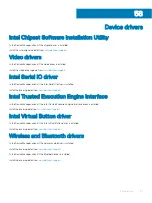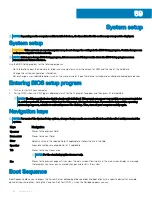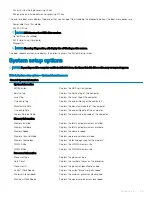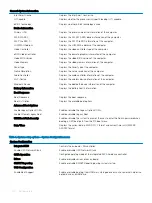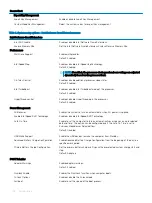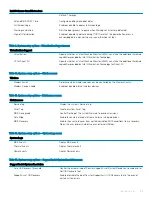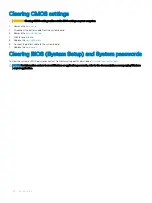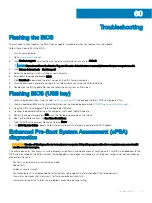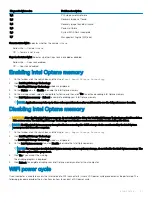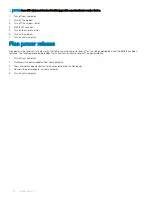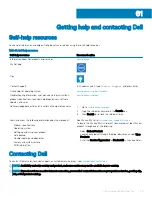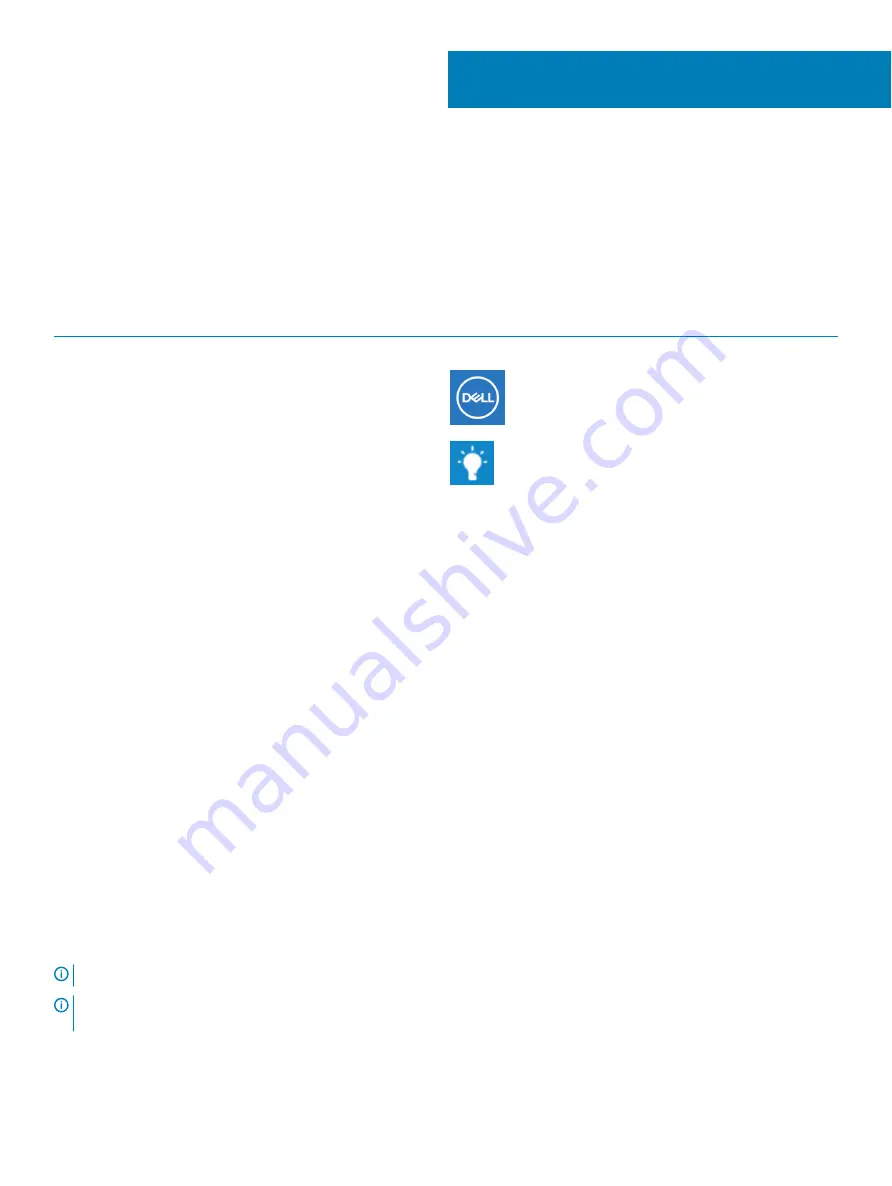
Getting help and contacting Dell
Self-help resources
You can get information and help on Dell products and services using these self-help resources:
Table 15. Self-help resources
Self-help resources
Resource location
Information about Dell products and services
My Dell app
Tips
Contact Support
In Windows search, type
Contact Support
, and press Enter.
Online help for operating system
Troubleshooting information, user manuals, setup instructions,
product specifications, technical help blogs, drivers, software
updates, and so on.
Dell knowledge base articles for a variety of computer concerns.
1
Go to
2
Type the subject or keyword in the
Search
box.
3
Click
Search
to retrieve the related articles.
Learn and know the following information about your product:
•
Product specifications
•
Operating system
•
Setting up and using your product
•
Data backup
•
Troubleshooting and diagnostics
•
Factory and system restore
•
BIOS information
See
Me and My Dell
at
.
To locate the
Me and My Dell
relevant to your product, identify your
product through one of the following:
•
Select
Detect Product
.
•
Locate your product through the drop-down menu under
View
Products
.
•
Enter the
Service Tag number
or
Product ID
in the search bar.
Contacting Dell
To contact Dell for sales, technical support, or customer service issues, see
NOTE:
Availability varies by country and product, and some services may not be available in your country.
NOTE:
If you do not have an active internet connection, you can find contact information on your purchase invoice, packing slip,
bill, or Dell product catalog.
61
Getting help and contacting Dell
109
Summary of Contents for Inspiron 3580
Page 1: ...Inspiron 3580 Service Manual Regulatory Model P75F Regulatory Type P75F106 ...
Page 18: ...18 Removing the optical drive ...
Page 20: ...20 Replacing the optical drive ...
Page 24: ...Post requisites Replace the optical drive 24 Replacing the base cover ...
Page 26: ...26 Removing the battery ...
Page 28: ...Post requisites 1 Replace the base cover 2 Replace the optical drive 28 Replacing the battery ...
Page 32: ...32 Removing the wireless card ...
Page 39: ...Removing the fan 39 ...
Page 41: ...Post requisites 1 Replace the base cover 2 Replace the optical drive Replacing the fan 41 ...
Page 49: ...Removing the touchpad 49 ...
Page 60: ...60 Removing the display assembly ...
Page 66: ...66 Removing the power button board ...
Page 71: ...Removing the system board 71 ...
Page 76: ...76 Removing the power button with fingerprint reader ...
Page 78: ...9 Replace the optical drive 78 Replacing the power button with fingerprint reader ...
Page 80: ...80 Removing the palm rest and keyboard assembly ...
Page 88: ...88 Removing the display panel ...